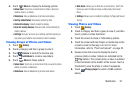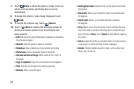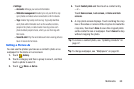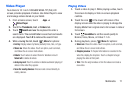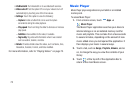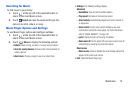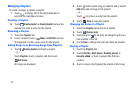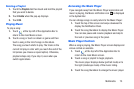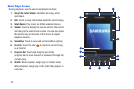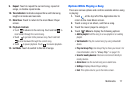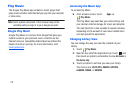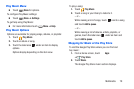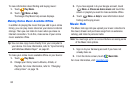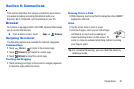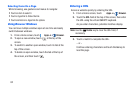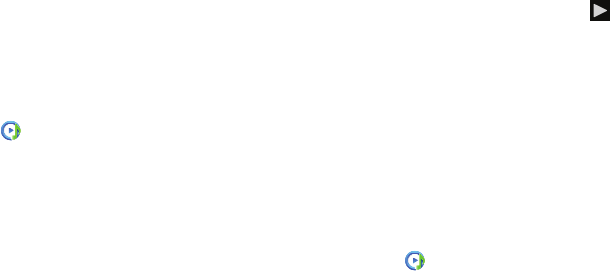
Deleting a Playlist
1. Touch the
Playlists
tab then touch and hold the playlist
that you want to delete.
2. Touch
Delete
when the pop-up displays.
3. Touch
OK
.
Playing Music
To play a song:
1. Touch
at the top left of the Application Bar to
retu
rn
to the main Music screen.
2. Touch a song or touch an album or genre and then
touch a song in the list of s
ongs on the album.
The song you touch starts to play. The tracks in the
current list play in order until you reach the end of the
list (unless you choose a repeat option). Otherwise,
playback stops only if you stop it, even when you
switch applications.
Accessing the Music Player
If you navigate away from the Music Player application and
music is playing, the Music notification icon
is displayed
in the System Bar.
You can change songs or easily return to the Music Player:
1. Touch the top of the screen and swipe downward to
display the Notification Panel.
2. Touch the song thumbnail to display the Music Player.
You can also pause and resume playback and skip to
the next or previous song in the panel.
Music Player Controls
When a song is playing, the Music Player screen displays
and
various controls are available.
1. Touch at the top left of the Application Bar to
return to the main Music screen.
2. Touch a song or playlist to begin playback.
The music player displays below (portrait mode) or to
the right (landscape mode) of the music listing.
3. Touch the song thumbnail to enlarge the music player.
Multimedia 75