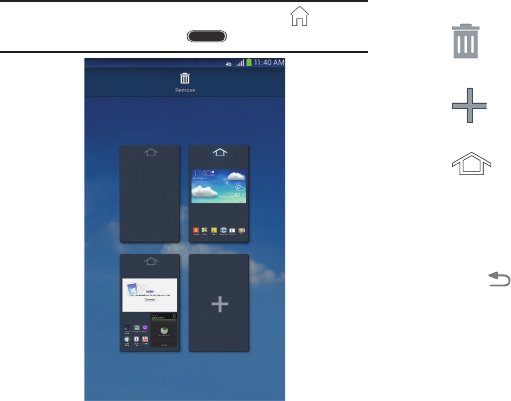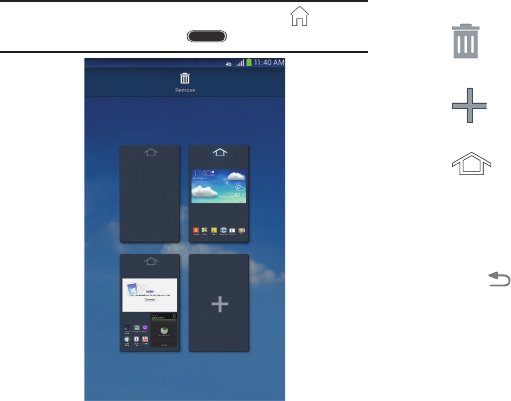
Adding and Removing Home Screen Pages
Your device comes with seven Home screen pages. You can
customize the Home screen by removing or adding pages.
Note:
The main Home screen page, indicated by
,
always
displays when you touch
Home
.
1. From a Home screen, pinch the screen from the
left and right side to the center to display the
editing screen.
2. Use these controls to configure pages:
Remove
: Touch and drag a page to the
Trash Can to remove the page from the
Home screen.
Add
: Touch to add a new page, up to a total
of seven. This option is available when less
than seven pages have been added.
Default Home Page
: Touch the Home icon at
the top of a page to set it as the default
Home screen.
3. To rearrange the or
der of pages, touch and drag a page
to a new location.
4. Touch
Back
to return to the Home screen.
Display Settings
You can customize display screen settings to your
preferences. For more information, refer to “Display” on
page 121.
Understanding Your Device 21