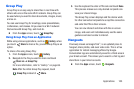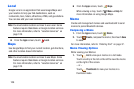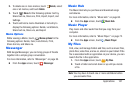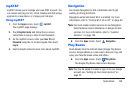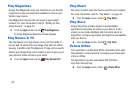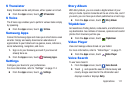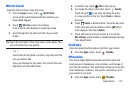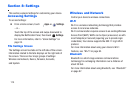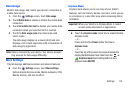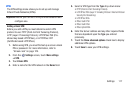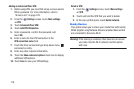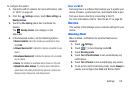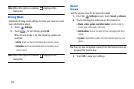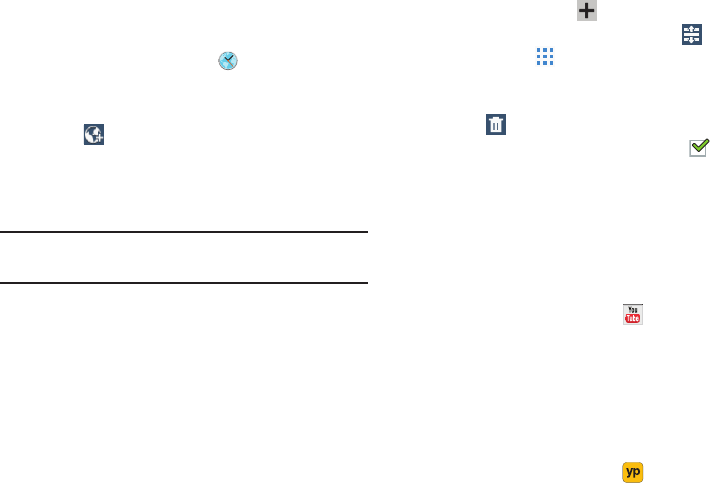
World Clock
View the date and time in any time zone.
1. From the
Apps
screen, touch
World Clock
.
A map of the world displays with the locations you
have added flagged.
2. Touch
Add city
to add a city to display.
A list of world cities displays in landscape mode.
3. Scroll t
hrough the list and touch the city you want
to add.
Tip:
Touch the first letter of the city’s name, to the right of the
list, to find the city more quickly.
– or –
Touch and turn the globe to locate a city and touch the
city you want to add.
A pop-up displays the city name, the current time and
date there, and the GMT offset.
4. To ad
d the city, touch
Add
on the pop-up.
5. To change the or
der of the cities, touch
Reorder
.
Touch the grid
on an entry and drag the entry
to a new position in the list. Touch
Done
to change
the order.
6. Touch
Delete
to delete entries. Touch the box next
to the cities you want to delete so that a
check
mark displays, then touch
Delete
.
7. Touch and hold an entr
y to remove it or to set the
DST settings
, which enable or disable Daylight Savings
Time adjustments.
YouTube
View and upload YouTube videos right from your device.
From the
Apps
screen, touch
YouTube
.
YPmobile
The Yellow Pages Mobile application provides quick and
ready access to businesses, map locations, and storage of
your favorite searches. This application allows you to tap into
local businesses, locations, and events, connecting you to
your search in real-time.
From the
Apps
screen, touch
YPmobile
.
Applications 113