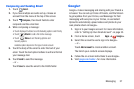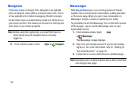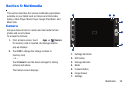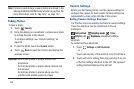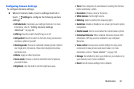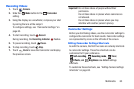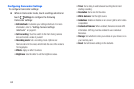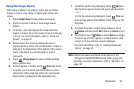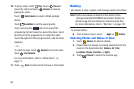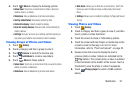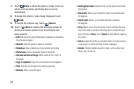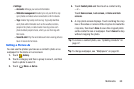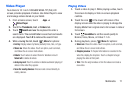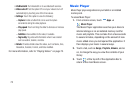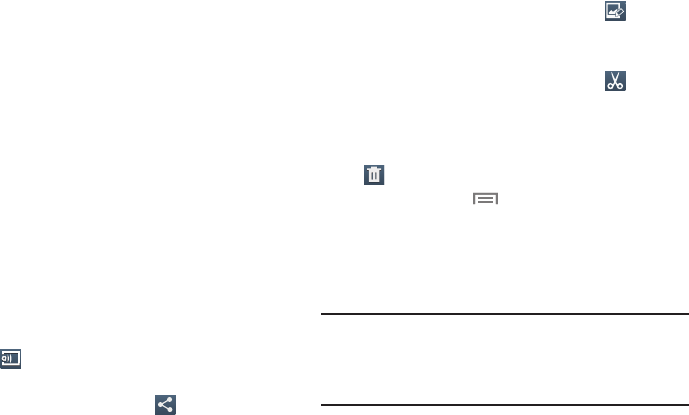
Using the Image Viewer
After taking a photo or recording a video, use the Image
Viewer to view or play, share, or delete your photos and
videos.
1. Touch
Image Viewer
to view photos and videos.
2. Touch the screen to show or hide Image Viewer
options.
3.
F
or photos, pinch and spread the screen with two
fingers or double-tap on the screen to zoom all the way
i
n or out.
For more information, refer to “Pinch and
Spr
ead” on page 22.
4. Sweep across the screen to display the next or
previous photo or video. The current photo or video is
outlined in the thumbnails at the bottom of the screen.
Touch a thumbnail to view the photo or video it
represents.
5. Touch
Change player
to select a DLNA-enabled
device (photos only).
6.
To share photos or vid
eos, touch
Share via
. Touch
an option, such as Email, and follow the on-screen
instructions. After using this option, the most recent
Share option is displayed in the Application Bar.
7. To edit the photo being displayed, touch
Edit
and
then touch an app to launch and use to edit the photo.
– or –
To trim the vide
o being displayed, touch
Trim
and
then use the sliders at the bottom of
the
screen to trim
the video.
8. To delete the photo or video being displayed, touch
Delete
and then touch
OK
to delete or
Cancel
to exit.
Menu
to select
Set as
to assign
the photo as a Contact photo or a Home screen, Lock
screen, or Home and lock screens wallpaper.
For more information, refer to “Viewing Photos and
Videos” on page 67.
9. For photos, touch
Note:
Photos and videos are stored on the device in the
/storage/emulated/0/DCIM/Camera folder as jpg and
mp4 files. For more information, refer to “My Files” on
page 107.
Multimedia 65