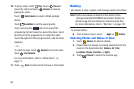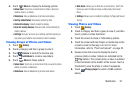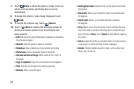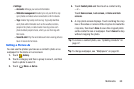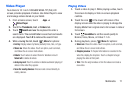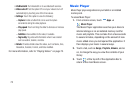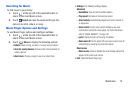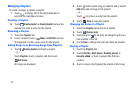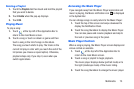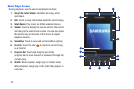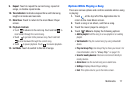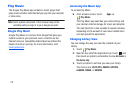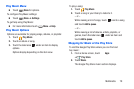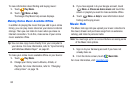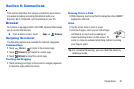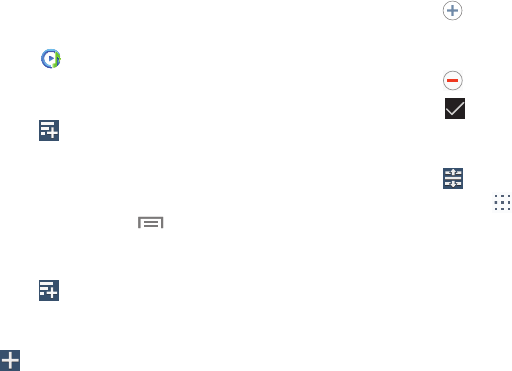
Managing Playlists
To create, manage, or delete a playlist:
1. Touch
at the top left of the Application Bar to
return to the main Music screen.
Creating a Playlist
Touch
Create playlist
➔
Create playlist
and use the
keyboard to enter a name for the playlist.
Renaming a Playlist
1. Touch the
Playlists
tab.
Menu
➔
Edit title
and use
the keyboard to enter a new name for the playlist.
2. Touch a playlist, touch
Adding Songs to or Removing Songs from Playlists
1. Touch
Create playlist
and touch a playlist.
– or –
Touch
Playlists
, touch a playlist, and then touch
Add music
.
All songs are displayed.
2. Touch
next to each song you want to add or next to
Add all
to add all songs to the playlist.
– or –
Touch
to remove a song from the playlist.
Done
to save the playlist. 3. Touch
Changing the Order of a Playlist
1. Touch the
Playlists
tab and touch a playlist.
2. Touch
Change order
.
3. Touch the grid for an entry and dr
ag the entry to a
new position in the list.
4. Touch
Done
to change the order and save the playlist.
Playing a Playlist
1. Touch the
Playlists
tab.
2. Touch
Favorites
,
Most played
,
Recently played
, or
Recently added
, or touch a playlist title that you
created.
3. Touch a song to start playing the playlist at that song.
74