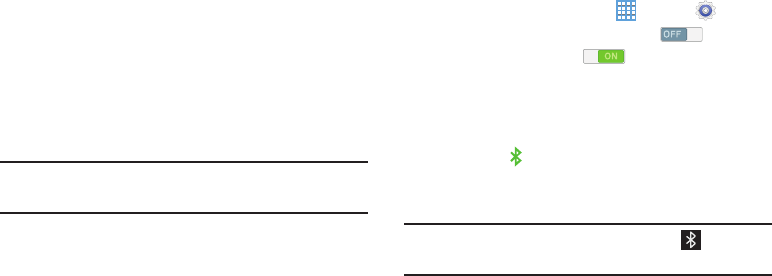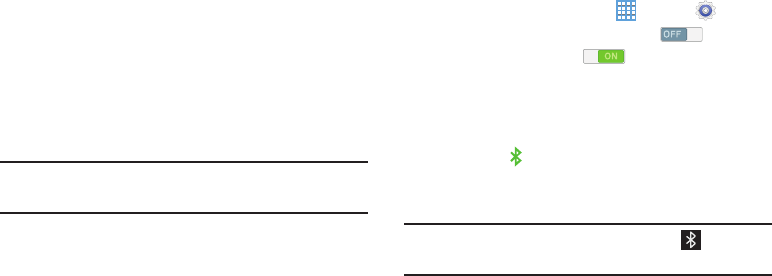
Sharing Information with Connected Device
To share videos, photos, or other information with the
connected device, follow these steps:
1. View the information that you want to share. For
example, if you want to share a photo, find the photo in
your camera viewer or
My Files
folder, then touch the
Share, Share via,
or
Send via
option.
2. Touch the
Wi-Fi Direct
option.
The Wi-Fi Direct settings screen displays, Wi-Fi Direct
is turned on, and your device scans for other devices.
3. Touch a connected device name, then touch
Done
.
The other device displays a pop-up that indicates it is
receiving the file.
The file is transf
erred and can be found in
My Files
in
the ShareViaWifi folder.
Note:
Depending on the other device model, the prompts and
shared folder information may differ.
Bluetooth
Bluetooth is a short-range wireless communications
technology for exchanging information over a distance of
about 30 feet.
You do not need to line up the devices to send information
with Bluetooth. If the devices are in range, you can
exchange information between them, even if they are in
different rooms.
Turning Bluetooth On or Off
1. From a Home screen, touch
Apps
➔
Settings.
2. Under
Wireless and networks
, touch to turn
Bluetooth
ON
, or touch to turn Bluetooth
OFF
.
– or –
1. Touch the top of the screen and swipe downward.
The Notification Panel screen displays.
2. Touch the
Bluetooth
Quick Setting button to turn
Bluetooth
ON/OFF
. (When enabled, the Bluetooth icon is
highlighted green.)
Note:
When Bluetooth is on, the
Bluetooth
icon displays in
the Status Bar.
Connections 87