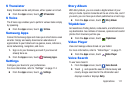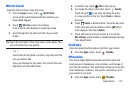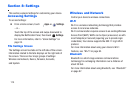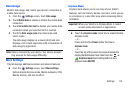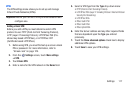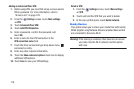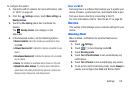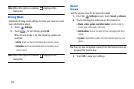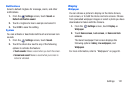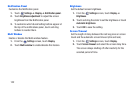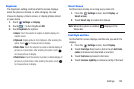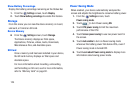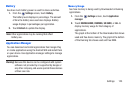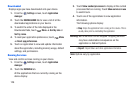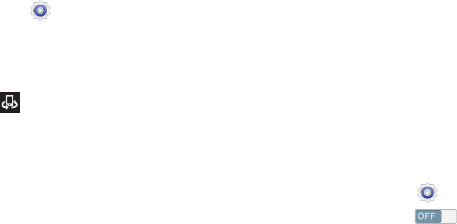
To configure this option:
1. Connect to a Wi-Fi network. For more information, refer
to “Wi-Fi” on page 84.
2. From the
Settings
screen, touch
More settings
➔
Nearby devices
.
3. To
uch the
File sharing
check box to activate file
sharing.
The
Nearby devices
icon displays on the
Status Bar.
4. In
the Advanced section, set the following options:
• Shared contents
: Select the media you would like to share.
Touch
OK
.
• Allowed devices list
: Indicate the devices accessible to your
device.
• Not-allowed devices list
: Indicate the devices not accessible
to your device.
•Device
: Set whether to download data to Device or SD card.
• Upload from other devices
: If a nearby device attempts to
upload data, this setting indicates the response. Options are:
Always accept, Always ask, and Always reject.
Kies via Wi-Fi
Samsung Kies is a software that enables you to update your
device firmware, synchronize files, and transfer data to and
from your device directly by connecting to the PC.
For more information, refer to “Kies Via Wi-Fi” on page 92.
Device
This section of the Settings screen contains settings for your
device.
Blocking Mode
When enabled, notifications for selected features are
disabled.
1. Touch
Settings
.
2. To
uch
to turn Blocking mode
ON
.
3. Touch
Blocking mode
.
4. Touch
Turn off notifications
to not sound/display any
notifications.
5. Touch
Turn off alarm
to not sound/display any alarms.
6. To set an time limit for Blocking mode, touch
Always
to
enable, and configure the
From
and
To
time fields.
Settings 119