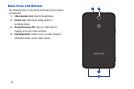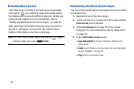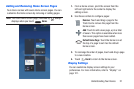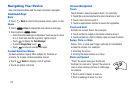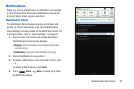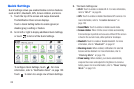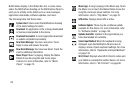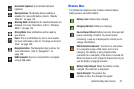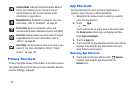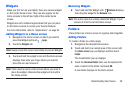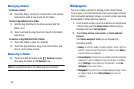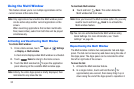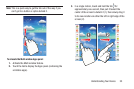Notifications display in the Status Bar and, in some cases,
under the Notifications heading on the Notifications Panel to
alert you to activity on the tablet such as new messages,
application downloads, software updates, and more.
The following table lists those icons:
System Alert
: Check under the Notifications heading
in the Quick Settings for alerts.
Download
: An application or file is being downloaded
or has been downloaded to the device.
Download Successful
: A recent application download
or update completed successfully.
New Email Message
: You have new email. Touch
Reply to view and answer the email.
New Gmail Message
: You have new Gmail. Touch the
icon for additional information.
Music Player
: Music is playing. Display the Status
Details to see the song title and music player
controls. For more information, refer to “Music
Player” on page 72.
Music App
: A song is playing in the Music app. Touch
the Music icon or touch the Status Details to see the
song
title and music player controls.
For more
information, refer to “Play Music” on page 78.
GPS Active
: Displays when GPS is active.
Software Update
: There may be a software update
a
vailable for this device.
For more information, refer
to “Softwar
e Update” on page 145.
Updates Available
: Updates to the applications you
have downloaded are available.
Select Input Method
: When the keyboard is being
displayed, open the Notification Panel screen to
displ
ay a menu of quick keyboard settings.
For more
information, refer to “Keyboards and Input Methods”
on page 133.
Wi-Fi Direct
: Displays when Wi-Fi Direct is active and
your tablet is
connected to another device.
For more
inf
ormation, refer to “Wi-Fi Direct” on page 86.
26