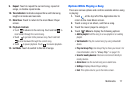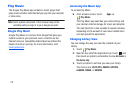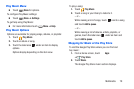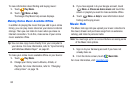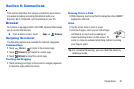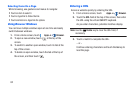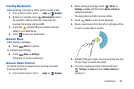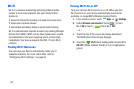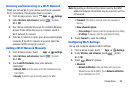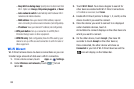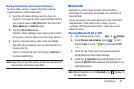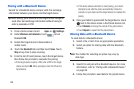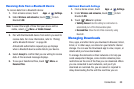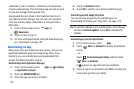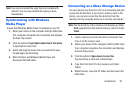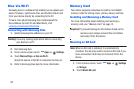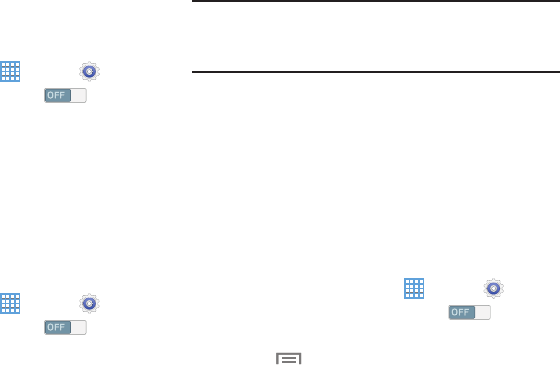
Connections
Scanning and Connecting to a Wi-Fi Network
When you turn on Wi-Fi, your device searches for available
Wi-Fi connections, then displays them on screen.
1. From a Home screen, touch
Apps
➔
Settings.
2. Under
Wireless and networks
, touch to turn
Wi-Fi
ON
.
3. Your device automatically scans for available Wireless
Access Points. When the scan is complete, touch a
Wi-Fi network to connect.
4. If the Wi-Fi network is open, your device automatically
connects. If the Wi-Fi network is secured, enter the
password at the prompt to connect.
Adding a Wi-Fi Network Manually
1. From a Home screen, touch
Apps
➔
Settings.
2. Under
Wireless and networks
, touch to turn
Wi-Fi
ON
.
3. Touch
Add Wi-Fi network
, then enter network
information:
• Network SSID
: Enter the name of the Wi-Fi Wireless Access
Point (WAP).
•Security
: Select the type of security used by the WAP.
Note:
Depending on the Security protocol used by the WAP,
additional network information may be required, such as
a Password.
•Password
: If the WAP is secured, enter the password or
hex key.
• Show advanced options
:
–
Proxy settings
: If required, select the appropriate proxy setting.
–
IP settings
: If required, select the appropriate IP setting.
4. Touch
Connect
to save the settings.
Configuring Wi-Fi Settings
Set up and configure advanced Wi-Fi settings.
1. From a Home screen, touch
Apps
➔
Settings.
2. Under
Wireless and networks
, touch to turn
Wi-Fi
ON
.
3. Touch
Menu
for options:
• Advanced
:
–
Network notification
: Have your device alert you to new
Wireless Access Points (WAPs). Touch
Network notification
to turn notifications On or Off.
85