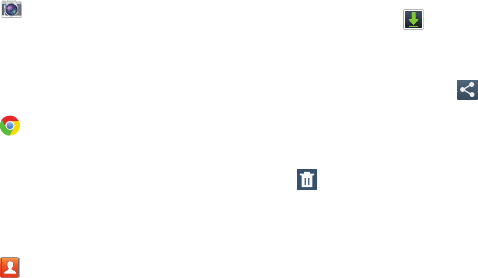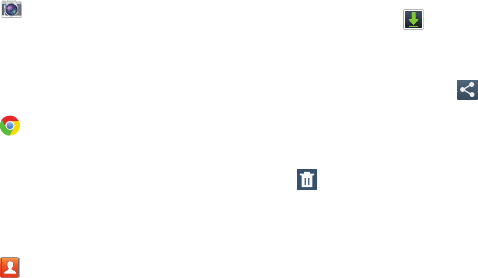
Chrome
.
Contacts
.
1. From the
Apps
screen, touch
2. Touch an item to open it.
3. To share one or more items, touch items you want to
share, to check them, and then touch
Touch an option, such as Bl
uetooth, and follow the
on-screen instructions.
4. Touch items you want to delete, to check them, and
then touch
Delete
.
The items are deleted from
your tablet.
5. Touch
Sort by size
or
Sort by date
, at the bottom of the
Downloads pop-up, to switch back and forth.
Camera
Take photos and record video with your device’s built in
Camera.
For more
information, refer to “Camera” on page 59.
From the
Apps
screen, touch
Chrome
Use Chrome to browse the internet and br ing your open tabs,
bookmarks and omnibox data from y our computer to your
phone or tablet.
From the
Apps
screen, touch
Contacts
Store contact information for your fr iends, family and
colleagues, to quickly access inform ation or to send a
message.
For more information, refer to
“Cont
acts” on page 46.
From the
Apps
screen, touch
Camera
.
6. Touch
Clear list
to cancel and clear all downloaded
items from the download history.
Downloads
Files, apps, and other items you download in Browser, Email,
Gmail, or in other ways, are stored on your tablet’s internal
storage. Use the Downloads app to view, reopen, or delete
what you have downloaded.
Downloads
.
Share via
.
102