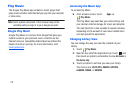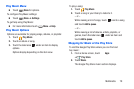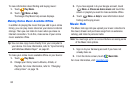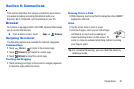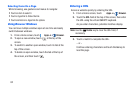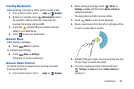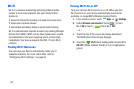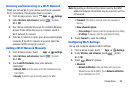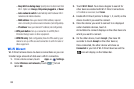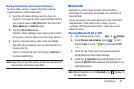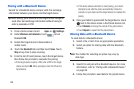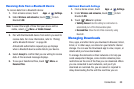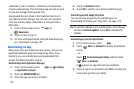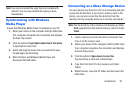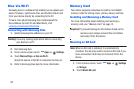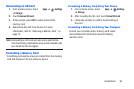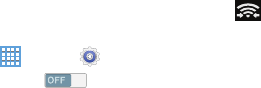
–
Keep Wi-Fi on during sleep
: Specify when to disconnect from
Wi-Fi. Option are:
Always
,
Only when plugged in
, or
Never
.
–
Auto network switch
: Automatically switch between Wi-Fi
networks and mobile networks.
–
MAC address
: View your device’s MAC address, required
when connecting to some secured networks (not configurable).
–
IP address
: View your device’s IP address (not configurable).
• WPS push button
: Set up a connection to a WPS (Wi-Fi
Protected Setup) router or other equipment.
• WPN PIN entry
: (Not configurable) View the PIN used by your
device to set up a PIN-secured connection to a Wi-Fi router or
other equipment.
Wi-Fi Direct
Wi-Fi Direct allows device-to-device connections so you can
transfer large amounts of data over a Wi-Fi connection.
1. From a Home screen, touch
Apps
➔
Settings.
2. Under
Wireless and networks
, touch to turn
Wi-Fi
ON
.
3. Touch
Wi-Fi Direct
. Your device begins to search for
other devices enabled with Wi-Fi Direct connections.
•
To initiate a new scan, touch
Scan
.
4. Enable Wi-Fi Direct (similar to Steps 1, 2, and 3) on the
device to which you want to connect.
5. Once the device you want to connect to is displayed
under Available devices, touch it.
An Invitation to connect displays on the other device to
which you want to connect.
6. On the other device, touch
Accept
. (You have 30
seconds to touch
Accept
on the other device.)
Once connected, the other device will show as
Connected
in your list of Wi-Fi Direct devices and the
icon will display on the Status Bar.
86