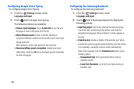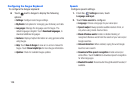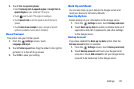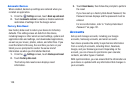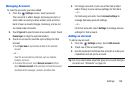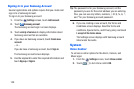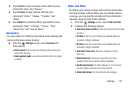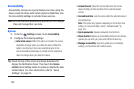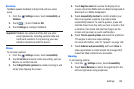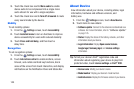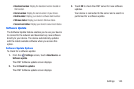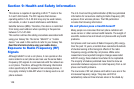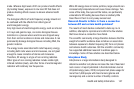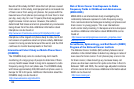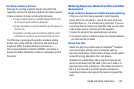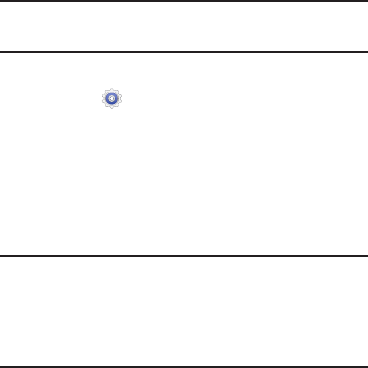
Accessibility
Accessibility services are special features to make using the
device easier for those with certain physical disabilities. Use
the Accessibility settings to activate these services.
Note:
You can download accessibility applications from Google
Play and manage their use here.
System
1. From the
Settings
screen, touch
Accessibility
.
2. Configure the following settings:
• Auto rotate screen
: When this option is checked, the screen
orientation changes when you rotate the device. When this
option is not checked, the screen orientation locks in the
current orientation (landscape or portrait) and the orientation
does not change when you rotate the device.
Tip:
Touch the top of the screen and swipe downward to
display the Notification Panel. Then touch the
Screen
rotation
Quick Setting button to enable or disable the auto
rotate feature. For more information, refer to “Quick
Settings” on page 24.
• Screen timeout
: Select the screen delay time the screen
delays shutting off after inactivity for the selected period
of time.
• Secured lock time
: Lock the screen after the selected amount
of inactivity time.
Note
:
This option only appears depending on the Screen lock
setting.
For more information, refer to
“Screen Lock”
on
page 129.
• Speak passwords
: Speaks passwords to enter them.
• Show shortcut
: Display an Accessibility shortcut on the Device
options pop-up when you press and hold the Power Key.
• Manage accessibility
: Save and update your accessibility
settings, or share them with another device.
142