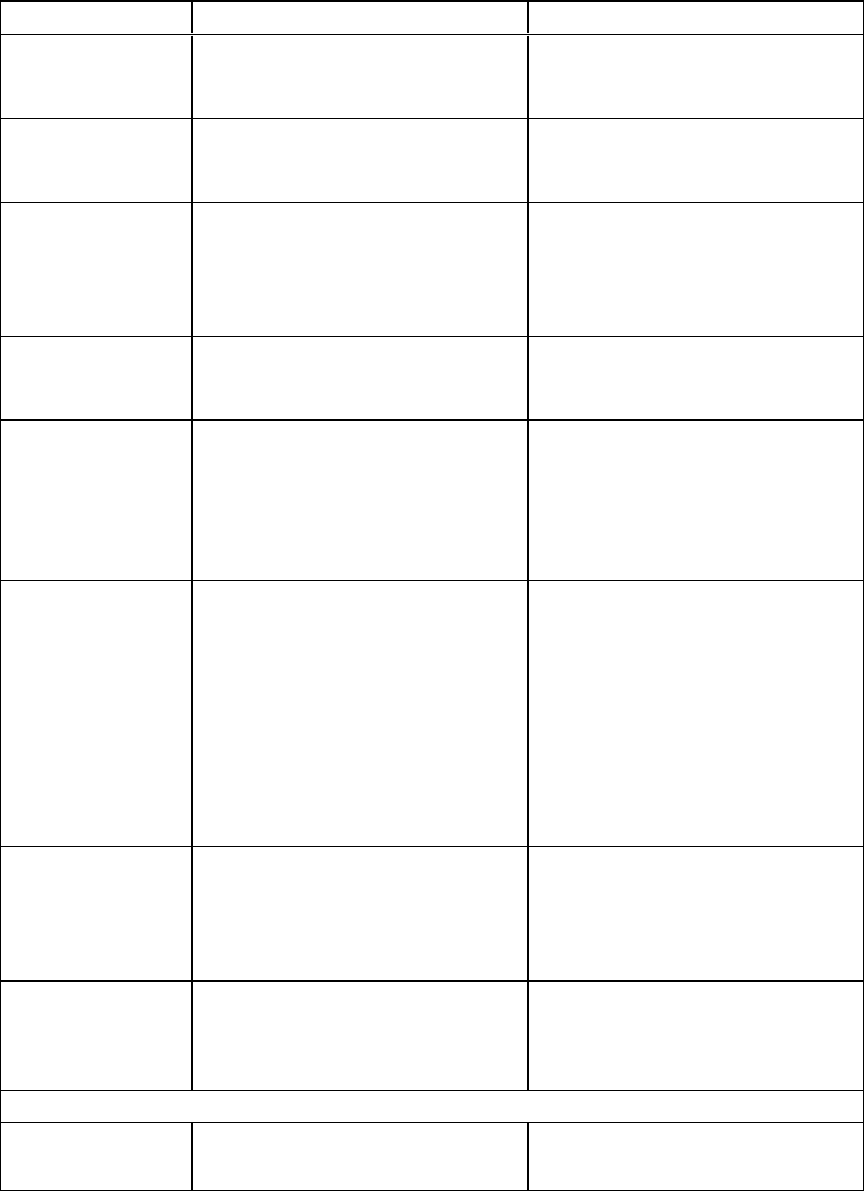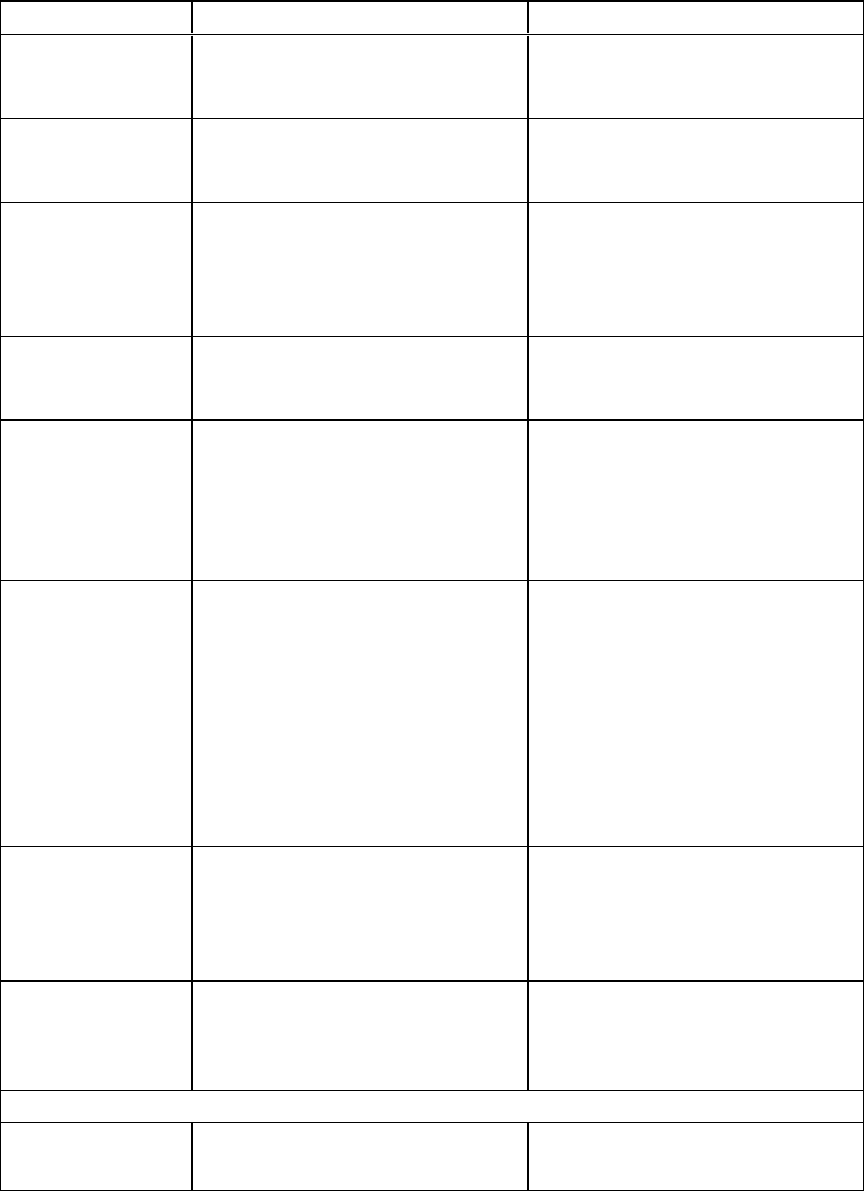
Control Procedure Notes
Auto start scheduled
meeting at logon
Select to automatically start
scheduled meetings each time a user
starts a new session.
Auto book ad hoc
meeting at logon
Select to automatically book and start
an unscheduled meeting each time a
user starts a new session.
Auto reset room
after meeting end
time
Select to automatically reset the
room 5 minutes after a meeting’s
scheduled end time. Use the
drop-down menu to change the delay
time.
Auto insert agenda
at meeting start
Select to automatically insert meeting
details into the drawing area each
time a scheduled meeting starts.
Enable SMTP e-mail
configuration
Select to configure SMTP e-mail
settings or the computer’s default e-
mail client.
If you don’t enable Microsoft
Exchange integration settings, you
can still configure SMTP e-mail
settings. Users are unable to access
their Outlook meeting details, but
they can still e-mail Whiteboard files.
Sender e-mail
address
Type the sender e-mail address for
the SMARTMeetingPro software
installation.
Users can e-mail Whiteboard files to
themselves or to other users in
SMARTMeetingPro software. The
software uses this e-mail address in
the Sender field.
If the computer doesn’t have an
e-mail client installed, enter a do not
reply value. This indicates to mail
recipients that they can’t reply to
e-mails they receive.
SMTP server name Type the name of the SMTP server. Users can e-mail Whiteboard files to
themselves or to other users in
SMARTMeetingPro software. The
software uses this e-mail server to
send the file.
Use the computer’s
default e-mail client
to send e-mail
messages
Select to use the computer’s default
e-mail client to send e-mail
messages.
The default e-mail client must be
properly configured for e-mail to be
sent.
SMART Meeting Pro Collaboration Information
Disable remote
collaboration
Select to disable remote
collaboration.
C H AP T ER 2
Customizing installationpackages
19