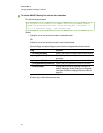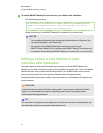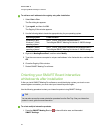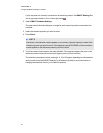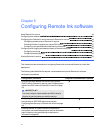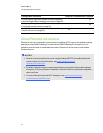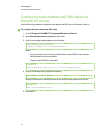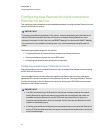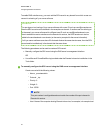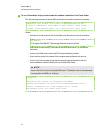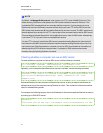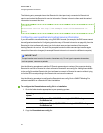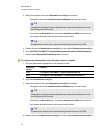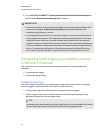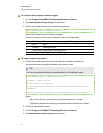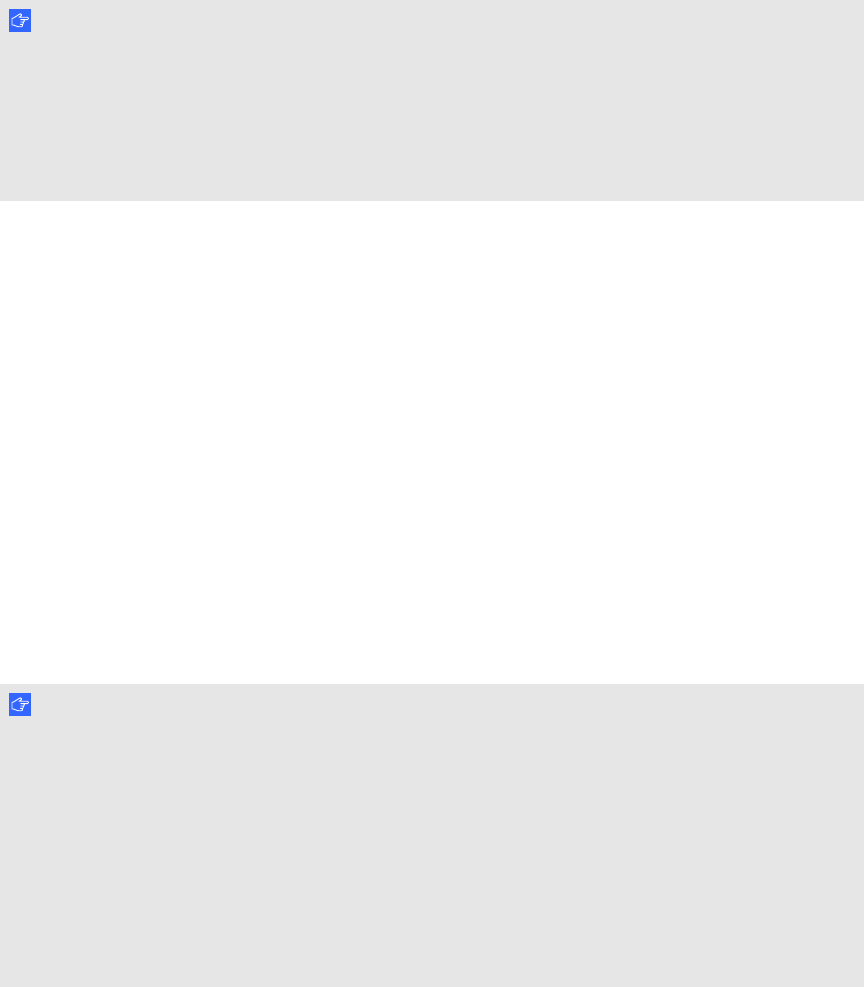
Configuring how Remote Ink client connects to
Remote Ink service
This section provides information on recommended procedures for configuring how Remote Ink client
connects to Remote Ink service.
I MP OR TA N T
If you do not complete the procedures in this section, users are prompted to enter the Remote Ink
service IP/Domain name each time they first log on to a computer hosting Remote Ink client
software (for example, the first time they use SMARTMeetingPro software with SMART Meeting
Pro connector for Lync enabled in a meeting room or as a remote participant using Remote Ink
client).
The following procedures are given in this section:
l Configuring Remote Ink client software to autodiscover Remote Ink service
l Checking whether a computer can see an SRV record
l Configuring user-specified and cached service information
Configuring autodiscovery of Remote Ink service
This section explains how to configure Remote Ink client to autodiscover Remote Ink service using
an SRV DNS resource record.
You can enable Remote Ink client software to autodiscover Remote Ink service by creating the
appropriate SRV record on the network hosting Remote Ink service. Following installation, Remote
Ink client will attempt to discover Remote Ink service by looking up an SRV DNS resource record
that points to the Remote Ink service.
I MP OR TA N T
l If an SRV record pointing to the Remote Ink service has not been created on the network
hosting Remote Ink service and roaming user profiles are not configured, then users are
prompted to enter the Remote Ink service IP/Domain name when they first log on to a
computer hosting Remote Ink client (for example, the first time they use Remote Ink client
software in that meeting room).
l If roaming user profiles are configured users are prompted only once to enter the Remote Ink
service IP/Domain name when they first log on to a computer hosting Remote Ink client and
are not prompted again.
C H AP T ER 5
ConfiguringRemote Inksoftware
44