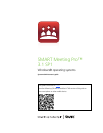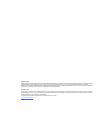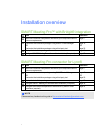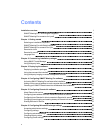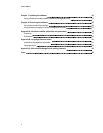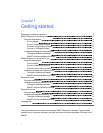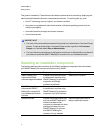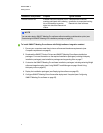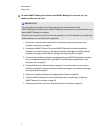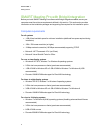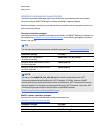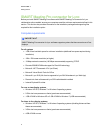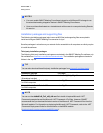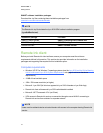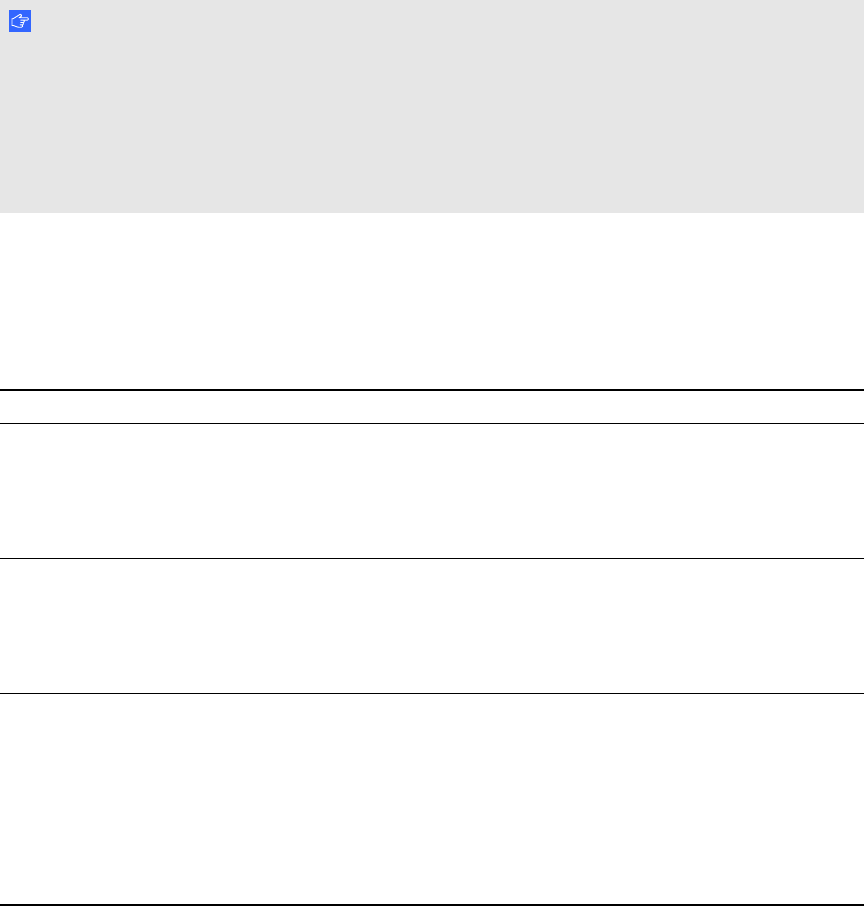
This guide is intended for IT administrators and others experienced with customizing, deploying and
administering Windows® software in a networked environment. To use this guide, you must
l Know IT terminology such as “registry” and “domain controller”
l Know how to complete basic administrative tasks in Windows operating systems such as
modifying the registry
l Have administrative privileges and access to servers
l Have Internet access
I MP OR TA N T
l You must run the commands documented in this guide in an Administrator Command Prompt
window. To open an Administrator Command Prompt window, right-click the Command
Prompt icon, and then select Run as Administrator.
l You must follow the manufacturer’s configuration instructions for Microsoft®Lync software if
you choose to enable the SMART Meeting Pro connector for Lync collaboration option.
Selecting an installation component
The following table provides information on the different installation components that are available
with SMARTMeetingPro software and Remote Ink by SMART.
Installation components Purpose Typical location
SMARTMeetingPro
software with Bridgit
software integration enabled
Enables remote and local teams
to collaborate in real time using
SMARTMeetingPro software in
conjunction with Bridgit
conferencing software.
Meeting room computer
SMARTMeetingPro
software with SMART
Meeting Pro connector for
Lync enabled and Remote
Ink client.
Enables remote and local teams
to collaborate in real time using
SMARTMeetingPro software in
conjunction Lync 2010 software.
Meeting room computer
Remote Ink client Enables remote participants who
don’t have SMARTMeetingPro
software installed on their
computer to collaborate with other
meeting participants who use
SMARTMeetingPro software
with SMART Meeting Pro
connector for Lync enabled.
Remote meeting participant’s
laptop or desktop computer
C H AP T ER 1
Getting started
2