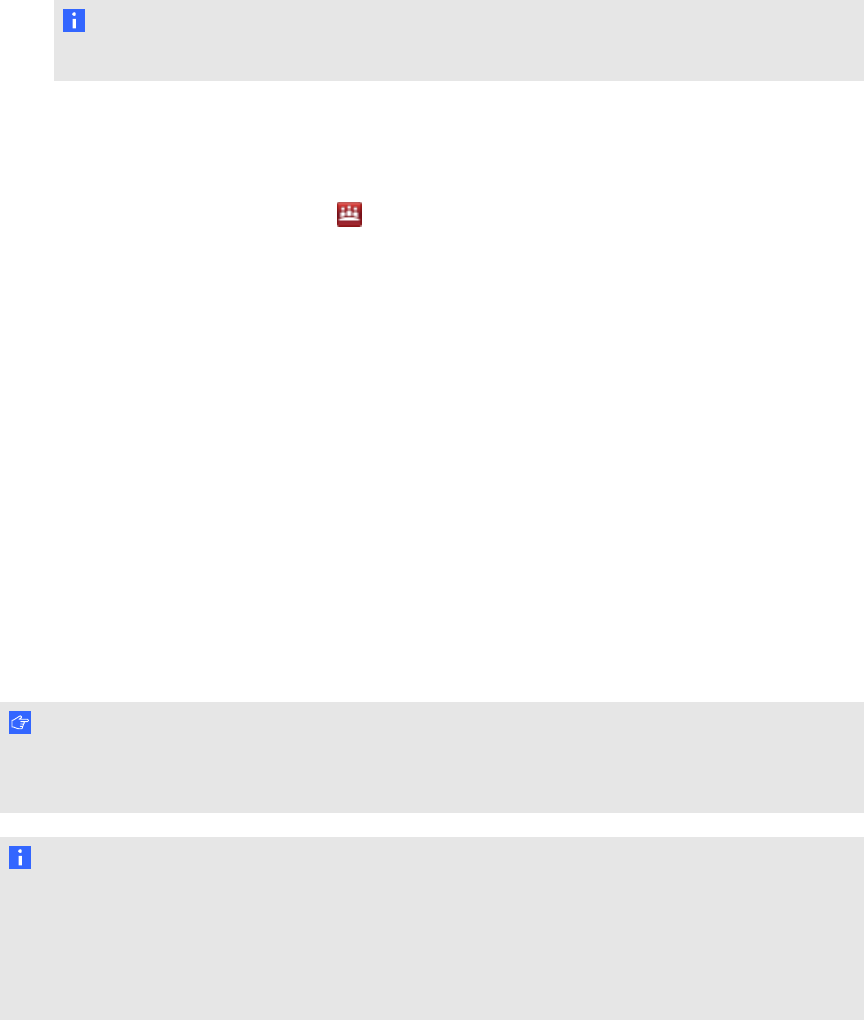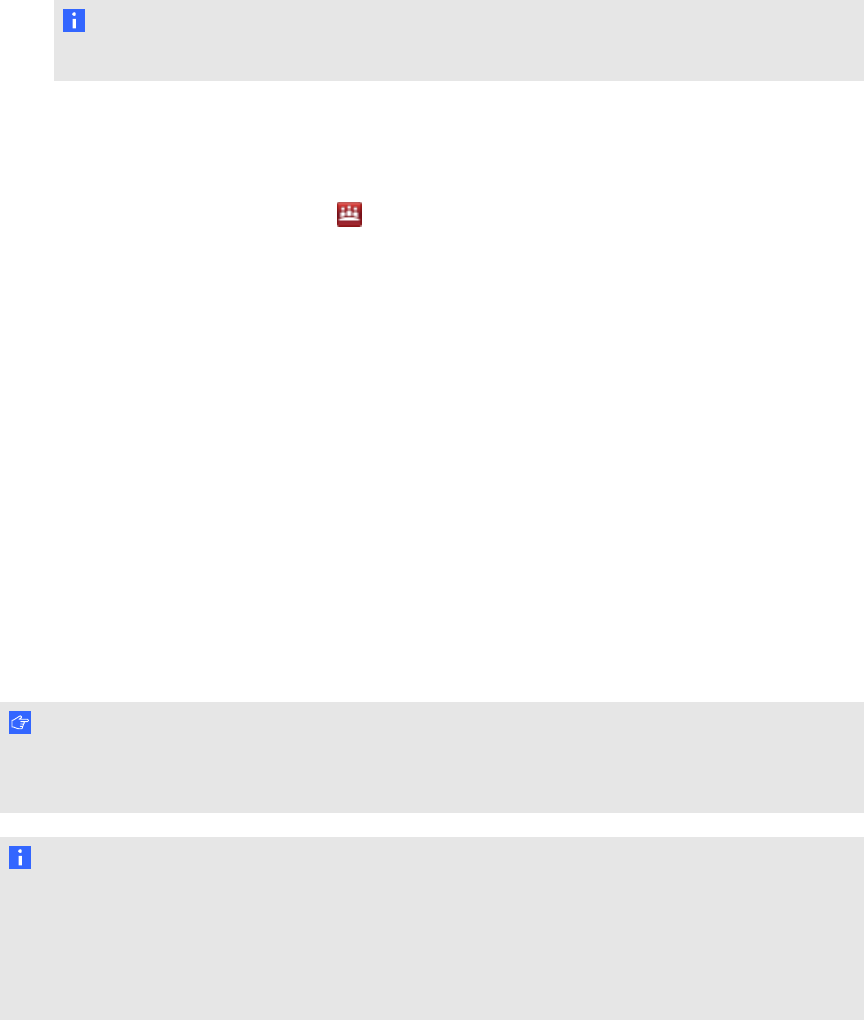
2. Press SMARTMeetingPro Settings.
The SMARTMeetingPro Settings log on dialog box appears.
3. Type your administrator password, and then press OK.
N OT E
There is no password by default.
The SMARTMeetingPro Settings dialog box appears.
g To change the administrator password
1.
Press the SMARTMeetingPro icon in the notification area, and then select
SMARTSettings.
2. Press SMARTMeetingPro Settings.
The SMARTMeetingPro Settings log on dialog box appears.
3. Press Change Password.
The Change administrator password dialog box appears.
4. Type your current password and new password in the appropriate boxes.
5. Press OK.
Configuring settings
You can change various administrator settings that include enabling Microsoft Exchange integration,
changing automatic settings and configuring a service account.
I MP OR TA N T
You must restart SMARTMeetingPro software to apply changes to the configuration settings
described in this section.
N OT ES
l To check whether Microsoft Exchange is enabled, switch to Organizer mode. If a Meeting
tab appears, Microsoft Exchange is enabled.
l For information on creating a room account in Microsoft Exchange 2007 or Microsoft
Exchange 2010, consult the Microsoft website.
Use the following procedures to complete a basic configuration of Microsoft Exchange integration
with SMARTMeetingPro software.
C H AP T ER 6
ConfiguringMicrosoftExchange settings
56