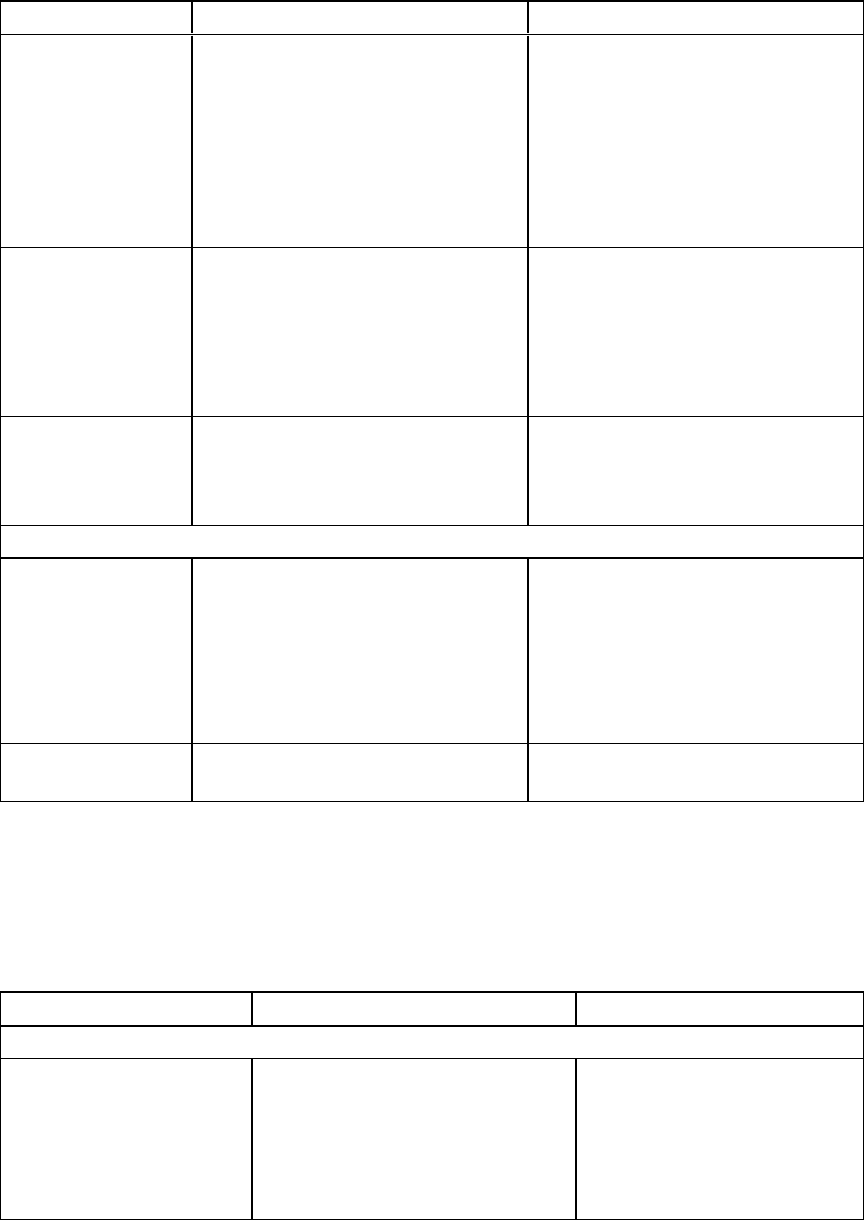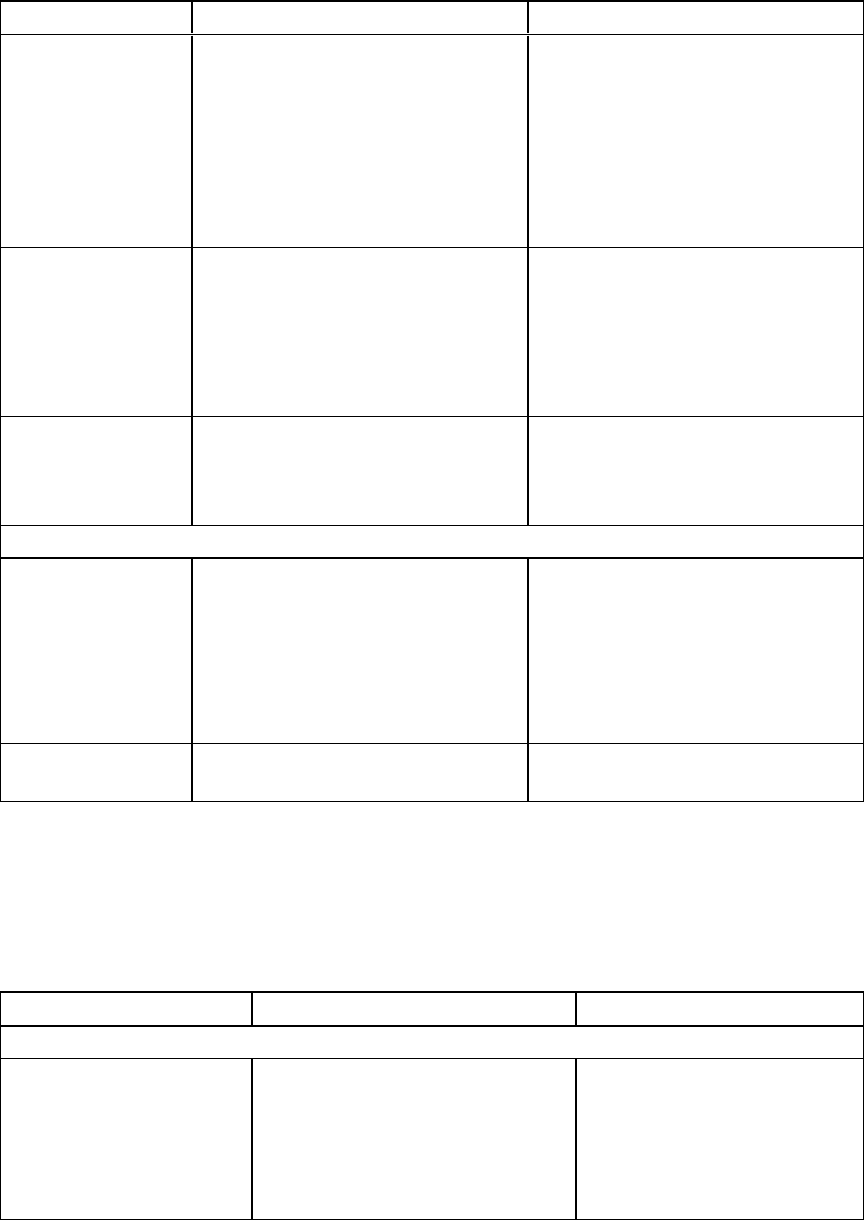
Control Procedure Notes
Default file save
format
Select the default file format that
SMARTMeetingPro software uses
to save whiteboard pages. Select
from the following formats:
l
.notebook
l
.pdf
l
.ppt (.pptx)
Users are still able to select a
different file format when they save
whiteboard pages.
Files saved in .ppt format have
reduced functionality and can’t be
opened again in SMARTMeetingPro
software.
Ink type Select Calligraphic to use
calligraphic ink, which smoothes your
writing strokes and improves the
readability of your notes.
OR
Select Regular to use regular ink.
Administrator
password
Type a password that users must
enter to modify the
SMARTMeetingPro software
settings.
If you leave this box blank, no
password will be required to change
SMARTMeetingPro software
settings.
Gallery Location
Save Gallery
content added by
user in
Type the path to your preferred folder
for added content. If you don’t specify
a folder, added content is stored in
the following default folder: [Public
Documents Folder]\SMART
Technologies\Gallery\Added
Content.
The Added Content folder is a
location on the local computer where
user-created content is stored.
Additional Gallery
Folder
Type the path to your preferred folder
to add gallery folders.
Customizing the SMARTProductDrivers installation package
To customize the SMARTProductDrivers installation package, open the SMART Product Drivers
Installer.msi file in SMARTInstallManager (see Opening an installation package on page 16), and
then set the controls on each page.
Control Procedure Notes
Installation Options
Installation directory Type the path to your preferred
folder for SMARTProductDrivers.
If you don’t specify a folder,
Windows Installer installs
SMARTProductDrivers in
C:\Program Files\SMART
Technologies\SMART
Product Drivers.
C H AP T ER 2
Customizing installationpackages
21