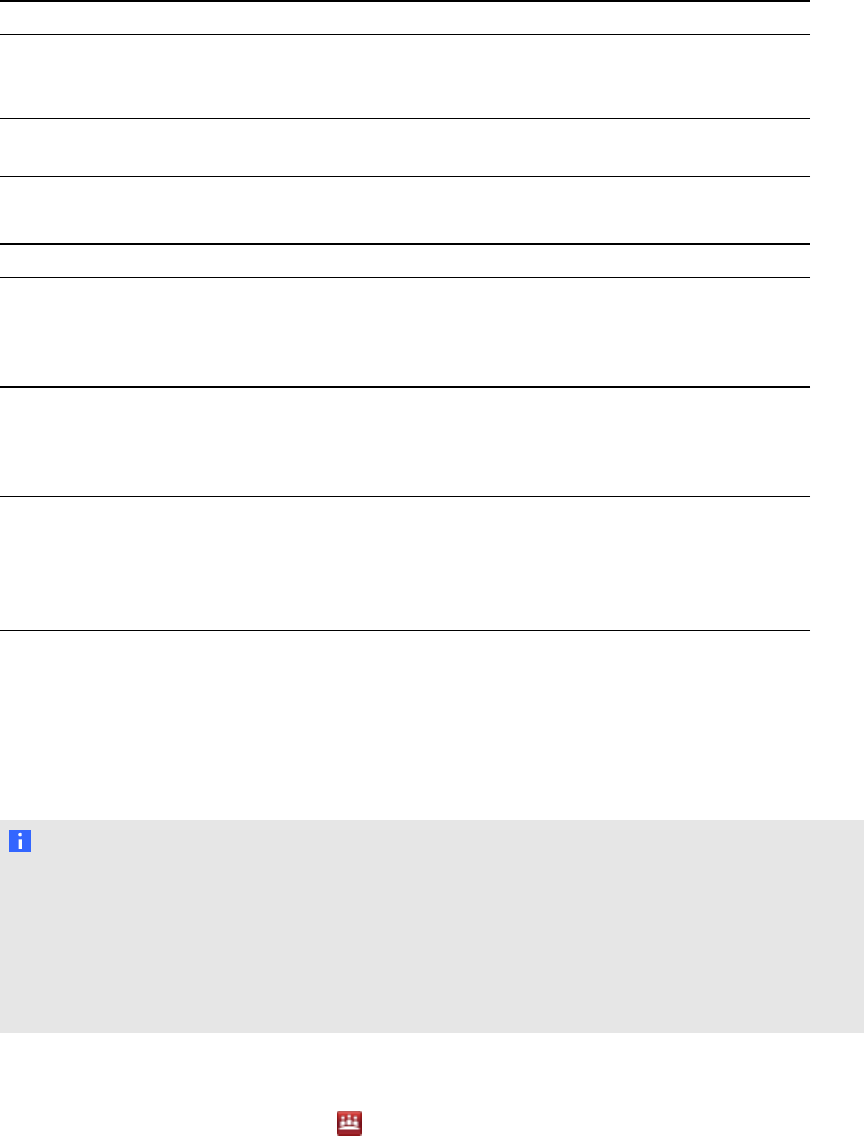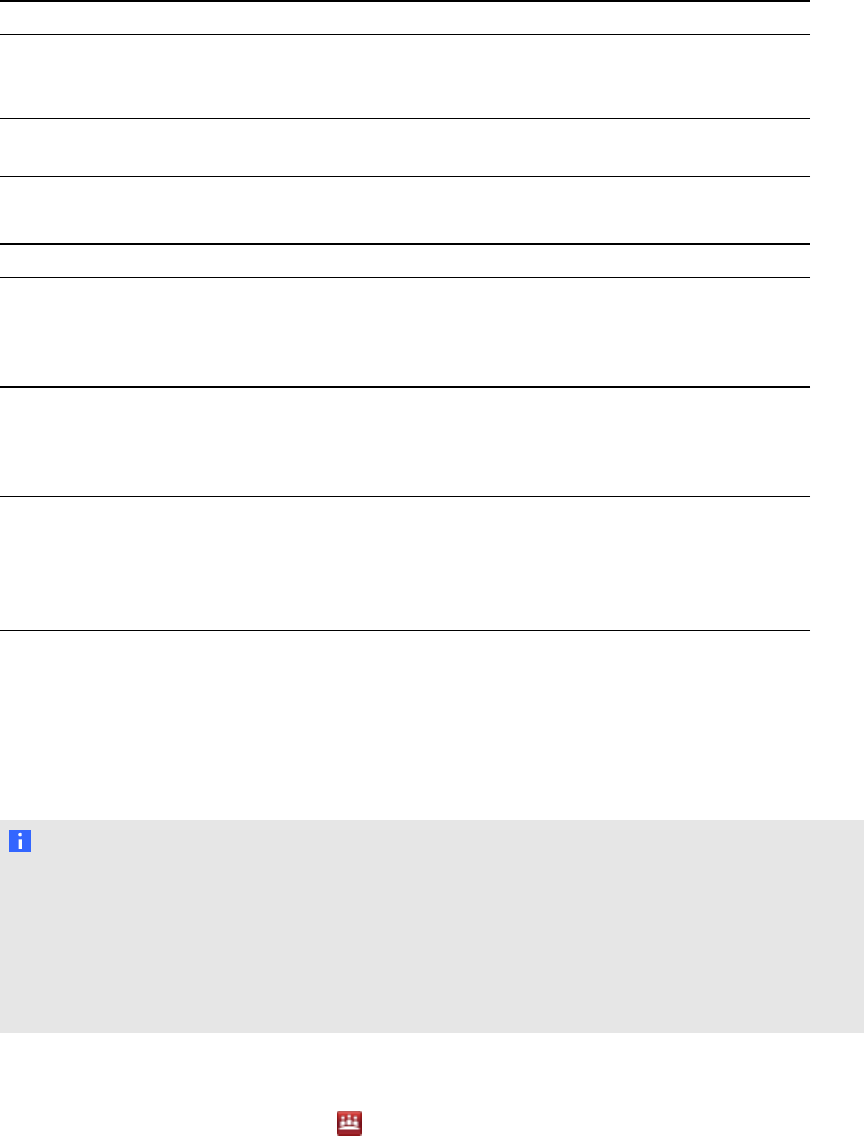
4. Use the following table to locate the appropriate key for your operating system.
Operating system Folder location:
Windows XP and
Windows 7 (32-bit)
operating system
HKEY_LOCAL_MACHINE\Software\SMART
Technologies\SMART Meeting Pro\Version 3.1\MSExchange
Windows 7 (64-bit)
operating systems
HKEY_LOCAL_MACHINE\Software\Wow6432Node\SMART
Technologies\SMART Meeting Pro\Version 3.1\MSExchange
5. Check the following registry key:
Name Description
MeetingRoomEmail SMARTMeetingPro software uses this registry key for the room
e-mail address. This key is required and should contain the e-
mail address of the meeting room in which SMARTMeetingPro
software is installed.
AuthUsername and
AuthPassword
If you selected the Use service account instead of logged-on
user’s credentials option in the Microsoft Exchange tab, then
registry keys exist for the service account logon name and
password.
AuthADServer and
ConnURL
If you didn’t select automatic detection of Microsoft Exchange
Server and Active Directory server options during Microsoft
Exchange configuration, then SMARTMeetingPro software will
require Active Directory and Microsoft Exchange server
addresses.
Configuring e-mail settings
If you don’t enable integration with Microsoft Exchange, you can configure SMTP e-mail settings or
the computer’s default e-mail client. You can also restore the e-mail settings to default.
N OT ES
l You don’t need to configure these e-mail settings if you enabled Microsoft Exchange
integration.
l If you don’t enable Microsoft Exchange integration, you’re unable to use the Meeting
Notification features of SMART Meeting Pro software. However, you can use SMTP e-mail
configuration to send your meeting notes from Whiteboard mode.
g To configure SMTP e-mail settings
1.
Press the SMARTMeetingPro icon in the notification area and then select
SMARTSettings.
C H AP T ER 6
ConfiguringMicrosoftExchange settings
60