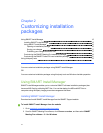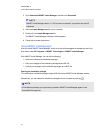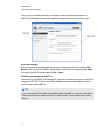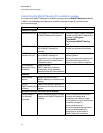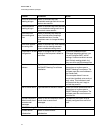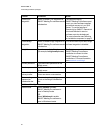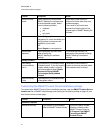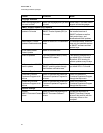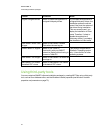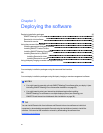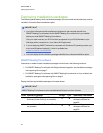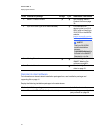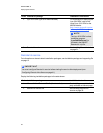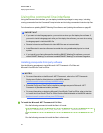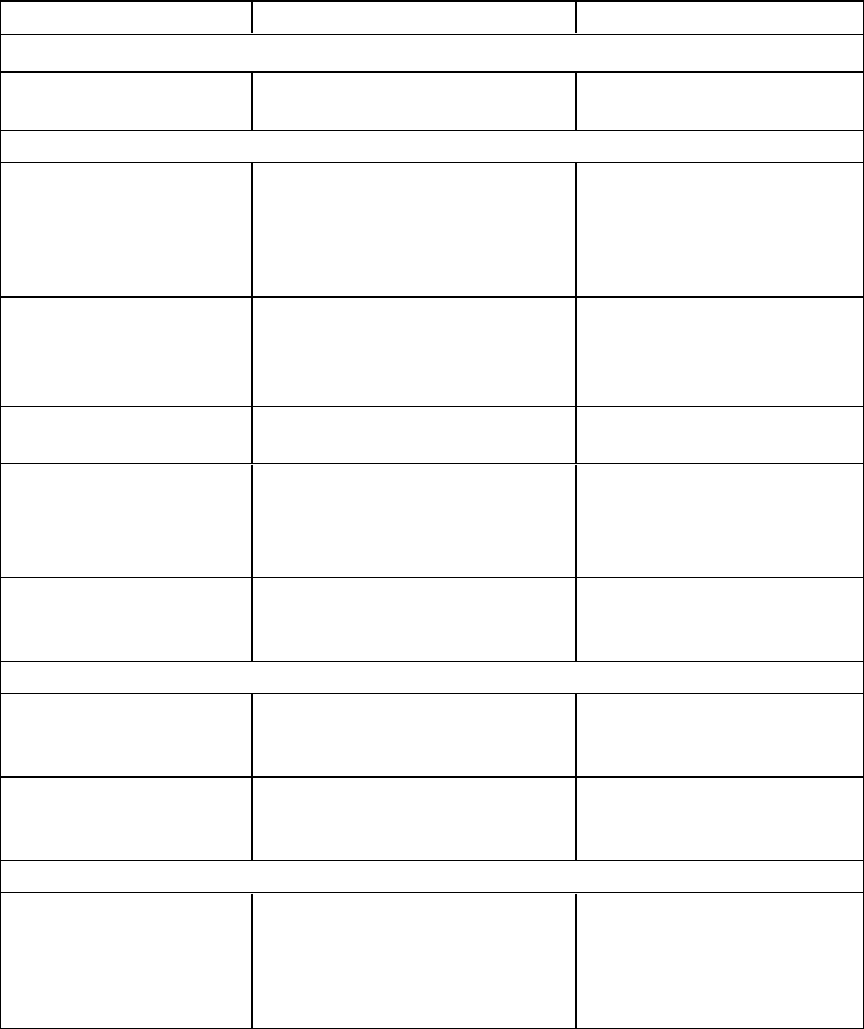
Control Procedure Notes
Language Selection
Select the language packs
you want to install
Select the language packs you want
to install.
Some SMART software doesn’t
support all listed languages.
SMARTProductUpdate (SPU) Options
Install SMART Product
Update in Full mode
Select to install
SMARTProductUpdate (SPU) in
Full mode.
In Full mode, users can view
the installed versions of
SMART software as well as
their product keys, and
download and install updates.
Install SMART Product
Update in Dashboard mode
Select to install SPU in Dashboard
mode.
In Dashboard mode, users can
view only the installed versions
of SMART software and their
product keys.
Do not install SMART
Product Update
Select to not install SPU.
Check for updates Type the number of days (1 to 60)
between SPU checks.
This option is available only if
you install SPU in Full mode.
By default, SPU checks for
product updates every 30 days.
Notify users about SMART
product updates
Select to notify users of available
SMART product updates through
the Windows notification area.
This option is available only if
you install SPU in Full mode.
Customer Experience
Enable the Customer
Experience Program on all
devices
Select to automatically enable the
Customer Experience Program for
all users.
Users can disable the
Customer Experience Program
through the Help menu.
Disable the Customer
Experience Program on all
devices
Select to automatically disable the
Customer Experience Program for
all users.
Users can’t enable the
Customer Experience Program
through the Help menu.
Optional Settings
Register
SMARTDocumentCamera
drivers
Select to enable the registration of
SMARTDocumentCamera™
drivers.
Disable the registration of
SMARTDocumentCamera
drivers if they conflict with the
third-party drivers on the
computer.
C H AP T ER 2
Customizing installationpackages
22