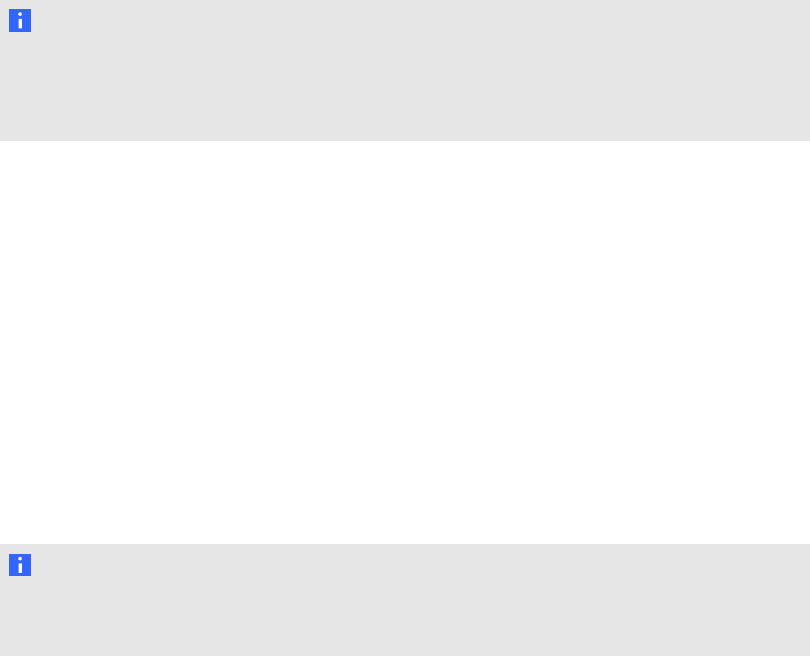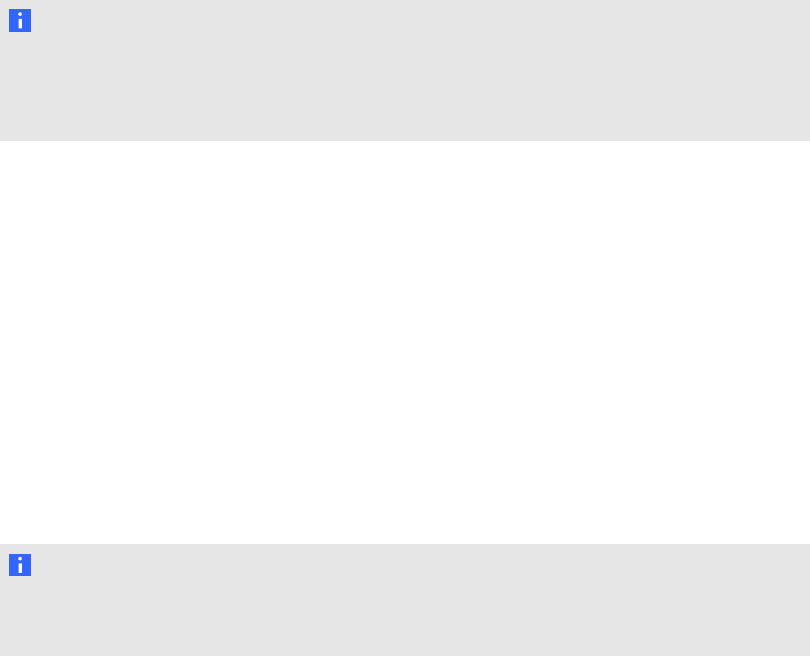
2. Press SMARTMeetingPro Settings.
The SMARTMeetingPro Settings log on dialog box appears.
3. Type your administrator password, and then press OK.
4. Press the E-mail tab.
5. Type the sender e-mail address in the appropriate box.
N OT E
The e-mail address you enter will appear in the Sender field for any outgoing e-mails. If the
computer doesn’t have an e-mail client installed, don’t change the do not reply default value.
This indicates to mail recipients that they can’t reply to e-mails they receive.
6. Type your SMTP server location in the appropriate box.
7. Press OK.
The SMTP e-mail settings are detected, enabling you to use the e-mail features of
SMARTMeetingPro software.
g To configure the computer’s default e-mail client
1. Access the SMARTMeetingPro Settings dialog box.
2. Press the E-mail tab.
3. Select Use system e-mail.
4. Press OK.
N OT E
The computer’s default e-mail address will appear in the Sender field for any outgoing
e-mails.
g To restore default settings
1. Access the SMARTMeetingPro Settings dialog box.
2. Press the E-mail tab.
3. Select Restore Defaults.
4. Press OK.
C H AP T ER 6
ConfiguringMicrosoftExchange settings
61