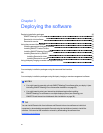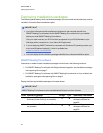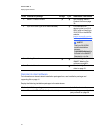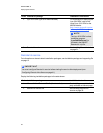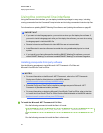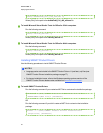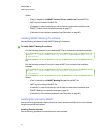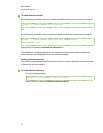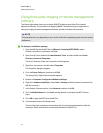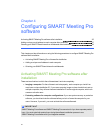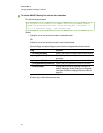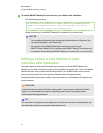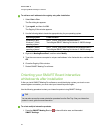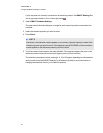Using third-party imaging or remote management
software
The following procedure shows how to deploy SMART software using Group Policy-based
deployment software. For information on deploying SMART software using your organization’s
third-party imaging or remote management software, see the software’s documentation.
N OT E
This procedure may vary depending on your version of Windows operating system and your system
preferences.
g To deploy an installation package
1. Copy the MSI file and the MST file to \\[Domain Controller]\NETLOGON, where
[DomainController] is your domain controller.
2. Open Control Panel, double-click Administrative Tools, and then double-click Active
Directory Users and Computers.
The Active Directory Users and Computers window appears.
3. Right-click your domain, and then select Properties.
The Properties dialog box appears.
4. Click the Group Policy tab, and then click Edit.
The Group Policy Object Editor dialog box appears.
5. Browse to Computer Configuration\Software Settings.
6. Right-click Software Installation, select New > Package, and then browse to and select the
MSI file from step 1.
7. In the Deploy Software section, click Advanced, and then click OK.
8. Click the Modifications tab, click Add, and then browse to and select the MST file from
step1.
9. Click OK to apply the MST file to the MSI file.
10. Close all open windows and dialog boxes.
The next time each computer on the domain starts, the computer automatically installs the
software in Silent mode with the customizations defined in the MST file.
C H AP T ER 3
Deployingthe software
33