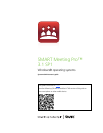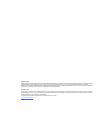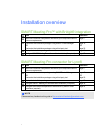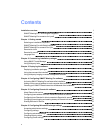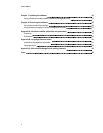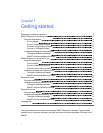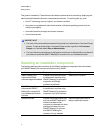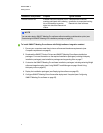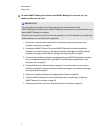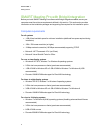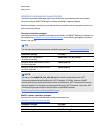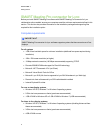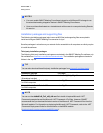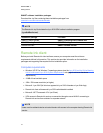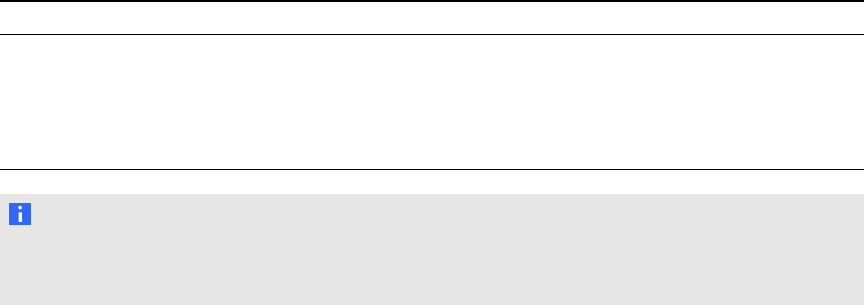
Installation components Purpose Typical location
Remote Ink service Enables the room computer of the
meeting participant who’s sharing
his or her desktop to receive
digital ink data from Remote Ink
clients.
Computer with a network
connection to computers hosting
Remote Ink client software
N OT E
You can also deploy SMARTMeetingPro software without enabling a collaboration option (see
Customizing the SMARTMeetingPro installation package on page 18).
g To install SMARTMeetingPro software with Bridgit software integration enabled
1. Ensure your computers meet the minimum software and hardware requirements (see
Computer requirements on page 6).
2. Download the SMARTProductDrivers and SMARTMeetingPro software installation
packages. For more information on the required installation packages (including third-party
installation packages), see Installation packages and supporting files on page 7.
3. Customize the SMARTMeetingPro software installation packages, including selecting Bridgit
software integration option (see Using SMARTInstallManager on page 16 and Using
third-party tools on page 23).
4. Deploy the installation packages (see Deploying the software on page 25).
5. Configure SMARTMeetingPro software after deployment if required (see Configuring
SMARTMeetingPro software on page 35).
C H AP T ER 1
Getting started
3