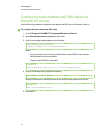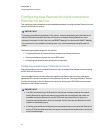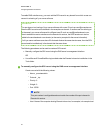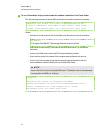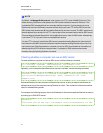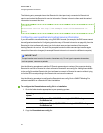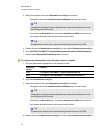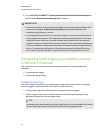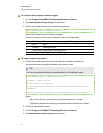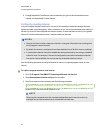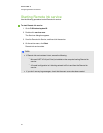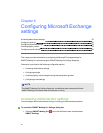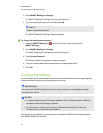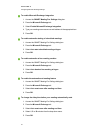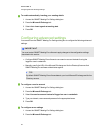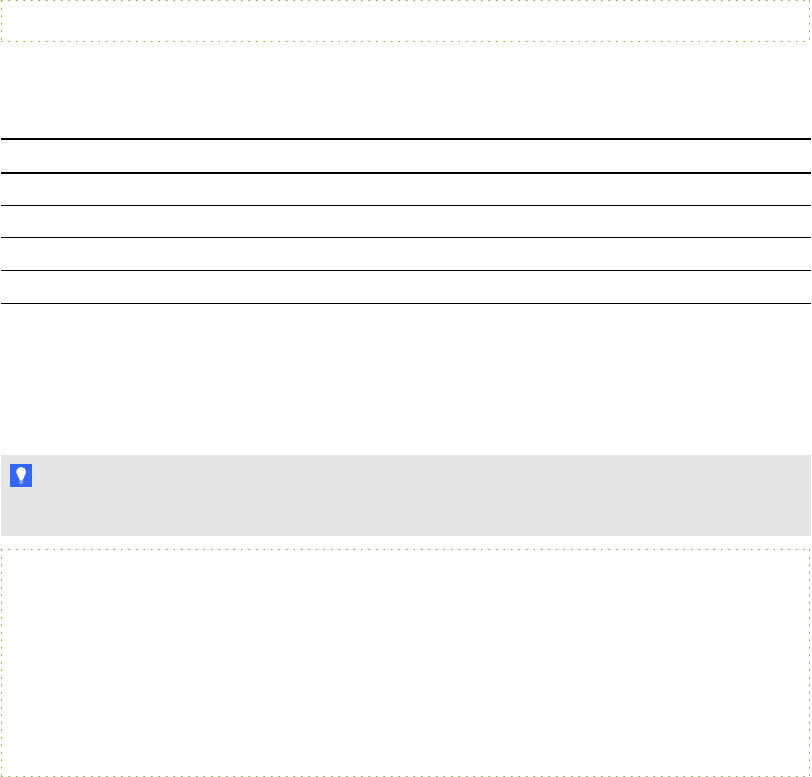
g To configure which program events are logged
1. Go to C:\Program Files\SMART Technologies\Remote Ink Service.
2. Open Remoteinkservice.exe.config with a text editor.
3. Scroll to and change the comment for the following command:
<add key="LogLevel" value="[value]" />
Where [value] determines which events are logged.
Choose the events you want to log by entering a value from the table below.
Value Event level This value enables you to log the following event information:
0 Error Error
1 Warning Warning and Error
2 Informational Informational, Warning and Error
3 Debug Debug, Informational, Warning and Error
g To create a custom event source
1. Create a PowerShell script that contains the following commands and modify the
customeventsource and logname variables to your custom values.
TI P
You can also execute the following commands directly in a PowerShell console.
$customeventsource = [My Custom Source]
$logname = [Application]
$creationData = new-object
System.Diagnostics.EventSourceCreationData $customeventsource,
$logname
[System.Diagnostics.EventLog]::CreateEventSource($creationData)
Where:
o
[My Custom Source] is the new name of the customeventsource variable
o
[Application] defines which event log is associated with the EventSource variable
2. Execute in a PowerShell console.
3. Go to C:\Program Files\SMART Technologies\Remote Ink Service.
4. Open Remoteinkservice.exe.config with a text editor.
C H AP T ER 5
ConfiguringRemote Inksoftware
51