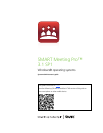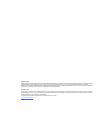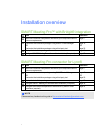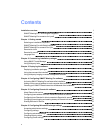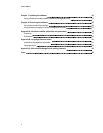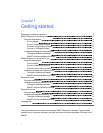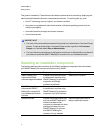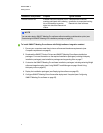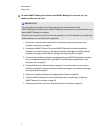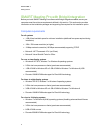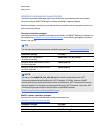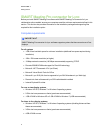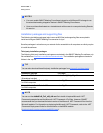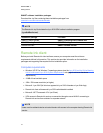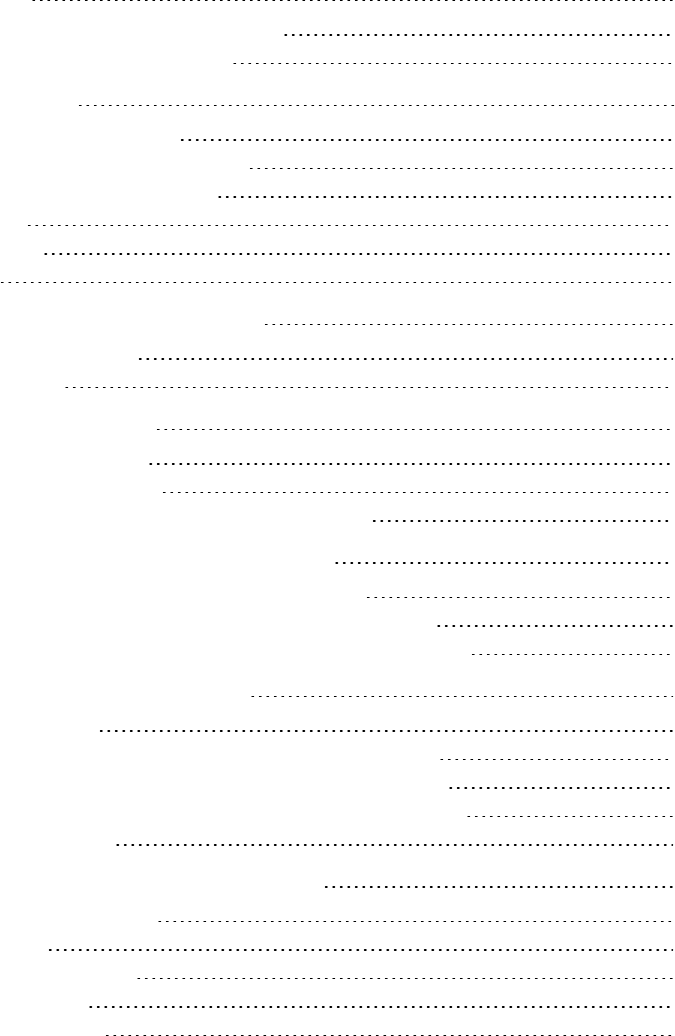
Contents
Installation overview i
SMARTMeetingPro™ with Bridgit® integration i
SMART Meeting Pro connector for Lync® i
Chapter 1: Getting started 1
Selecting an installation component 2
SMARTMeetingPro with Bridgit integration 6
SMART Meeting Pro connector for Lync 8
Remote Ink client 10
Remote Ink service 12
Language files 13
Chapter 2: Customizing installation packages 15
Using SMARTInstallManager 15
Using third-party tools 23
Chapter 3: Deploying the software 25
Deploying installation packages 26
Using the command line interface 29
Using third-party imaging or remote management software 33
Chapter 4: Configuring SMARTMeetingPro software 35
Activating SMARTMeetingPro software after installation 35
Adding a unique e-mail address to each computer after installation 37
Orienting your SMARTBoard interactive whiteboards after installation 38
Chapter 5: Configuring Remote Ink software 41
About Remote Ink service 42
Configuring base address and DNS values for Remote Ink service 43
Configuring how Remote Ink client connects to Remote Ink service 44
Configuring event logging and meeting cleanup in Remote Ink service 50
Starting Remote Ink service 53
Chapter 6: Configuring Microsoft Exchange settings 55
Accessing administrator settings 55
Configuring settings 56
Configuring advanced settings 58
Checking registry values 59
Configuring e-mail settings 60
iii