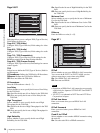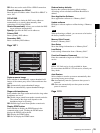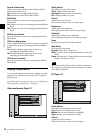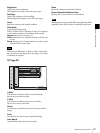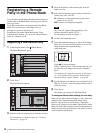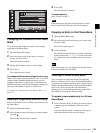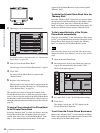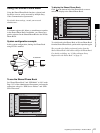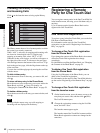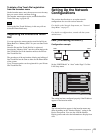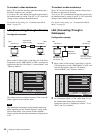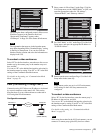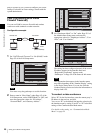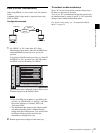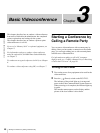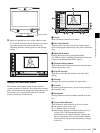42
Registering a Remote Party for One Touch Dial
Chapter 2
Registration and Setup
Checking the History of Outgoing
and Incoming Calls
Click on the launcher menu to bring up the History
menu.
The History menu shows a list of remote parties to which
the system was recently connected.
When “ALL” is selected, all outgoing and incoming calls
are shown in chronological order. To display only
outgoing or incoming calls, select “OUT” or “IN”.
When the list has several pages, a scroll bar will appear at
the right side of the screen. To advance to the next page,
click the Page button at the bottom of the scroll bar. To go
back to the previous page, click the Page button at the top
of the scroll bar.
You can also scroll through pages by moving the scroll bar
with the mouse.
To dial a history entry
Move the mouse cursor to the entry you want to dial, and
click .
To store a history entry in the Phone Book
Move the mouse cursor to the entry you want to add to the
Phone Book, and click (Save). For details, see
“Changing the Contents of the Phone Book” on page 39.
To delete a history entry
Move the mouse cursor to the entry you want to delete, and
click .
Starting with the newest entry, up to 40 outgoing or
incoming calls are displayed in the history.
Registering a Remote
Party for One Touch Dial
You can register remote parties in the One Touch Dial list
in the launcher menu, allowing you to dial them easily at
any time.
Up to 30 remote parties from the Phone Book can be
registered for One Touch Dial.
One Touch Dial Registration
To register a party in the One Touch Dial, you use the List
Edit menu of the Phone Book.
For information on the steps for One Touch Dial
registration, see the section “Registering a New Remote
Party” on page 38.
To change a One Touch Dial registration
from the Phone Book
If you change the contents of the Phone Book, the contents
of the One Touch Dial registration also change
accordingly.
For information on editing the Phone Book, see “Changing
the Contents of the Phone Book” on page 39.
To delete a One Touch Dial registration
from the Phone Book
Using the List Edit menu of the Phone Book, you can
delete a One Touch Dial registration.
For information on the steps for One Touch Dial deletion,
see the section “Registering a New Remote Party” on page
38.
To change a One Touch Dial registration
from the launcher menu
1
On the launcher menu, move the mouse cursor to the
entry that you want to edit, and then click (Edit).
The List Edit menu opens.
2
Change the registration contents using the List Edit
menu, and click “Save”.
The launcher menu appears again.
The launcher menu One Touch Dial contents and the
Phone Book registration contents are changed at the
same time.
Note
Right-click the mouse to display a help message.
History
1/3
ALL
IN
OUT
IN
2005.07.30 10:10
05032105678
2005.07.30 10:10
0657896709
2005.07.30 10:10
sip: sony@abcd.com
2005.07.30 10:10
sip: sony@abcd.com
2005.07.30 10:10
sip: sony@abcd.com
2005.07.30 10:10
sip: sony@abcd.com
2005.07.30 10:10
sip: sony@abcd.com
OUT
OUT
IN
OUT
IN
IN
IP:012.345.678.912