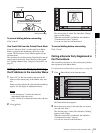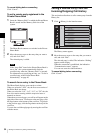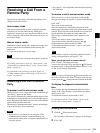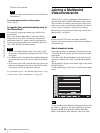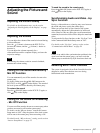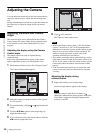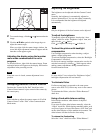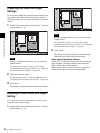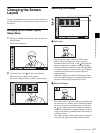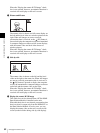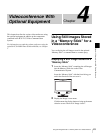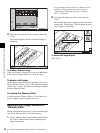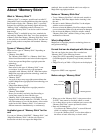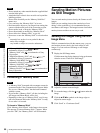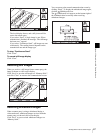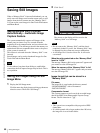61
Changing the Screen Layout
Chapter 3 Basic Videoconference
Changing the Screen
Layout
During a communication session, you can use the Screen
Layout Setup menu to control the way video is shown on
the display.
Bringing up the Screen Layout
Setup Menu
1
During a communication session, click the menu bar
display button.
The menu bar appears.
2
In the menu bar, click (Screen Layout Setup).
The Screen Layout Setup menu appears.
The screen changes when you select a screen layout.
Switching the Display
a Full screen
Only the remote video is shown as a full-screen
display. When still images are sent or received,
presentation data is received, or the (PC) button is
pressed to display the computer screen, the display
switches to Picture-and-Picture mode. The transmitted
or computer images are shown as full-screen displays,
with the remote video and local video shown as
window pictures.
When the “Display the remote H.239 image” check
box is not selected, however, presentation data that is
received will not display on the unit’s screen.
b Picture-in-Picture
The remote video is shown as a full-screen display and
the local video as a window picture. When still images
are sent or received, presentation data is received, or
the (PC) button is pressed to display the computer
screen, the transmitted or computer images are shown
as full-screen displays, with the remote video shown as
a window picture.
The display position of the window picture can be set
to top left, top right, bottom right, and bottom left.
01:25
01:25
Screen Layout Setup
Display the remote H.239 image
01:25
Screen Layout Setup
Display the remote H.239 image
1
2
5
4
3