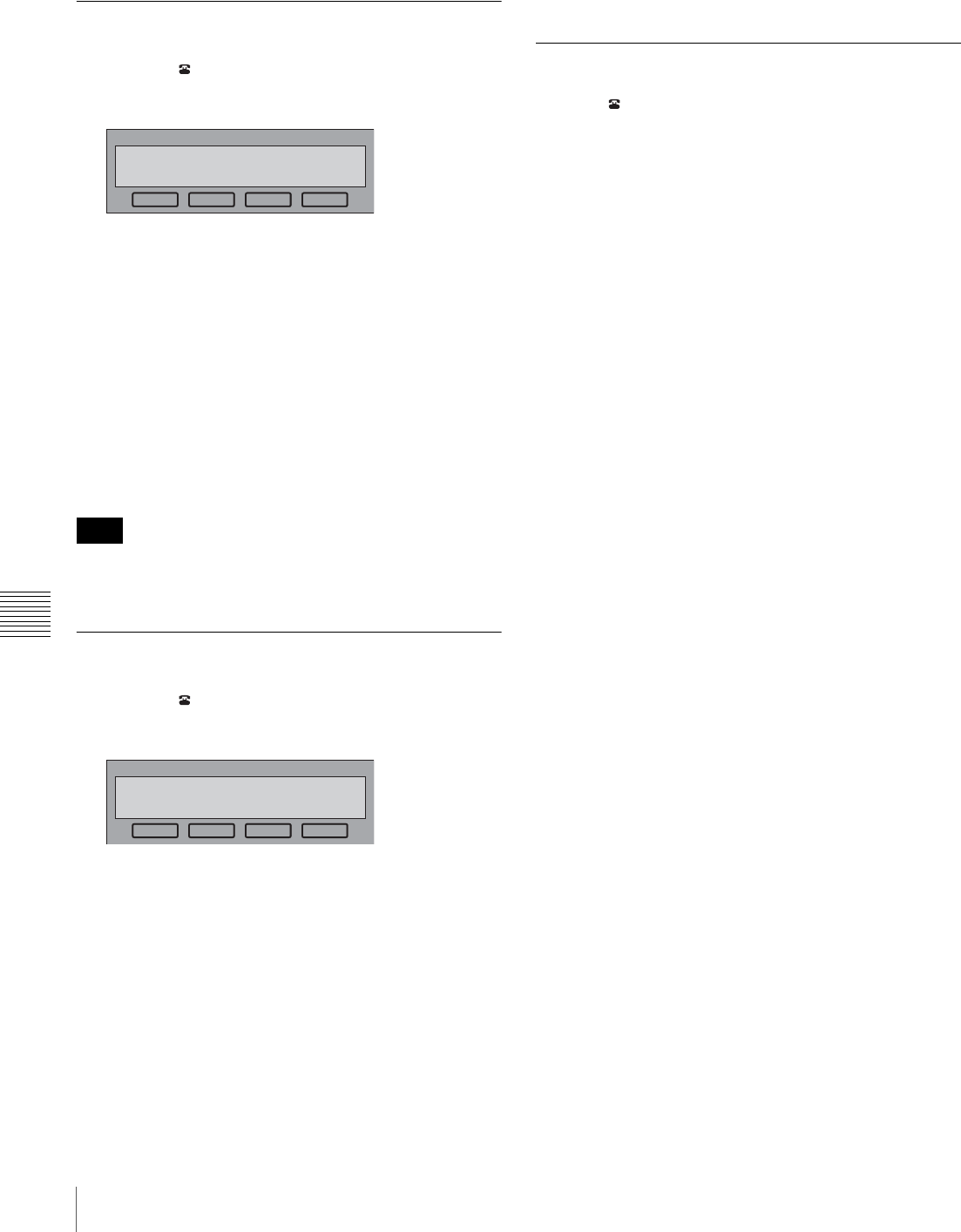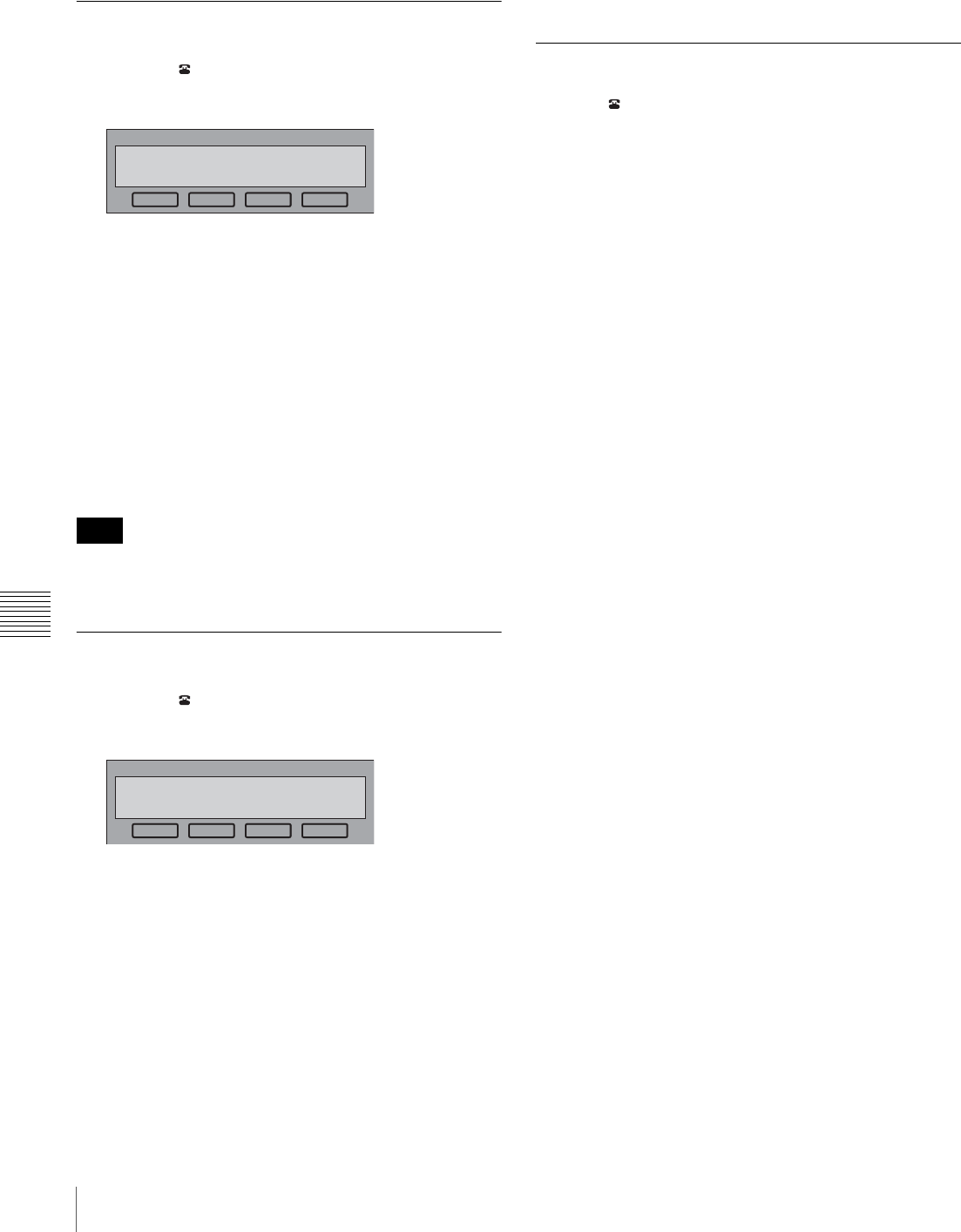
84
Starting a Videoconference Using SIP
Chapter 7
Videoconference Using SIP
For details, see “Receiving a Call From a Remote Party”
on page 55.
Putting a Videoconference on Hold
1
Click the (Disconnect) button.
A message appears on the screen.
2
Click “Hold”.
The message “The call is on hold.” appears on the
screen, and the videoconference enters a hold state.
While the videoconference is on hold, the hold sound
continues to play. To disable the hold sound, set
“Sound Effect” in the Audio Setup menu to “Off”.
For details on the Audio Setup menu, see “Audio Setup
Menu” on page 27.
To cancel a hold
Click “Resume”.
A hold state started by the remote party cannot be
cancelled from the local site.
Transferring a Videoconference
1
Click the (Disconnect) button.
A message appears on the screen.
2
Click “Transfer”.
3
Dial the remote party you wish to transfer to, and click
“Disconnect”.
You can dial from One Touch Dial, the Phone Book,
or the History, or you can enter a number in the text
box.
When transfer is complete, the message “Current call
has been transferred.” appears on the screen.
To cancel a transfer
When cancelling before dialing, click “Cancel” on the
bottom right of the screen.
When cancelling after dialing, click “Disconnect”.
Ending a Videoconference
Click the (Disconnect) button, obey the message that
appears, and click “Disconnect”.
Note
Hold Transfer Disconnect Cancel
Select a button.
Hold Transfer Disconnect Cancel
Select a button.