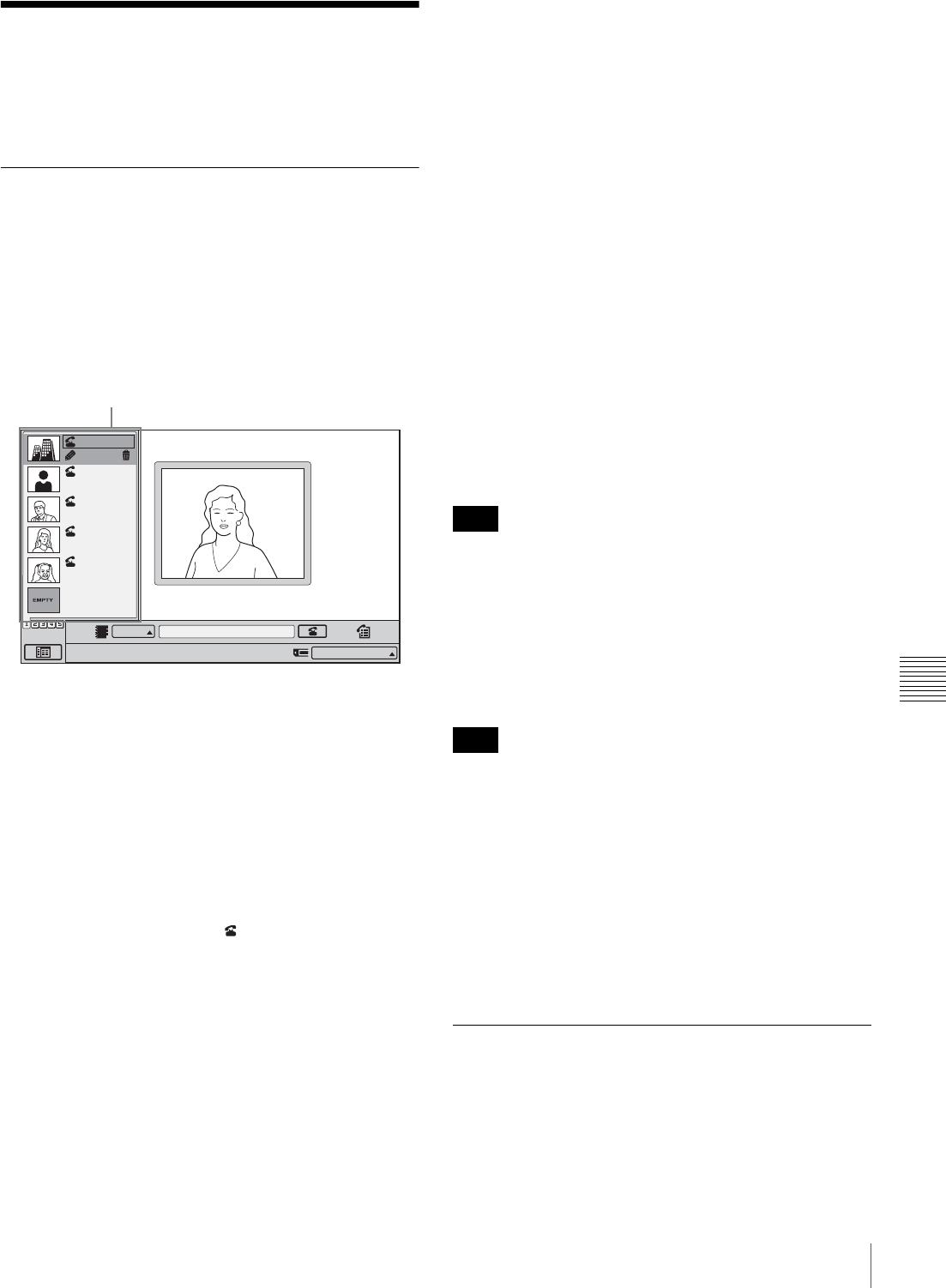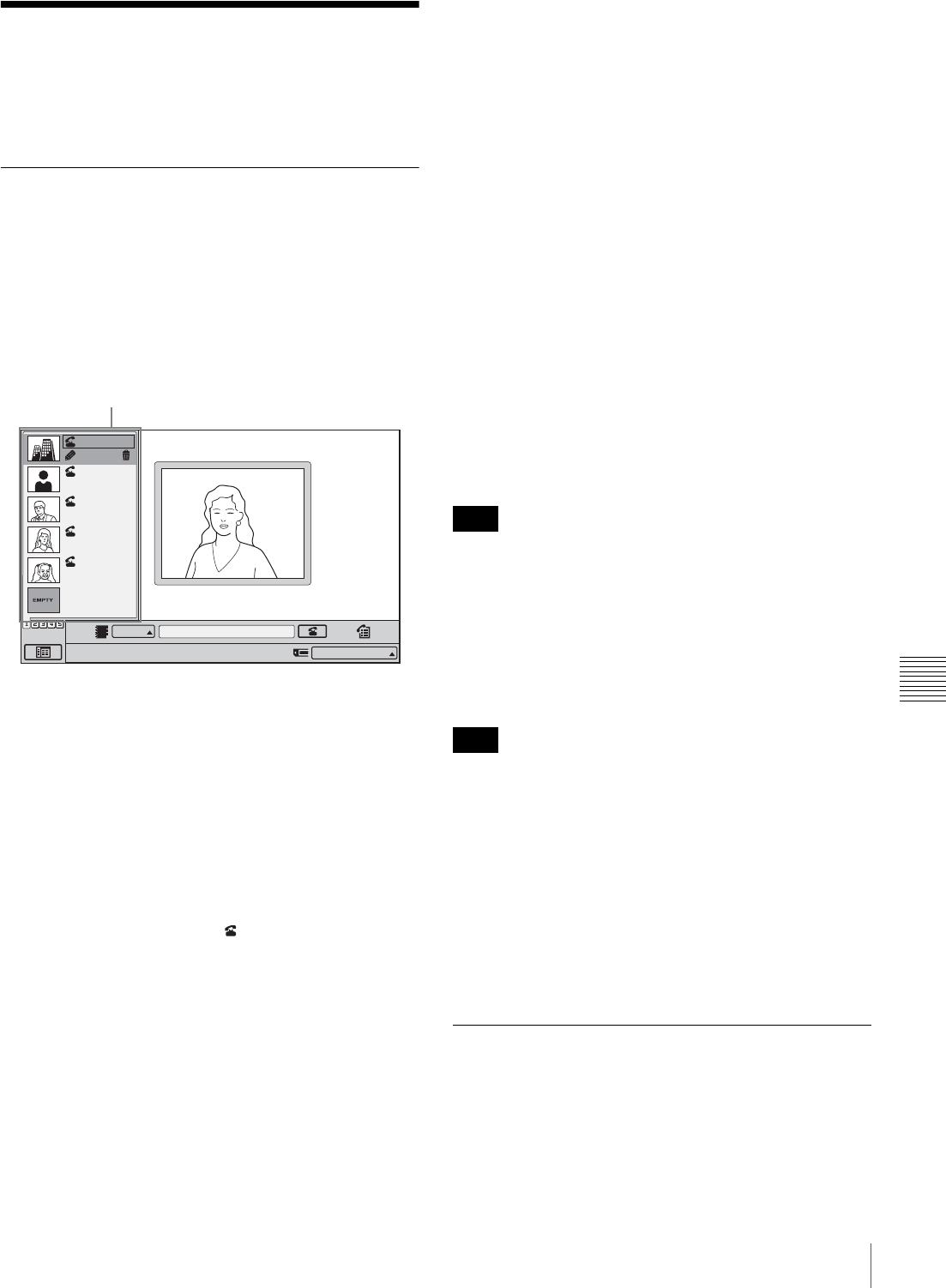
83
Starting a Videoconference Using SIP
Chapter 7
Videoconference Using SIP
Starting a
Videoconference Using
SIP
Calling Remote Parties
To call a remote party using One Touch
Dial
The basic procedure is the same as that for a normal point-
to-point videoconference.
Move the mouse cursor to the desired remote party in the
One Touch Dial list and click “Dial”.
The system begins dialing the selected remote party and
“Dialing” appears on the display.
When the connection to the remote party is established, the
message “Communication starts!” appears on the display.
To call a remote party registered in the
Phone Book
The basic procedure is the same as that for a normal point-
to-point videoconference.
In the Phone Book menu, move the mouse cursor to the
desired remote party and click .
The system begins dialing the selected party and “Dialing”
appears on the display. When the connection to the remote
party is established, the message “Communication starts!”
appears on the display.
For details of the procedure, see “Calling a Remote Party
Registered in the Phone Book” on page 53.
To call a remote party from the History
menu
The basic procedure is the same as that for a normal point-
to-point videoconference.
In the History menu, move the mouse cursor to the desired
remote party and click “Dial”.
The system begins dialing the selected remote party and
“Dialing” appears on the display. When the connection to
the remote party is established, the message
“Communication starts!” appears on the display.
For details, see “Calling a Remote Party From the
Incoming/Outgoing Call History” on page 54.
To call a remote party not registered in the
Phone Book
The basic procedure is the same as that for a normal point-
to-point videoconference.
Select “SIP” for the line interface, enter the address of the
remote party in the number entry text box, and click
“Dial.”
Make sure “SIP Server Mode” is set to “On” in SIP setup.
Possible address formats for connection via SIP are as
follows:
• 4000 (number assigned by the SIP server)
• 4000@sip.com
• 192.168.1.1 (IP address)
When dialing an IP address, you must set “SIP Server
Mode” to “Off” under SIP of the Network Setup menu.
The system begins dialing the selected party and the
indication “Dialing” appears on the display. When the
connection to the remote party is established, the message
“Communication starts!” appears on the display.
For details of the procedure, see “Calling a Remote Party
by Entering the IP Address in the Launcher Menu” on
page 53.
Receiving a Call From a Remote
Party
Operations are the same as those for a point-to-point
videoconference.
Point to and click on the icon with the mouse.
Edit
Takanawa
Takanawa
0657896709
Jamie
sip: jamie@abcd.com
Marilyn
sip: marilyn@sony.com
Marvin
sip: marvin1234@efgh...
IP:
012.345.678.912
IP
One Touch Dial list
Note
Note