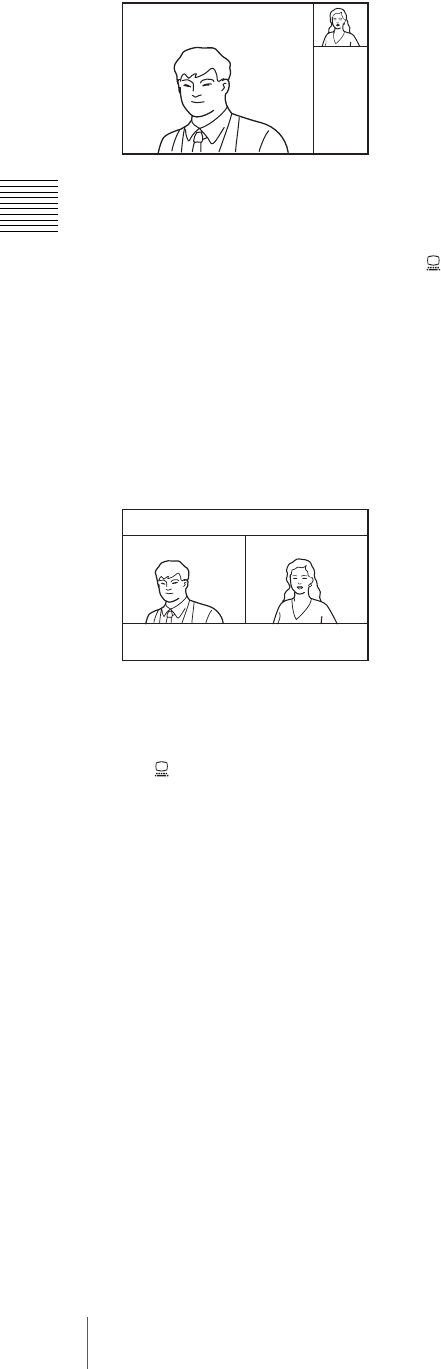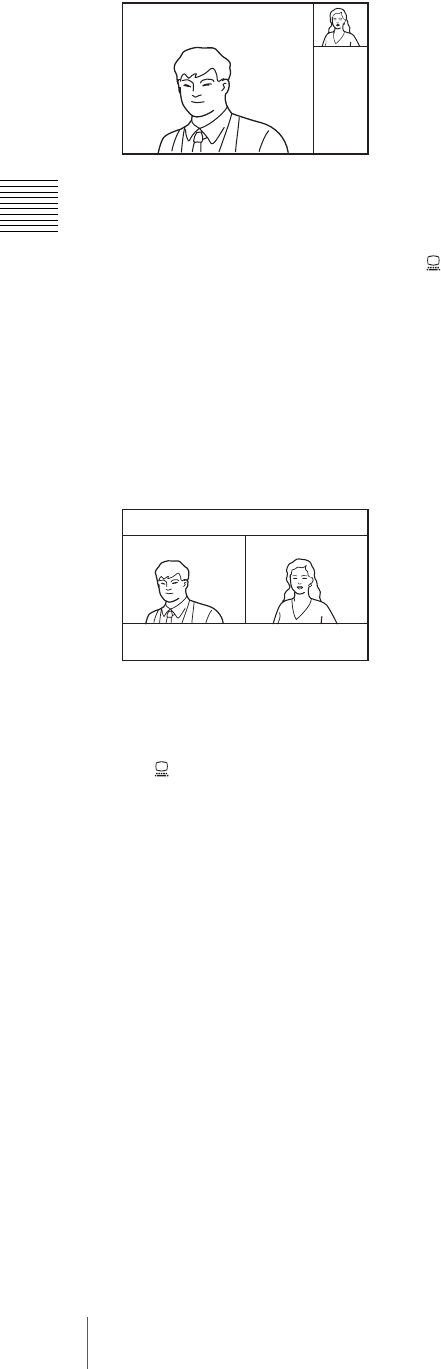
62
Changing the Screen Layout
Chapter 3 Basic Videoconference
When the “Display the remote H.239 image” check
box is not selected, however, presentation data that is
received will not display on the unit’s screen.
c Picture-and-Picture
The remote video is shown as a full-screen display on
the left and the local video as a window picture on the
right. When still images are sent or received,
presentation data is received, or the (PC) button is
pressed to display the computer screen, the transmitted
or computer images are shown as full-screen displays,
with the remote video and local video shown as
window pictures.
When the “Display the remote H.239 image” check
box is not selected, however, presentation data that is
received will not display on the unit’s screen.
d Side-by-side
The remote video is shown on the left and the local
video on the right, at the same size. When still images
are sent or received, presentation data is received, or
the (PC) button is pressed to display the computer
screen, the transmitted or computer images are shown
on the left and the remote video on the right.
When the “Display the remote H.239 image” check
box is not selected, however, presentation data that is
received will not display on the unit’s screen.
e Display the remote H.239 image
This check box can be selected when a PCSA-DSM1
Data Solution Module is installed on the unit.
When this check box is not selected, presentation data
that is received is output only from the RGB OUT on
the Data Solution Module. In such a case, you can
display the remote video on the unit’s screen in full-
screen (on the left side during side-by-side display).