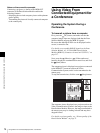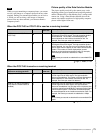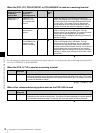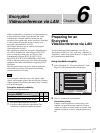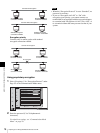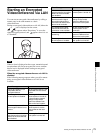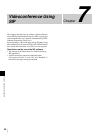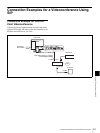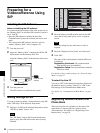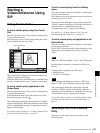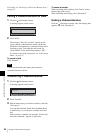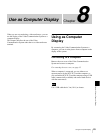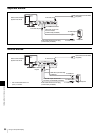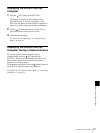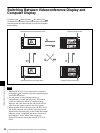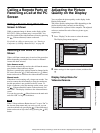82
Preparing for a Videoconference Using SIP
Chapter 7
Videoconference Using SIP
Preparing for a
Videoconference Using
SIP
Installing the SIP Software
Notes on installing the SIP software
You cannot install the software if the write-protect tab on
the “Memory Stick” in which the SIP software is stored is
set to “LOCK”.
• Once the SIP software is installed in the Video
Communication System, the software will not be used
again.
• You cannot install SIP software which is copied to
another “Memory Stick” with a computer, etc.
1
Turn the power off.
2
Insert the “Memory Stick” containing the PCSA-SP1
SIP software into the Memory Stick slot.
Insert the “Memory Stick” in the direction of the arrow
on it.
3
Turn the power on.
The SIP software is installed in this system.
Making Settings for SIP
You can set items regarding a videoconference using SIP
under “SIP Setup” in the Network Setup menu.
1
On Page 1/3 of SIP on the Network Setup menu, set the
“SIP Server Mode” item to “On”.
The “SIP Setup” item on the Network Setup menu
appears only when SIP software has been correctly
installed.
2
Enter the address and SIP domain name for the SIP
server that is being used (proxy server or registrar
server).
Make the settings for any other items as well, as
required.
3
Enter the “Registered User Name” and “Password”.
4
Click “OK”.
The status of the synchronization with the SIP server
is displayed.
Registration Confirmed: The synchronization
with the SIP server is established.
Registration Failed: The synchronization with the
SIP server failed.
For details on how to make settings, see “Network Setup
Menu” on page 27.
To select the Line I/F
You can set “SIP” as the default line interface selection for
the launcher menu by setting “Line I/F” to “SIP” in the
Dial settings of the Communication Mode menu.
For details, see “Communication Mode Menu” on page
29.
Registering Remote Parties in the
Phone Book
The basic procedure for registration is the same as the
registration of a remote party for a point-to-point
videoconference. For details, see “Registering a New
Remote Party” on page 38.
Note
PCSA-SP1 SIP
software
Note
5060
5060
UDP
1/3
LAN
SIP
SIP
Right-click the mouse to display a help message.
CancelOK
SIP Server Mode
Transport Protocol
Port Number
SIP Domain
Registered User Name
Password
Primary
Proxy Server Address
Proxy Port
Registrar Server Address
5060
Registrar Port
On Off
IP:012.345.678.912