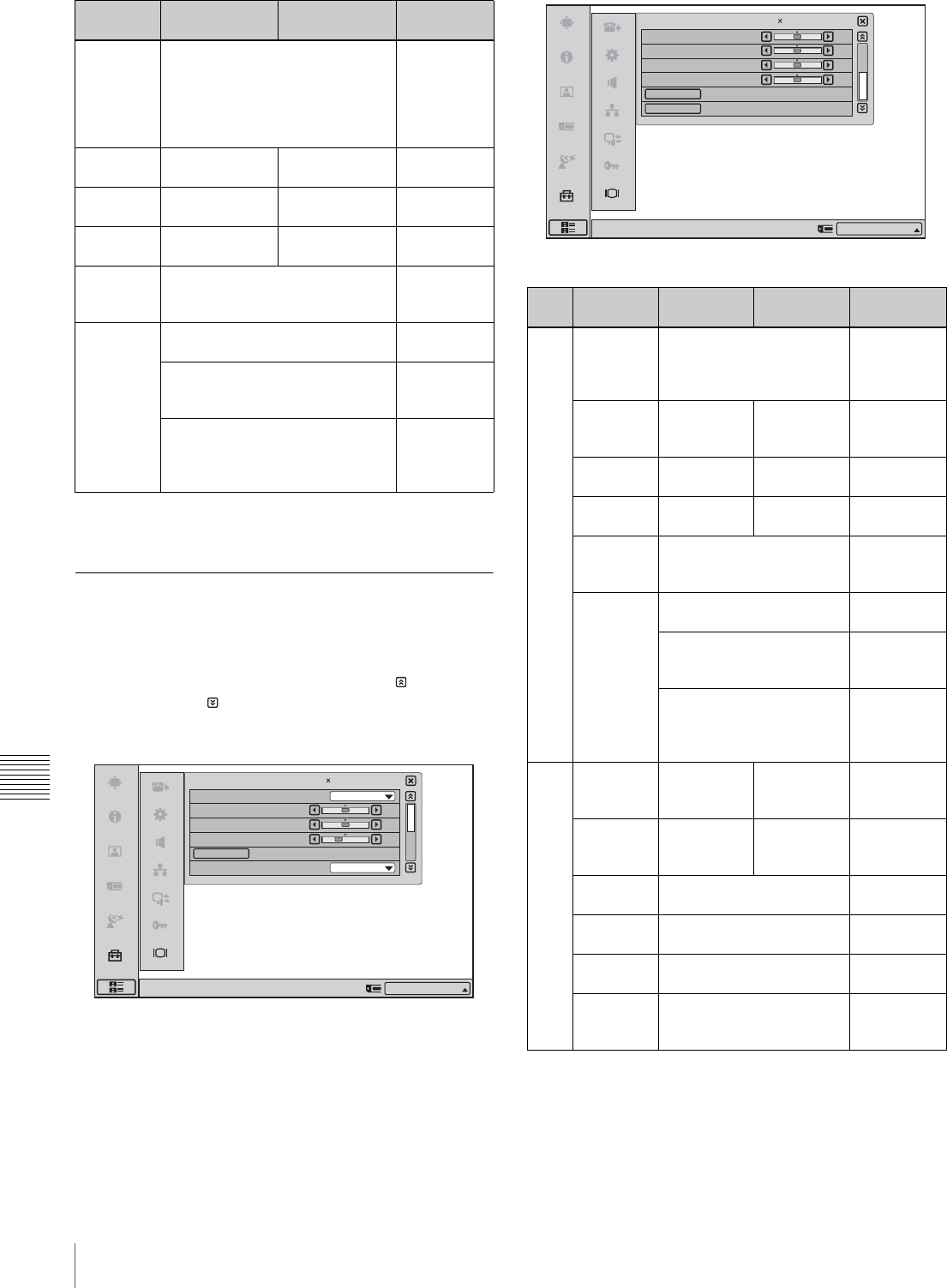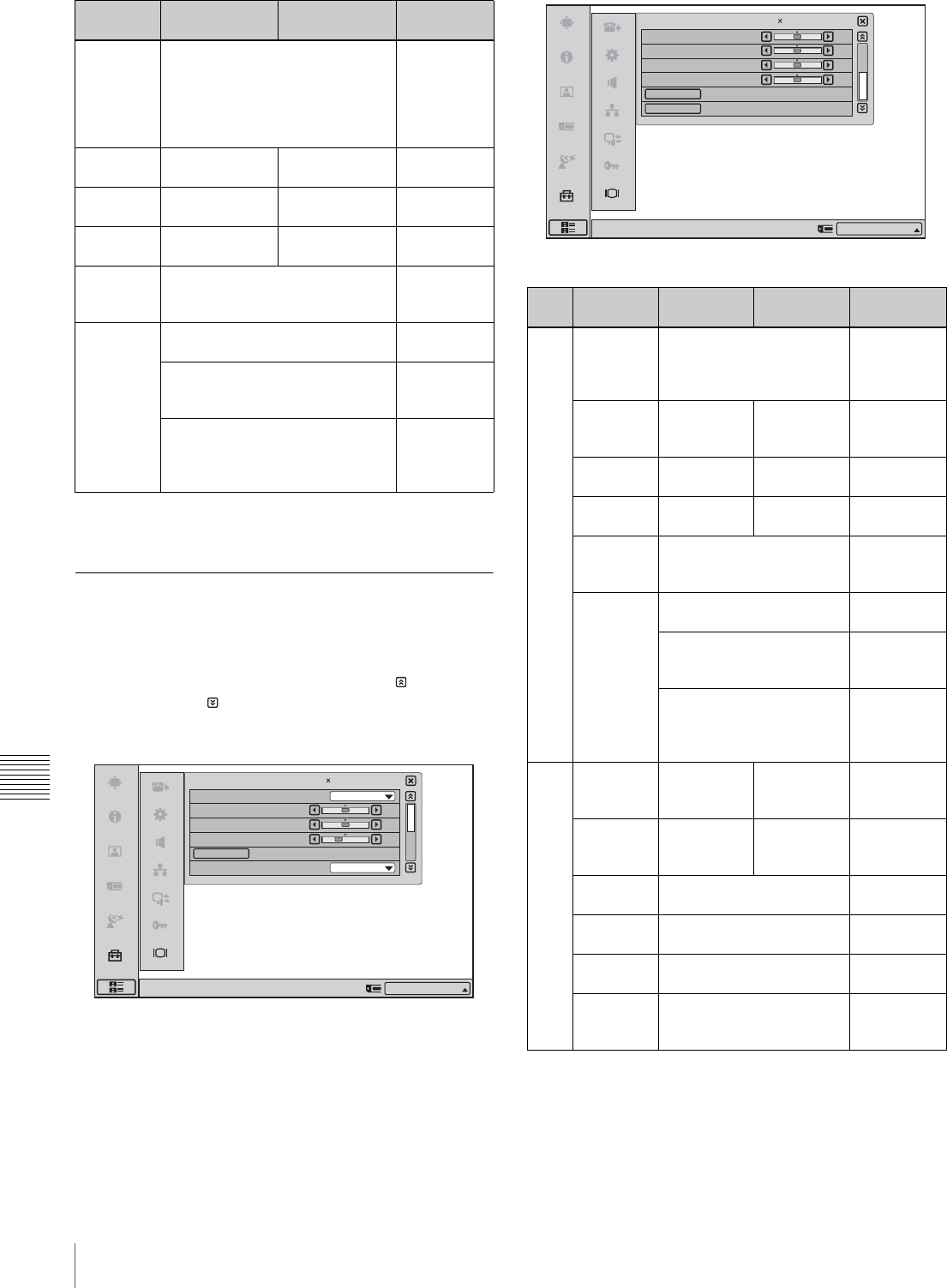
90
Adjusting the Picture Quality on the Display
Chapter 8
Use as Computer Display
* When Picture-and-Picture or Side-by-Side is selected for the screen
layout, the display does not change.
Display Setup Menu for the
Computer Picture
The Display Setup menu for the computer picture consists
of two pages. To switch between tabs, click (return to
previous page) or (go to next page) at the right side of
the screen.
* When Picture-and-Picture or Side-by-Side is selected for the screen
layout, the display does not change.
**The adjustment range for H Shift and V Shift may differ depending on the
specifications of the input RGB signal.
Setting
item
Press b to Press B to Adjustment
range
Quality
Mode
select “Vivid”, “Standard” or “Pro”
from the pull-down list.
“Vivid” for bluish tone, or “Pro” for
reddish tone. The “Standard”
setting is between “Vivid” and
“Pro”.
–
Picture decrease
picture contrast
increase picture
contrast
0 to 100
Brightness darken the
picture
brighten the
picture
0 to 100
Backlight darken the
backlight
brighten the
backlight
0 to 100
Reset Return Picture, Brightness, and
Backlight settings to default
values.
–
Wide
Mode*
Normal: The 4:3 picture is
displayed as it is.
–
Wide: The wide picture is created
by increasing the width of the 4:3
picture.
–
Zoom: The wide picture is
created by enlarging the 4:3
picture and cutting the upper and
lower parts.
–
1/2
Display Setup (PC)
Right-click the mouse to display a help message.
Middle
50
50
40
Normal
Quality Mode
Picture
Brightness
Backlight
Wide Mode
Reset
IP:012.345.678.912
1280 768/60Hz
Page Setting
item
Press b to Press B to Adjustment
range
1/2 Quality
Mode
select the color
temperature of the display
from the pull-down list,
“High”, “Middle” or “Low”.
–
Picture decrease
picture
contrast
increase
picture
contrast
0 to 100
Brightness darken the
picture
brighten the
picture
0 to 100
Backlight darken the
backlight
brighten the
backlight
0 to 100
Reset Return Picture, Brightness,
and Backlight settings to
default values.
–
Wide
Mode*
Normal: The 4:3 picture is
displayed as it is.
–
Wide: The wide picture is
created by increasing the
width of the 4:3 picture.
–
Zoom: The wide picture is
created by enlarging the
4:3 picture and cutting the
upper and lower parts.
–
2/2 H Shift shift the
picture to the
left
shift the
picture to the
right
0 to 100**
V Shift shift the
picture
downward
shift the
picture
upward
0 to 100**
Phase reduce blur of horizontal
stripes and characters
0 to 63
Pitch eliminate vertical thick
stripes
0 to 100
AutoAdjust adjust the phase and pitch
automatically
–
Reset Return H Shift, V Shift,
Phase, and Pitch settings
to default values.
–
2/2Display Setup (PC)
Right-click the mouse to display a help message.
50
50
50
50
H Shift
V Shift
Phase
Pitch
Auto Adjust
Reset
1280 768/60Hz
IP:012.345.678.912