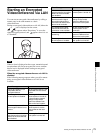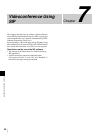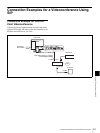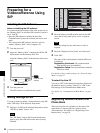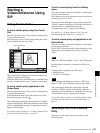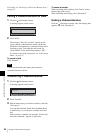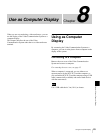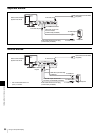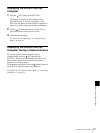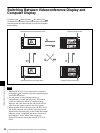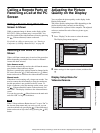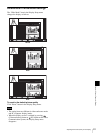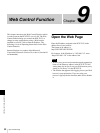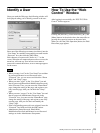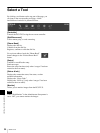87
Using as Computer Display
Chapter 8
Use as Computer Display
Displaying the Picture From the
Computer
1
Press the (PC) button on the PCS-TL33.
The display is switched to the computer screen.
When PC display is selected, the speakers of the
PCS-TL33 reproduce the sound from the computer in
stereo (if an audio connection has been established).
2
Use the (Volume) buttons on the PCS-TL33 to
adjust the volume of the computer sound.
3
Adjust the image quality.
For details on the adjustment, see “Display Setup
Menu” on page 36.
Displaying the Picture From the
Computer During a Videoconference
To view the picture from the computer during
communication, press the (PC) button on the
PCS-TL33. The system automatically enters Picture-in-
Picture mode, and the video from the remote party is
displayed as a window picture.
To change the screen layout, press the (Menu) button on
the PCS-TL33 and bring up the setup menu bar.
For details on selecting the display mode, see “Switching
the Display” on page 61.