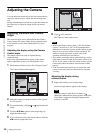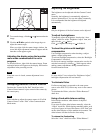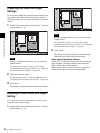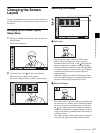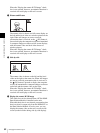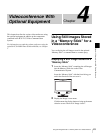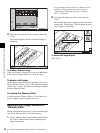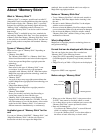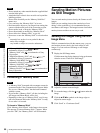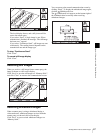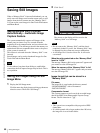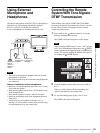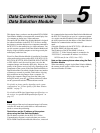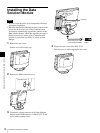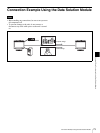66
Sending Motion Pictures as Still Images
Chapter 4 Videoconference With Optional Equipment
• Do not attach any other material than the supplied label
onto the label space.
• Attach the label so that it does not stick out beyond the
labelling position.
• Do not write forcefully on the “Memory Stick Duo”
memo area.
• Carry and store the “Memory Stick” in its case.
• Prevent metallic objects or your finger from coming into
contact with the metal parts of the connecting section.
• Do not strike, bend, or drop the “Memory Stick.”
• Do not disassemble or modify the “Memory Stick.”
• Do not allow the “Memory Stick” to get wet.
• Do not use or store the “Memory Stick” in a location that
is:
- extremely hot, such as in a car parked in the sun.
- under direct sunlight.
- very humid or subject to corrosive substances.
Formatting a “Memory Stick”
• A “Memory Stick” formatted with a computer cannot be
guaranteed on the Video Communication System. Make
sure to use a “Memory Stick” that has been formatted
with this system.
• If you format a “Memory Stick”, all data, including the
still images and Phone Book, will be lost.
• Depending on the type of “Memory Stick” used, it may
take a few moments before the “Memory Stick” is ready
for use after it is inserted.
To format a “Memory Stick”
Click “Memory Stick Format” in the Image viewer menu.
The message “Format a Memory Stick?” appears. When
you click “OK”, the “Memory Stick” will be formatted.
Sending Motion Pictures
as Still Images
You can send motion pictures shot by the Camera as still
images.
When you are sending pictures that contain lots of text
during a video conference, it is recommended that you
send them as still images. The images become clearer than
motion pictures and the texts are easy to read.
Sending Still Images Using the Still
Image Menu
While in communication with the remote party, you can
send motion pictures shot by the local camera as still
images. You can send one still image or still images
continuously.
1
Display the Still Image menu.
Click the menu bar display button to bring up the menu
selection screen. Then click “Still Image”.
2
Adjust the camera zoom and angle.
3
To zoom the image, click the or button under the
image.
4
Click the v/V/b/B symbols at the image edges to
adjust the camera angle.
5
Click “Send” or “Continuous Send”.
Notes
• “Memory Stick Duo” and are
trademarks of Sony Corporation.
• “Memory Stick” and are trademarks of Sony
Corporation.
• “MagicGate Memory Stick” and are
trademarks of Sony Corporation.
• “Memory Stick-ROM” and are
trademarks of Sony Corporation.
• “Memory Stick PRO” and are
trademarks of Sony Corporation.
• “Memory Stick-R” and are trademarks of
Sony Corporation.
Notes
Zoom
Save
Still Image
Send
Continuous Send
01:25