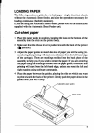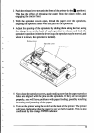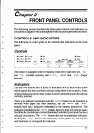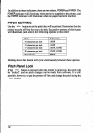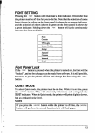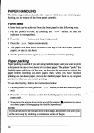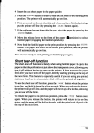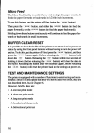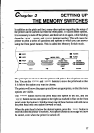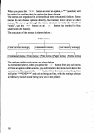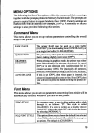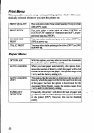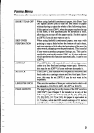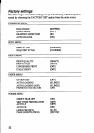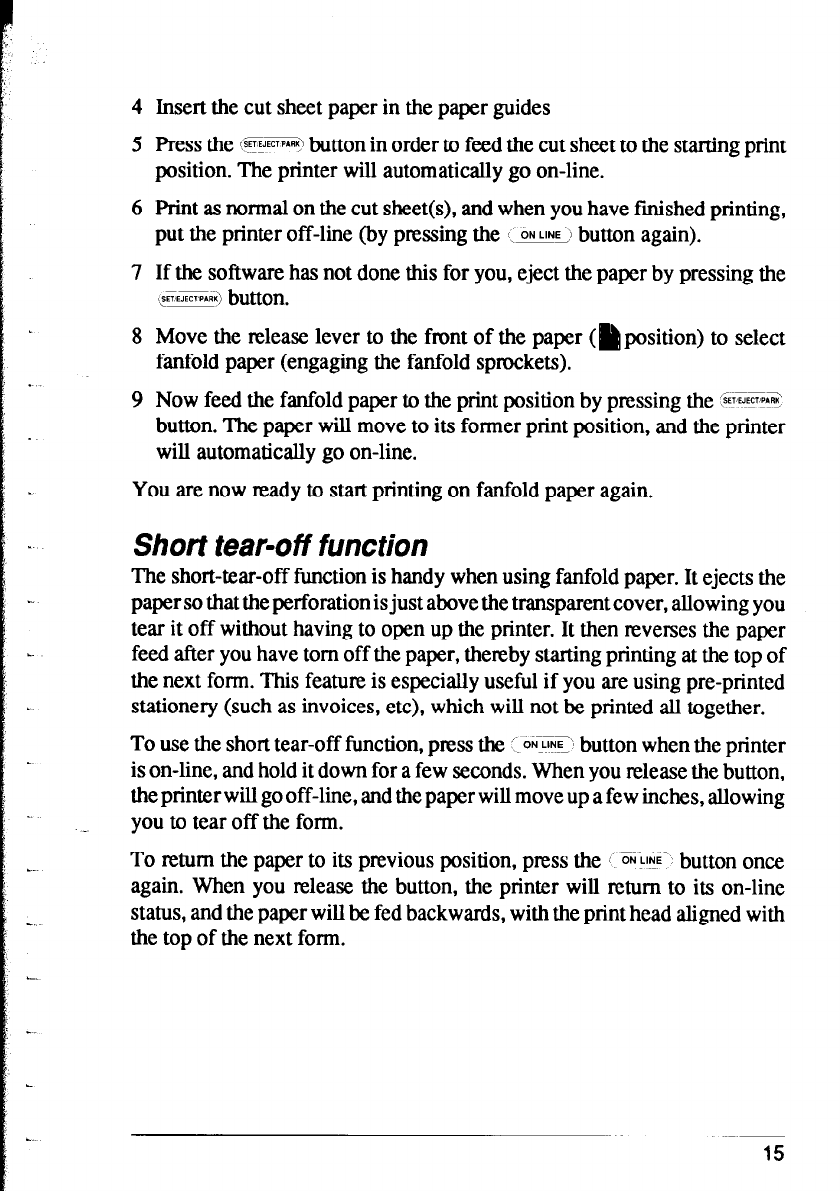
4 Insert the cut sheet paper in the paper guides
5 Press the (@SW button in order to feed the cut sheet to the starting print
position. The printer will automatically go on-line.
6 Print as normal on the cut sheet(s), and when you have finished printing,
put the printer Off-he (by ptBsing the ‘j ON LINE ;I button again).
7 If the software has not done this for you, eject the paper by pressing the
,@ZRX) button.
8 Move the release lever to the front of the paper (Is position) to select
fanfold paper (engaging the fanfold sprockets).
9 Now feed the fanfold paper to the print position by pressing the FEES
button. The paper will move to its former print position, and the printer
will automatically go on-line.
You are now ready to start printing on fanfold paper again.
Short tear-off function
The short-tear-off function is handy when using fanfold paper. It ejects the
papers0 that the perforation is just above the transparent cover, allowing you
tear it off without having to open up the printer. It then reverses the paper
feed after you have tom off the paper, thereby starting printing at the top of
the next form. This feature is especially useful if you are using pre-printed
stationery (such as invoices, etc), which will not be printed all together.
To use the short tear-off function, press the :- ONJW button when the printer
is on-line, and hold it down for a few seconds. When you release the button,
the printer will go off-line, and the paper will move up a few inches, allowing
you to tear off the form.
To return the paper to its previous position, press the i ONL!!E~ button once
again. When you release the button, the printer will return to its on-line
status, and the paper will be fed backwards, with the print head aligned with
the top of the next form.
,
15