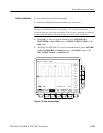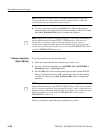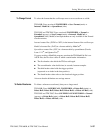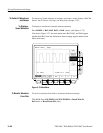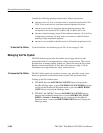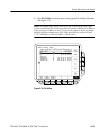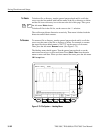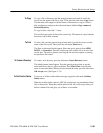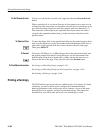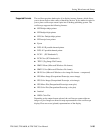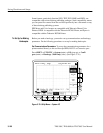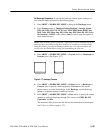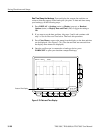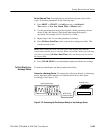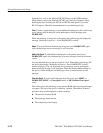Saving Waveforms and Setups
TDS 500C, TDS 600B, & TDS 700C User Manual
3–163
To copy a file or directory, turn the general purpose knob until it scrolls the
cursor over the name of the file to copy. Then, press the side menu Copy button.
The file menu will reappear with the names of directories to copy to. Select a
disk and directory and press the side-menu button labelled Copy <name> to
Selected Directory.
To copy all files, select the *.* entry.
The oscilloscope copies all directories recursively. That means it copies both the
directories and all their contents.
To print a file, turn the general purpose knob until it scrolls the cursor over the
name of the file to print. Then, press the side-menu Print button.
The Print-to side menu should appear. Select the port to print to from GPIB,
RS-232, or Centronics. Then the oscilloscope will send the file in its raw form
out the port. The device (printer) receiving the file must be capable or printing
the particular file format.
To create a new directory, press the side menu Create Directory button.
The labeling menu should appear. Turn the general purpose knob or use the
main-menu arrow keys to select each letter. Press Enter Char from the main
menu to enter each letter. When you have entered the name, press the side menu
OK Accept item. (See Figure 3–75.)
To turn on or off the confirm delete message, toggle the side menu Confirm
Delete button.
When the confirm delete option is OFF, the oscilloscope can immediately delete
files or directories. When the confirm option is ON, the oscilloscope warns you
before it deletes files and gives you a chance to reconsider
To Copy
To Print
To Create a Directory
To Set Confirm Delete