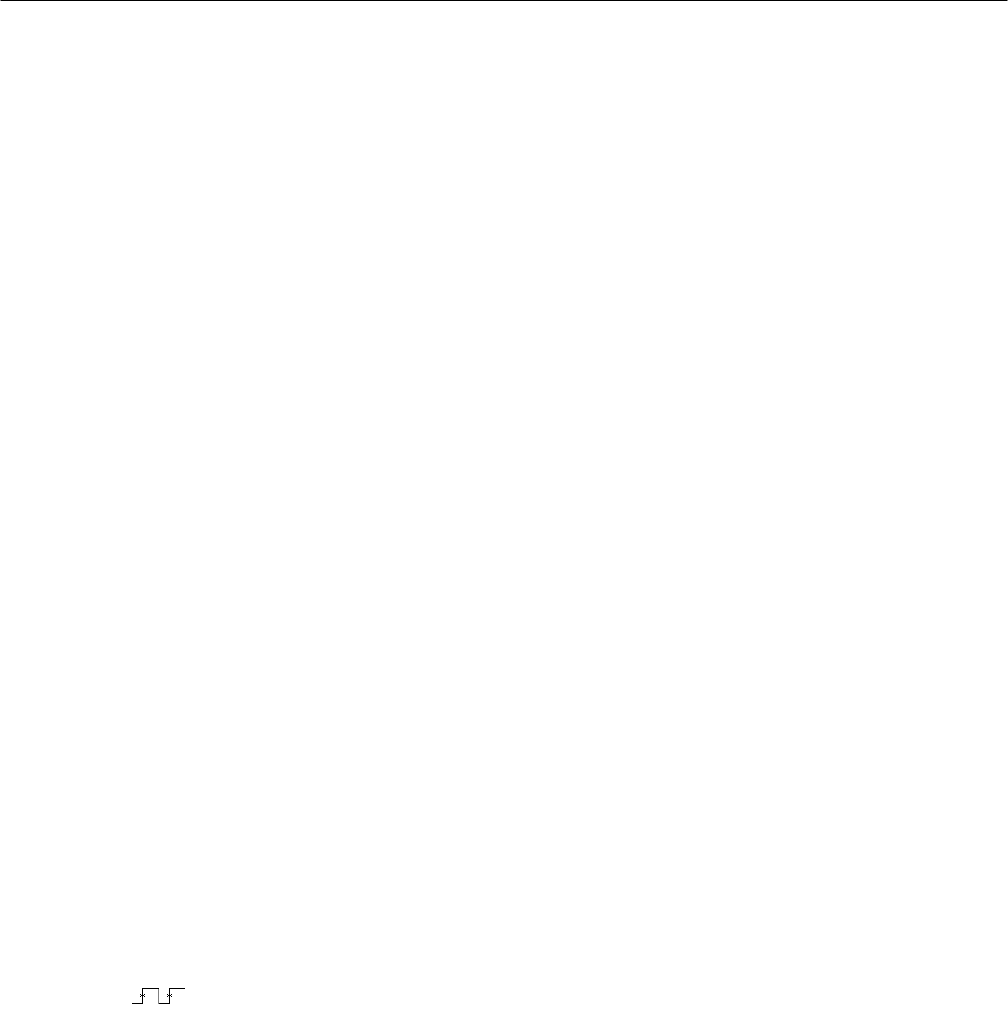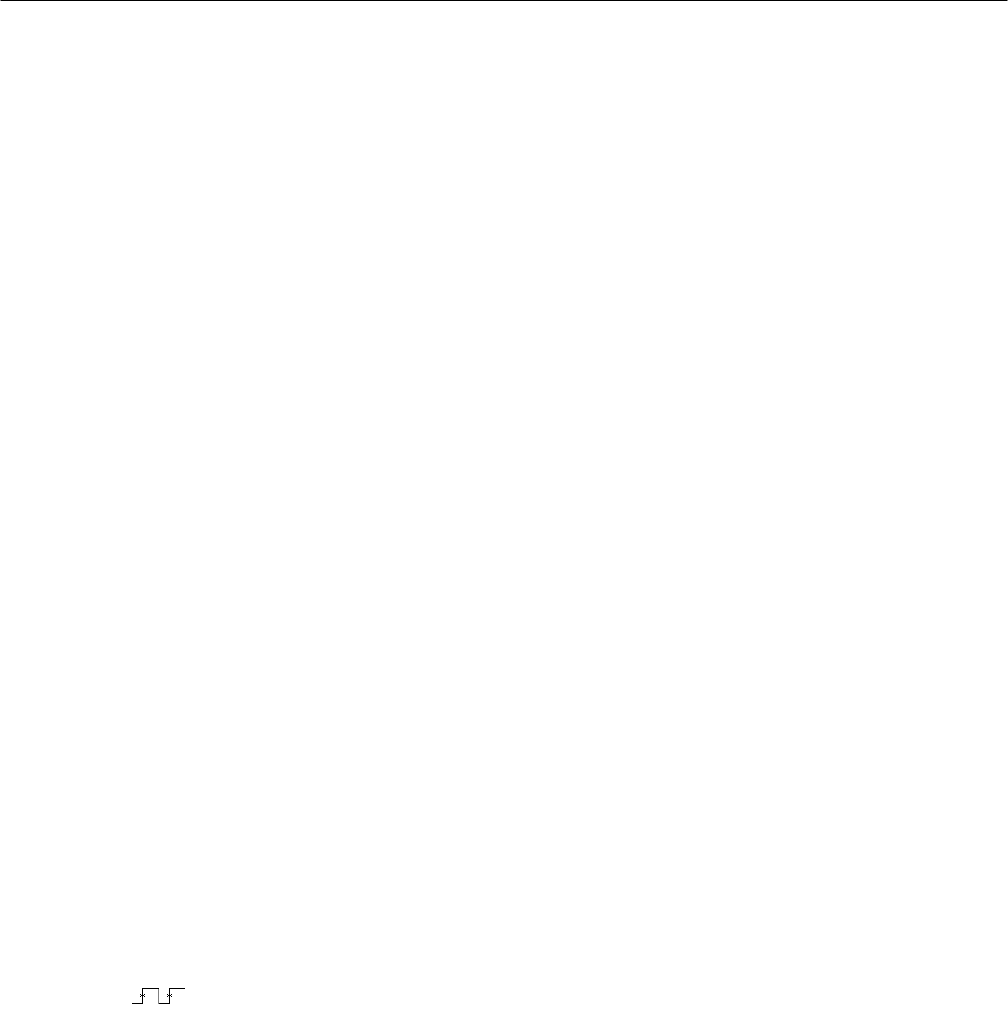
Tutorial
2–22
TDS 500C, TDS 600B, & TDS 700C User Manual
Example 3: Taking Automated Measurements
The TDS Oscilloscope can measure many waveform parameters automatically
and read out the results on screen. Do the following tasks to discover how to set
up the oscilloscope to measure waveforms automatically. (For information on
additional measurement features, see Display Measurement Statistics on
page 3–125, Displaying Histograms on page 3–133, and Mask Testing on
page 3–136.)
To use the automated measurement system, you must have a stable display of
your signal. Also, the waveform must have all the segments necessary for the
measurement you want. For example, a rise time measurement requires at least
one rising edge, and a frequency measurement needs at least one complete cycle.
To take automated measurements, do the following steps:
1. If you are not continuing from the previous example, follow the instructions
on page 2–9 under the heading Setting Up for the Examples.
2. Press SETUP ➞ Recall Factory Setup (main) ➞ OK Confirm Factory
Init (side).
3. Press AUTOSET.
4. TDS 600B: Press MEASURE to display the Measure main menu.
5. TDS 500C and TDS 700C: Press MEASURE ➞ Measure (pop-up) to
display the Measure main menu. (See Figure 2–14.)
6. If it is not already selected, press Select Measrmnt (main). The readout for
that menu item indicates which channel the measurement will be taken from.
All automated measurements are made on the selected channel.
The Select Measurement side menu lists some of the measurements that can
be taken on waveforms. There are many different measurements available;
up to four can be taken and displayed at any one time. Pressing the button
next to the –more– menu item brings up the other measurement selections.
7. Press Frequency (side). If the Frequency menu item is not visible, press
–more– (side) repeatedly until the Frequency item appears. Then press
Frequency (side).
Display Measurements
Automatically