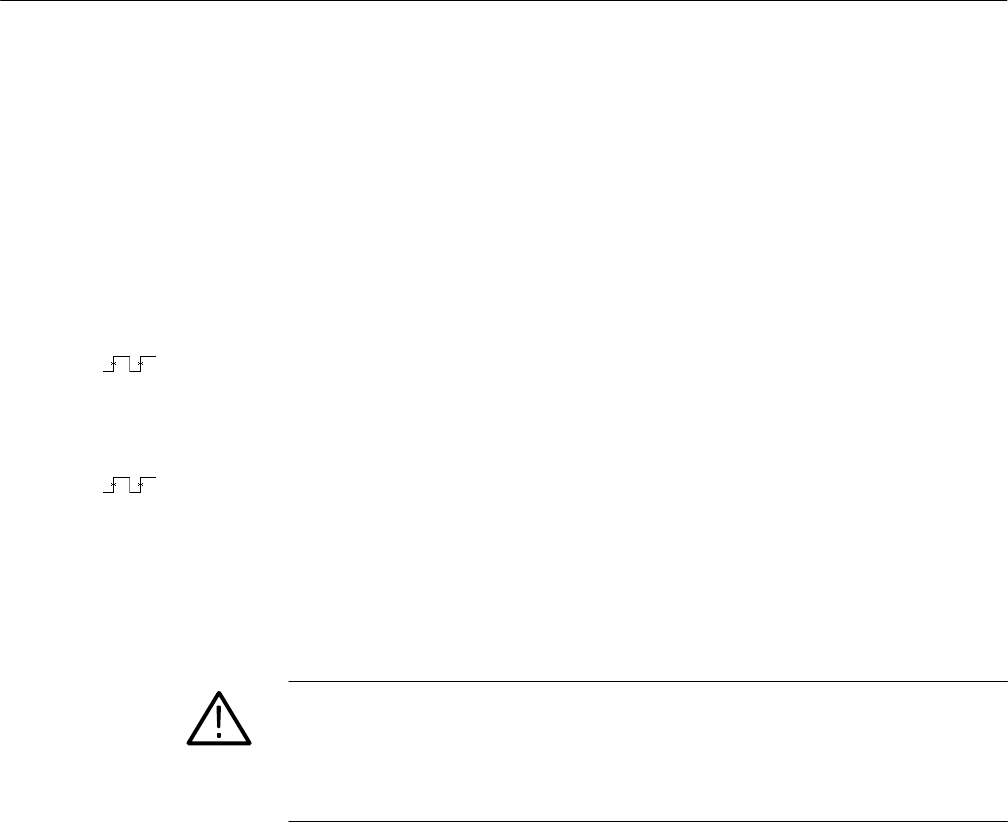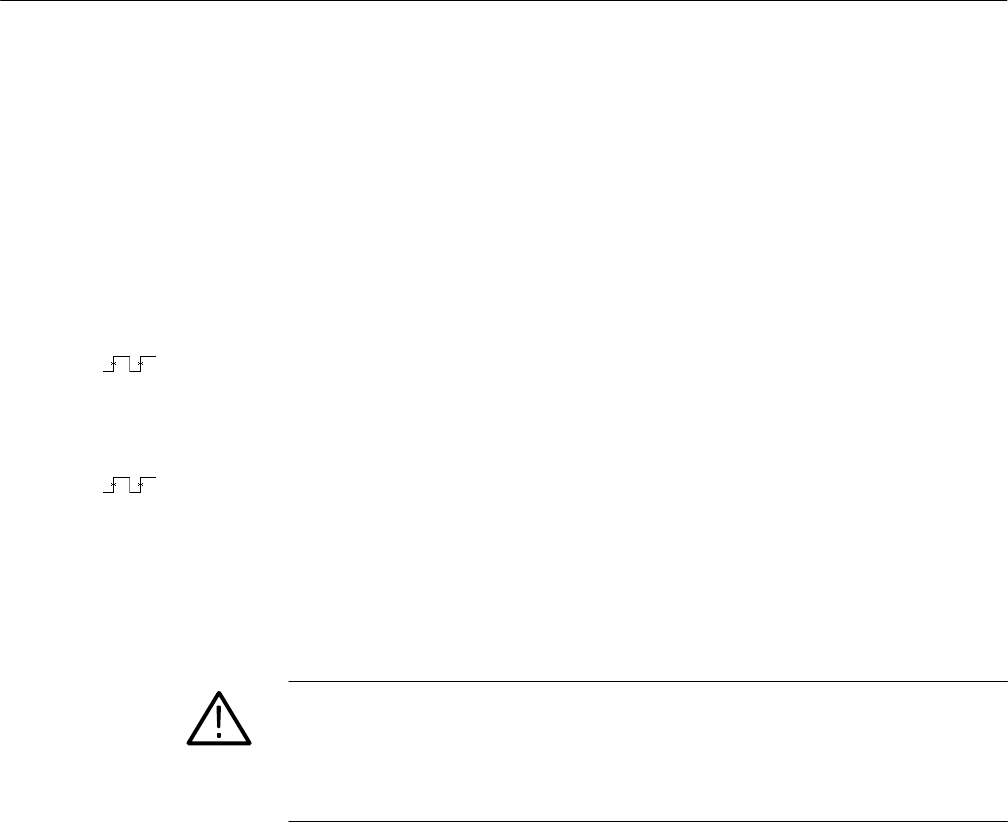
Tutorial
TDS 500C, TDS 600B, & TDS 700C User Manual
2–29
First, you need to create an instrument setup you want to save. Perform the
following steps to create and save a setup that is complex enough that you might
prefer not to go through all these steps each time you want that display:
1. If you are not continuing from the previous example, follow the instructions
on page 2–9 under the heading Setting Up for the Examples.
2. Press SETUP ➞ Recall Factory Setup (main) ➞ OK Confirm Factory
Init (side).
3. Press AUTOSET.
4. TDS 600B: Press MEASURE ➞ Select Measrmnt (main) ➞ Frequency
(side). (Press the –more– side menu item if the Frequency selection does
not appear in the side menu.)
5. TDS 500C and TDS 700C: Press MEASURE ➞ Measure (pop-up) ➞
Select Measrmnt (main) ➞ Frequency (side). (Press the –more– side menu
item if the Frequency selection does not appear in the side menu.)
6. Press CH 2 ➞ CLEAR MENU.
7. Press SAVE/RECALL SETUP ➞ Save Current Setup (main) to display
the Setup main menu. (See Figure 2–18.)
CAUTION. Setup locations in the side menu appear with the label user if they
contain a stored setup or with the label factory if they do not. To avoid overwrit-
ing (and losing forever) a saved setup, choose a setup location labeled factory.
(Setup locations labeled factory have the factory setup stored as a default and
can be used to store current setups without disturbing previously stored setups.)
Save a Setup