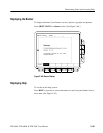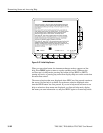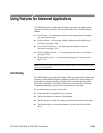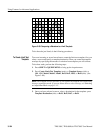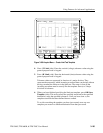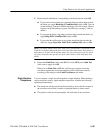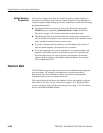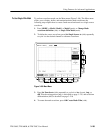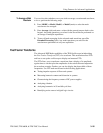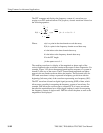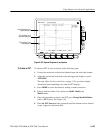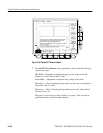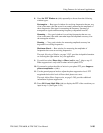Using Features for Advanced Applications
3–188
TDS 500C, TDS 600B, & TDS 700C User Manual
You can also compare more than one waveform against a single template, or
more than one waveform with each one compared against its own template or a
common template. When setting up for such comparisons, consider the following
operating characteristics:
H You should set Horizontal Lock to None in the Zoom side menu (push
ZOOM and press (repeatedly) Horizontal Lock to None). See Zoom a
Waveform, on page 3–51 for more information on horizontal lock.
H With horizontal lock set as just described, the oscilloscope will reposition
each waveform horizontally to move the first sample in the waveform record
that is outside of template limits to center screen.
H If you are comparing each waveform to its own template, the position of
each waveform template will track that of its waveform.
H If you are comparing two or more waveforms to a common template, that
template will track the position of the failed waveform. If more than one
waveform fails during the same acquisition, the template will track the
position of the waveform in the highest numbered channel. For example,
CH 2 is higher than CH 1.
Waveform Math
The TDS Oscilloscope provides a means for you to mathematically manipulate
your waveforms. For example, you might have a waveform clouded by
background noise. You can obtain a cleaner waveform by subtracting the
background noise from your original waveform.
This section describes the invert, add, subtract, divide, and multiply waveform
math features. See Fast Fourier Transforms on page 3–191, Waveform Differ-
entiation on page 3–210, and Waveform Integration on page 3–215 for informa-
tion on Advanced DSP Math features.
Multiple Waveform
Comparisons