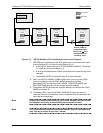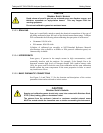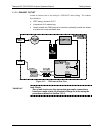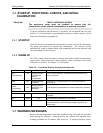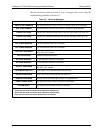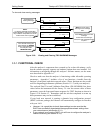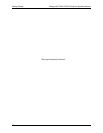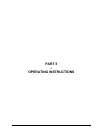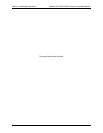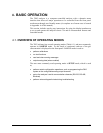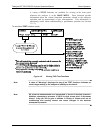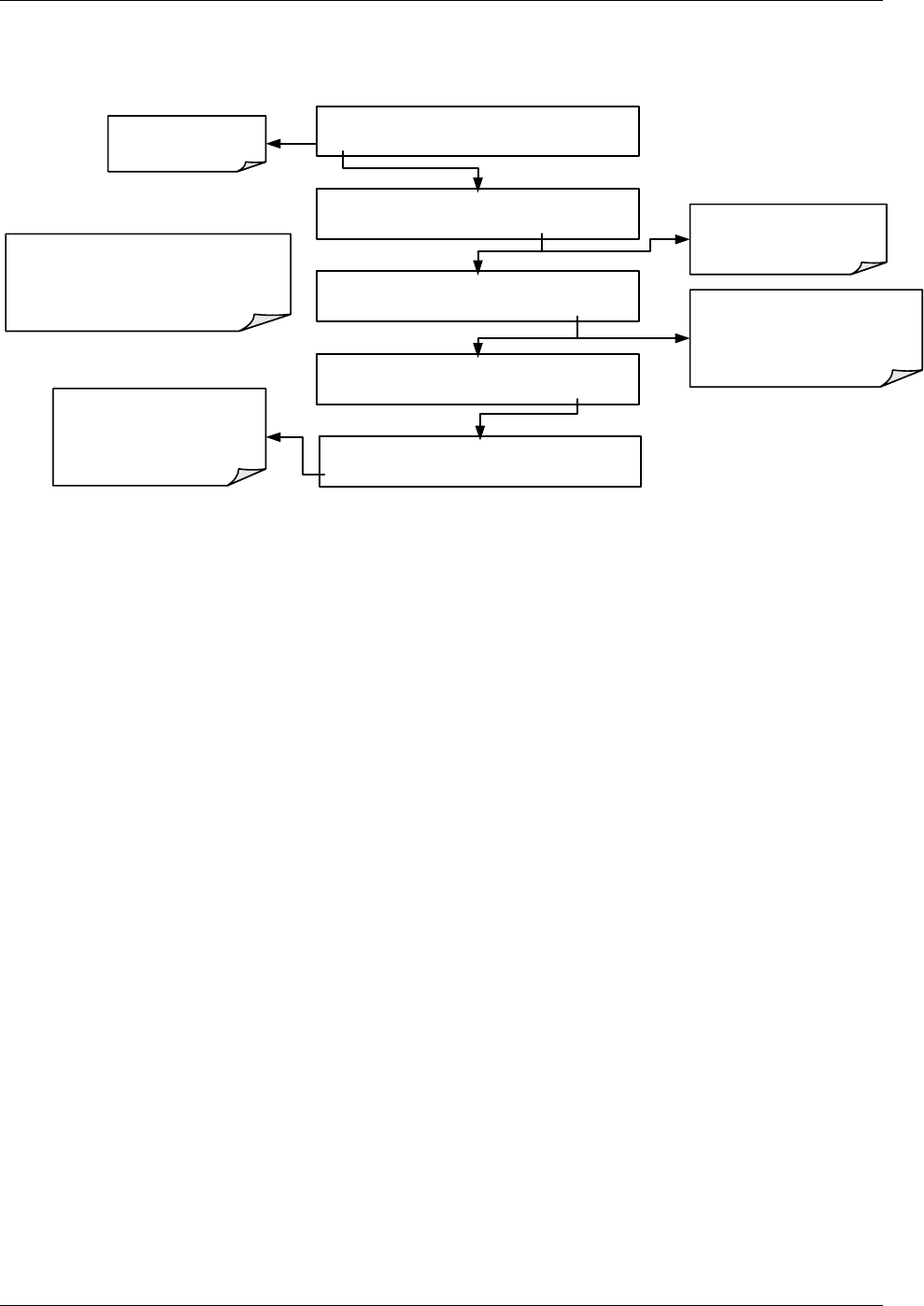
Getting Started Teledyne API T803 CO2/O2 Analyzer Operation Manual
52
To view and clear warning messages:
Suppresses the
warning messages
Press CLR to clear the current
message.
If more than one warning is
active, the next message will take
its place.
Once the last warning has
been cleared, the RANGE
function will be displayed in
the analyzer’s main
MESSAGE FIELD.
NOTE:
If a warning message persists after
several attempts to clear it, the message
may indicate a real problem and not an
artifact of the warm-up period
SAMPLE SYSTEM RESET
TEST CAL MSG CLR SETUP
SAMPLE SYSTEM RESET
TEST CAL MSG CLR SETUP
SAMPLE SYSTEM RESET
TEST CAL MSG CLR SETUP
SYSTEM SYSTEM RESET
TEST CLR SETUP
MSG returns the active
warnings to the message
field.
SAMPLE CO2 RNG=20.00 % CO2=XXX.XX
<TST TST> CAL SETUP
Figure 3-18: Viewing and Clearing T803 WARNING Messages
3.5.1. FUNCTIONAL CHECK
After the analyzer’s components have warmed up for at least 60 minutes, verify
that the software properly supports any hardware options that were installed. For
information on navigating through the analyzer’s software menus, see the menu
trees described in Appendix A.1.
Check to make sure that the analyzer is functioning within allowable operating
parameters. Appendix C includes a list of test functions, viewable from the
analyzer’s front panel, and their expected values. (These functions are also useful
tools for diagnosing performance problems (Section 11.1.2) with your analyzer).
The enclosed Final Test and Validation Data Sheet (PN 068360
000) lists these
values before the instrument left the factory. To view the current values of these
parameters, press the front panel button sequence for TEST functions as shown in
Figure 6.2 in Section 6.2. Remember until the unit has completed its warm up
these parameters may not have stabilized.
If your local area network is running a dynamic host configuration protocol
(DHCP) software package, the Ethernet will automatically configure its interface
with your LAN.
However, it is a good idea to check these settings to make sure that the
DHCP has successfully downloaded the appropriate network settings from
your network server (see Section 6.3.1).
If your network is not runni
ng DHCP, you will have to configure the analyzer’s
interface manually (see Section 6.3.2).
07276B DCN6418