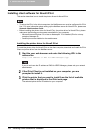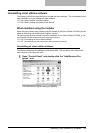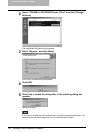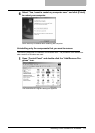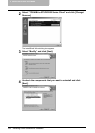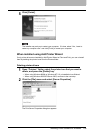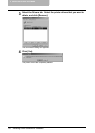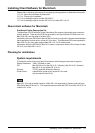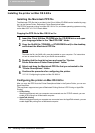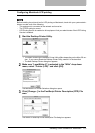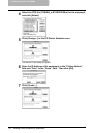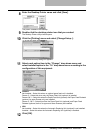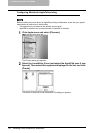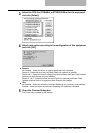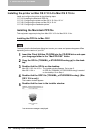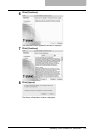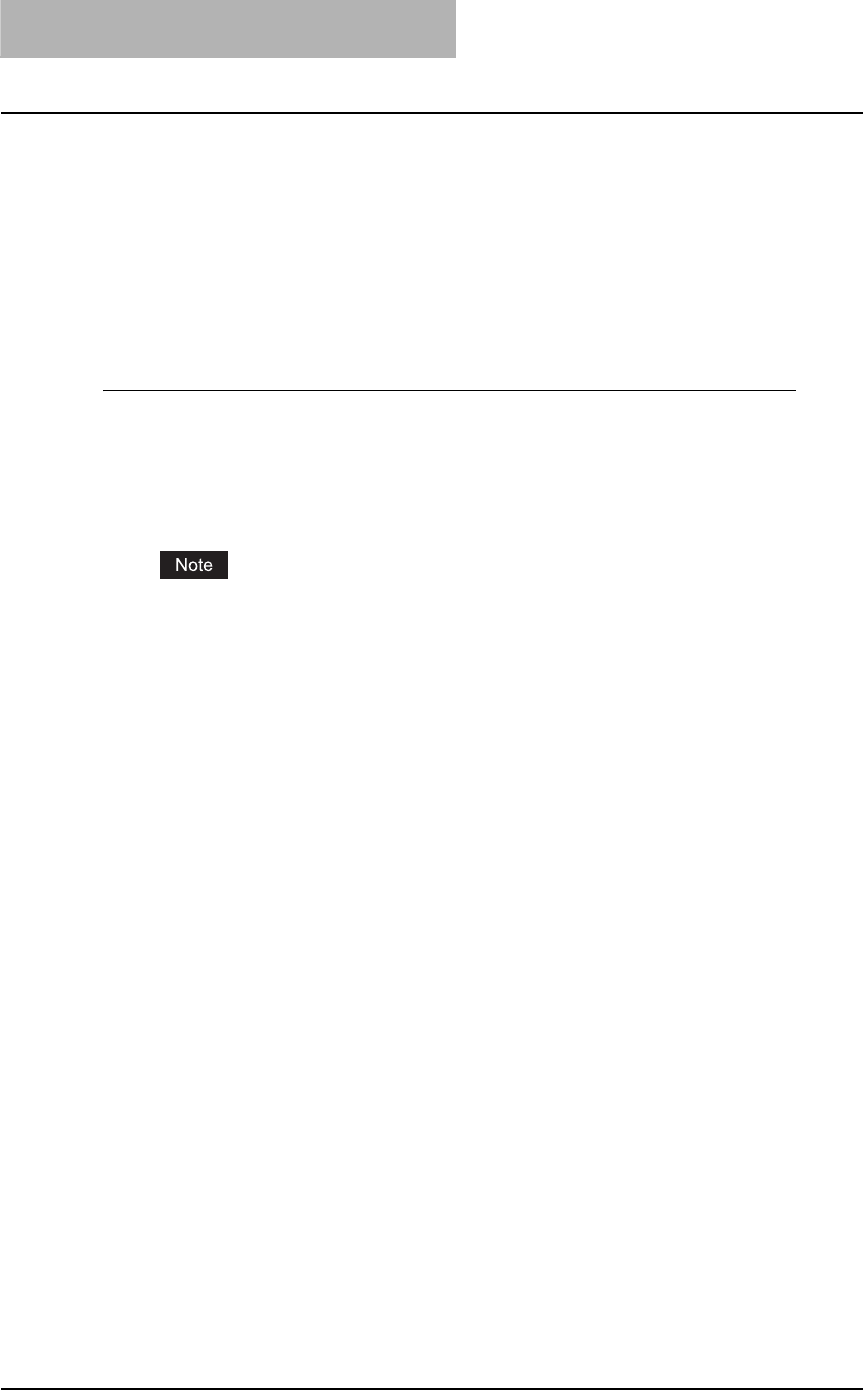
2 INSTALLING CLIENT SOFTWARE
112 Installing Client Software for Macintosh
Installing the printer on Mac OS 8.6/9.x
Installing the Macintosh PPD file
The Macintosh PPD file that is provided in the Client Utilities CD-ROM can be installed by copy-
ing it to the System Folder: Extensions: Printer Descriptions folder.
This PPD file supports printing from Mac OS X 8.6 or 9.x, and these operating systems running
on the Mac OS X 10.1/10.2 Classic Mode.
Copying the PPD file to Mac OS 8.6 or 9.x
1
Insert the Client Utilities CD-ROM into the CD-ROM drive and open
your language folder in the “MacPPD:OS9” folder.
2
Copy the Stufflt file (TOSHIBA_e-STUDIO205Srs.sit) to the desktop,
and extract the Macintosh PPD file.
To extract the file, the Stufflt utility must be installed on your computer. For instructions
on how to extract the file, refer to your StuffIt documentation.
3
Double-click the boot drive icon and open the “System
Folder:Extensions:Printer Descriptions” folder.
4
Select and drag the Macintosh PPD file that you extracted to the
“Printer Descriptions” folder.
5
Continue the procedure for configuring the printer.
P.112 “Configuring the printer on Mac OS 8.6/9.x”
Configuring the printer on Mac OS 8.6/9.x
After you copy the PPD file to the Printer Descriptions folder in the System Folder, you can con-
figure the printer.
This equipment supports two types of Macintosh Printing Service: LPR Printing or AppleTalk
Printing.
y LPR printing
When this equipment and your computer are connected over the TCP/IP network, you can
enable LPR printing from a Macintosh computer.
y AppleTalk printing
When this equipment and your computer are connected over the AppleTalk network, you can
enable AppleTalk printing from a Macintosh computer.