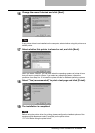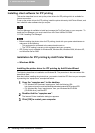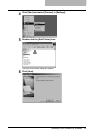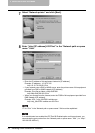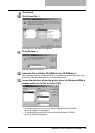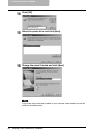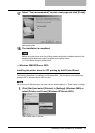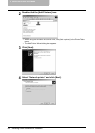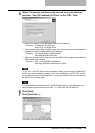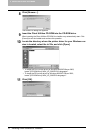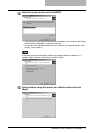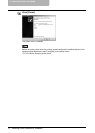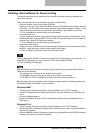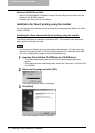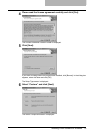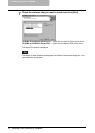Installing Client Software for Windows 69
5
Select “Connect to a printer on the Internet or on your intranet”,
and enter “http://[IP address]:631/Print” in the “URL” field.
y Enter the IP address of this equipment instead of [IP address].
Example: IP address = 10.10.70.105
http://10.10.70.105:631/Print
y If your network uses a DNS or WINS server, enter the printer name of this equipment
provided from DNS or WINS instead of [IP address].
Example: Print Server Name = Mfp-00c67861
http://Mfp-00c67861:631/Print
y When you connect from the Internet, enter the FQDN of this equipment provided from
DNS instead of [IP address].
Example: URL = mfp_00c67861.toshiba.com
http://mfp_00c67861.toshiba.com:631/Print
“P” for “Print” in the IPP URL must be capitalized. When you are using on Windows XP,
the IPP port can be created by entering “print” (non-capitalized) in the IPP URL, but the
print job cannot be sent to the equipment. In that case, delete the IPP port and then cre-
ate the IPP port correctly again.
If an administrator has enabled the IPP Port80 Enabled option on this equipment, you
can exclude the port number from the URL. (i.e. “http://192.168.255.48/Print”)
6
Click [Next].
7
Click [Have Disk...].
The Install From Disk dialog box appears.