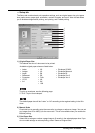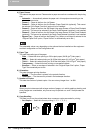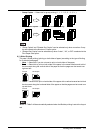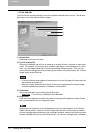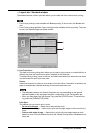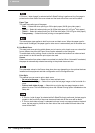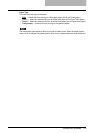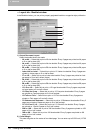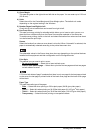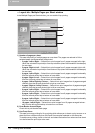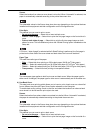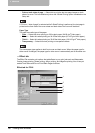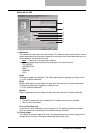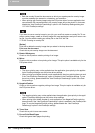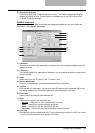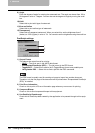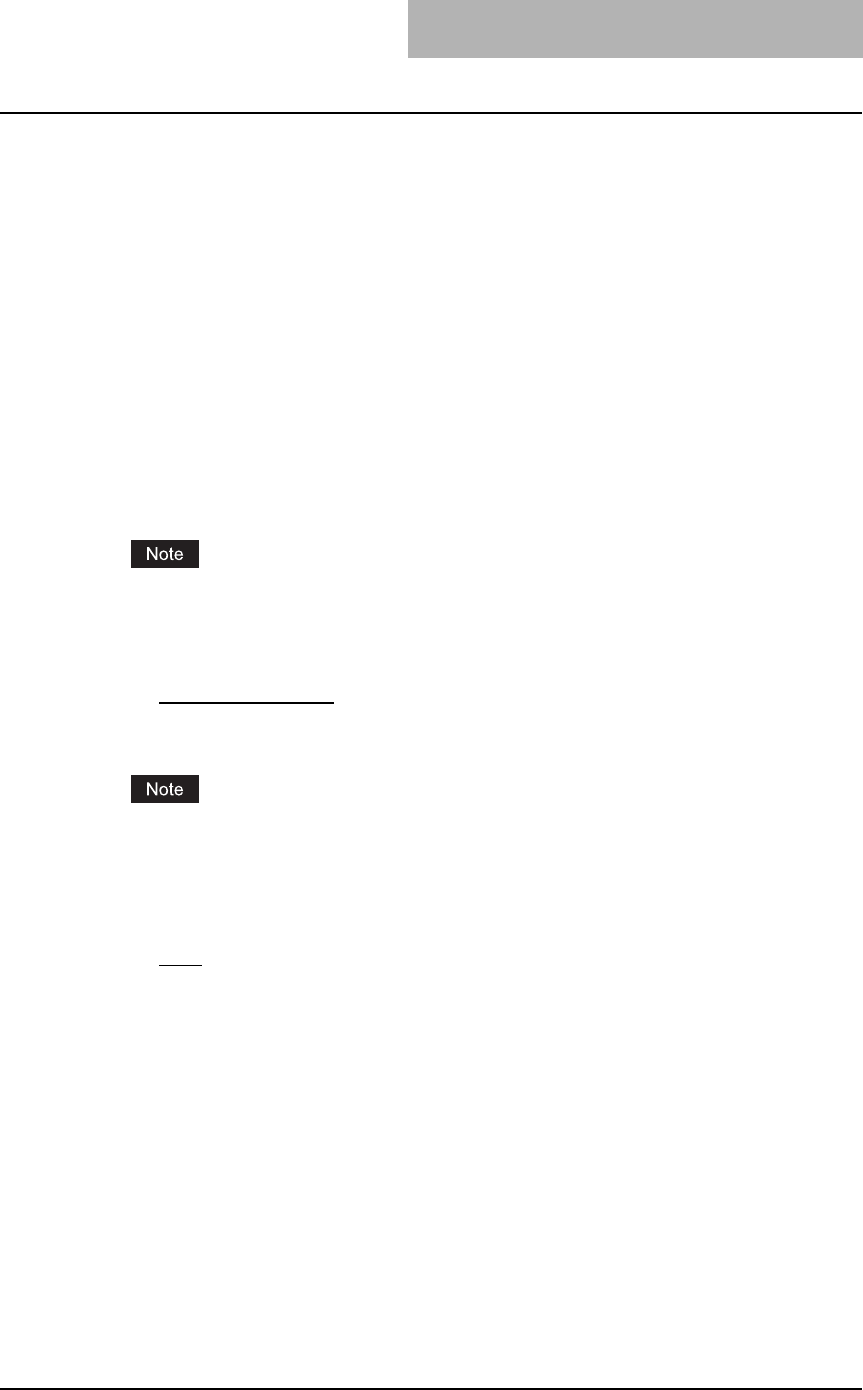
Printing from Windows 177
3) Outer Margin
This sets the gutter on the right side and left side on the paper. You can enter up to 1.00 inch
(25.40 mm).
4) Units
Select the unit for the Center Margin and Outer Margin option. The default unit varies
depending on the regional setting in the Windows.
5) Number Pages from Right to Left
Check this to print a booklet that can be read from right to left.
6) Use Front Cover
This sets front cover printing for a booklet which allows you to insert or print a cover on a
sheet fed from a different tray than the Paper Source option selected on the Setup tab.
To enable cover printing, check on the box and select the location from where a cover sheet
is to be fed and the print style.
Source
Select the location from where a cover sheet is to be fed. When “Automatic” is selected, the
paper is automatically selected according to the printed document size.
The selectable values in the Source drop down box vary depending on the optional devices
installed on this equipment and their configuration on the Configuration tab.
Print Style
This selects how you want to print a cover.
- Do not print on page
— Select this to insert a blank cover.
- Print on both sides of page — Select this to print the first two pages and last two pages
on both sides of a cover.
If “Print on both sides of page” is selected but there is only one page for the last page printed
on the cover, the last page is printed inside of the back cover page and the back cover page
will be blank.
Paper Type
This sets the media type of the paper.
- Plain
— Select this when printing on 20 lbs plain paper (64-80 g/m
2
plain paper).
- Thick1 — Select this when printing on 24-28 lbs thick paper (81-105 g/m
2
thick paper).
- Thick2 — Select this when printing on 32-90 lbs thick paper (106-163 g/m
2
thick paper).
- Transparency — Select this when printing on transparent sheets.