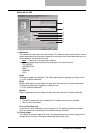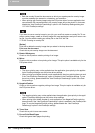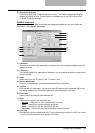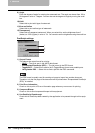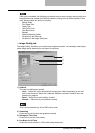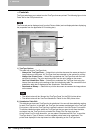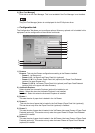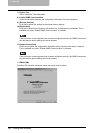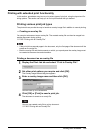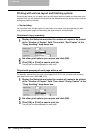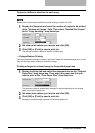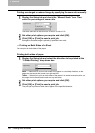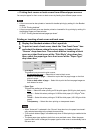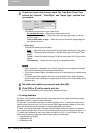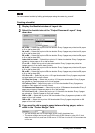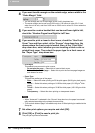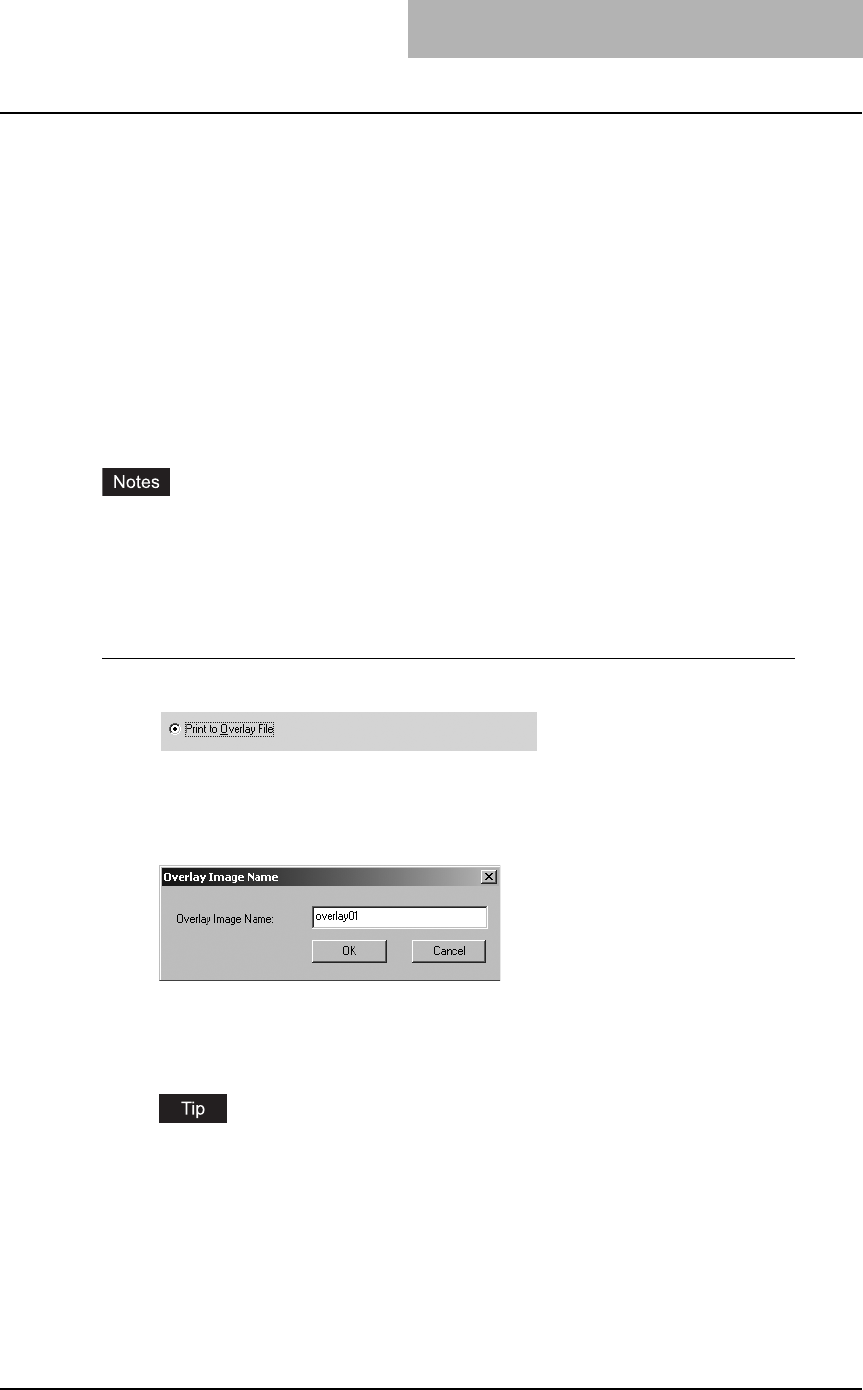
Printing from Windows 189
Printing with extended print functionality
In this section, procedures are given to print various types of print job, using the layout and fin-
ishing options. This section can help you to find a print method that you desired.
Printing various print job types
The printer drivers provide the way to handle an overlay image file in addition to normal printing.
— Creating an overlay file
You can print a document as an overlay file. The created overlay file can then be merged into
another document during printing.
P.202 “Printing with an Overlay File”
y If the print job has several pages in the document, only the first page of the document will be
saved as an overlay file.
y Both the overlay file and the documents on which you superimpose the overlay image must
be created at the same size and orientation.
Printing a document as an overlay file
1
Display the Print Job tab and select “Print to Overlay File”.
2
Set other print options you require and click [OK].
The Overlay Image Name dialog box appears.
3
Enter a overlay image name and then click [OK].
You can enter up to 63 characters.
4
Click [OK] or [Print] to send a print job.
The document is saved as an overly file.
You can use created overly file to print a document.
P.202 “Printing with an Overlay File”