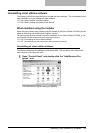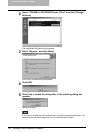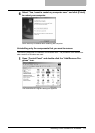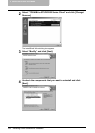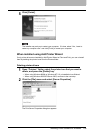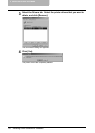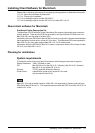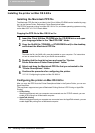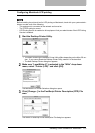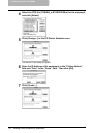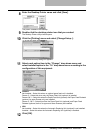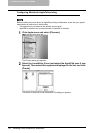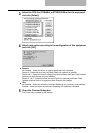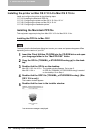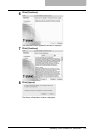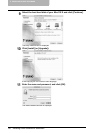Installing Client Software for Macintosh 113
Configuring Macintosh LPR printing
Before installing the printer driver for LPR printing on Macintosh, check with your system admin-
istrator to make sure of the following:
- This equipment is connected to the network and turned on.
- The TCP/IP setting is correct.
- LPD Printing Service is enabled on this equipment. Ask your administrator if the LPD Printing
Service is enabled.
1
Start the Desktop Printer Utility.
y The folder containing the Desktop Printer Utility differs depending on the Mac OS ver-
sion. If you cannot locate the Desktop Printer Utility, search it in the boot disk.
y The New Desktop Printer dialog box appears.
2
Make sure “LaserWriter 8” is selected in the “With” drop down
menu, select “Printer (LPR)” and click [OK].
The Macintosh LPR Printer Selection dialog box opens.
3
Click [Change...] in the PostScript Printer Description (PPD) File
area.
The Select a PostScript Printer Description File dialog box appears.