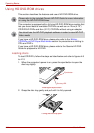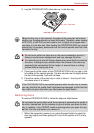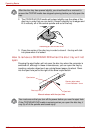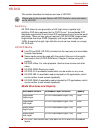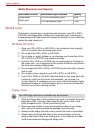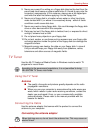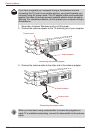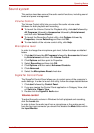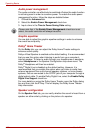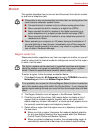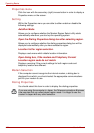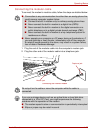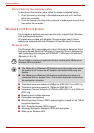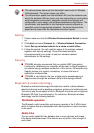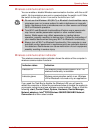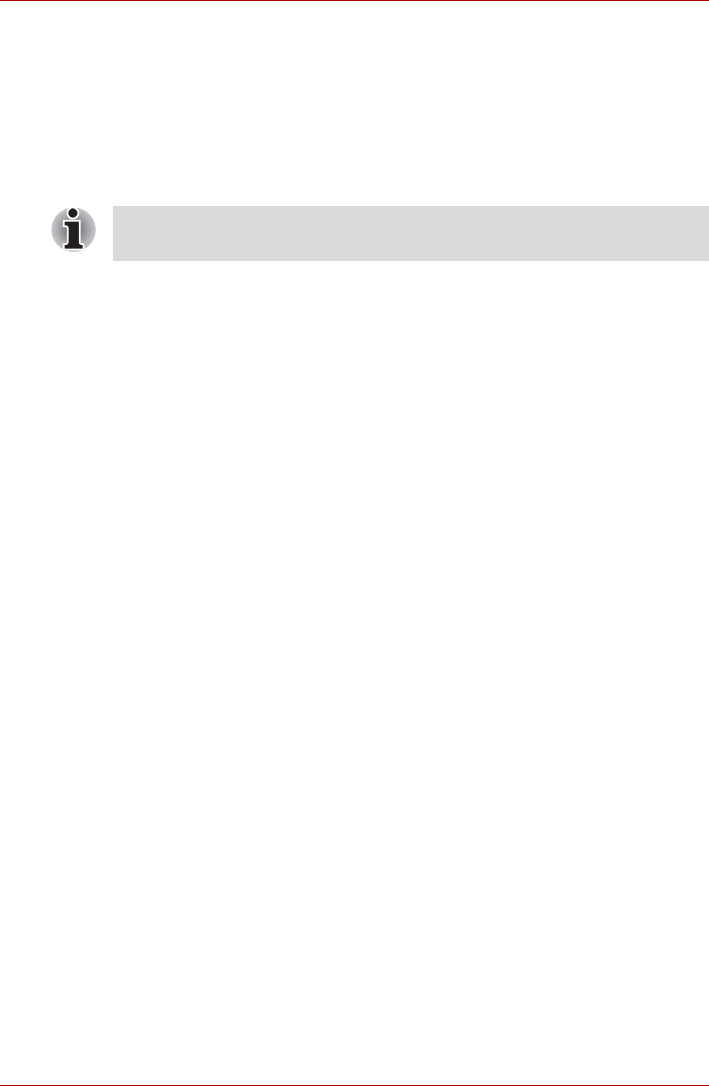
4-22 User’s Manual
Operating Basics
Audio power management
The audio controller can effectively be switched off when the audio function
is not being used in order to conserve power. To enable the audio power
management function, follow the steps as detailed below:
1. Clicked the Advanced tab.
2. Select the Enable Power Management check box.
3. Input a time in the Time to Power Saving State setting.
Graphic equalizer
You are able to adjust the graphic equalizer settings in order to enhance
the overall sound quality.
Dolby
®
Home Theater
On the Dolby tab, you can adjust the Dolby Home Theater settings to
enhance sound quality.
Dolby
®
Virtual Speaker is enabled as the default setting. It is recommended
that you use this option when listening to audio from your computer’s
internal speaker. To listen to audio through your headphones or earphone,
select Headphones in the Speaker Configuration drop-down menu. The
Dolby
®
Headphone will then be enabled.
Dolby
®
Digital Live is disabled as the default setting. However, it is
recommended that you enable this option when you listen to audio from
external equipment like multi-channel speaker systems, or home theater
systems, that are connected to the S/PDIF jack of your computer through a
digital optical cable. To enable Dolby Digital Live, select the Enable Dolby
Digital Live Support check box.
For more details on using the Dolby Home Theater, open the Dolby dialog
box and then click the F1 key. This will display the Dolby Home Theater
Help information.
Speaker configuration
On the Speaker Test tab, you can verify whether the sound is heard from a
speaker on either side by clicking on the picture of a speaker.
Please note that, if the Enable Power Management check box is not
select, the audio controller will always be active.