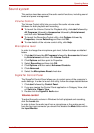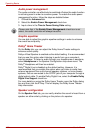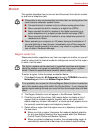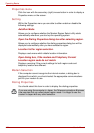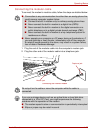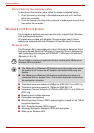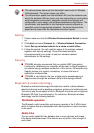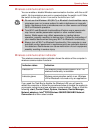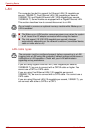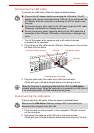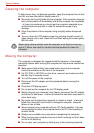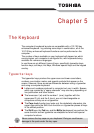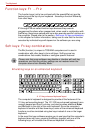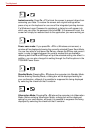User’s Manual 4-29
Operating Basics
Wireless communication switch
You can enable or disable Wireless communication function, with the on/off
switch. No transmissions are sent or received when the switch is off. Slide
the switch to the right to turn it on and to the left to turn it off.
Wireless communication indicator
The wireless communication indicator shows the status of the computer’s
wireless communication functions.
If you used the Task Bar to disable the Wireless LAN you will need to
restart the computer or follow the procedures below to enable the system to
once again recognize and use wireless communications. Open or click the
following: start, Control Panel, System, Hardware, Device Manager,
Network adapters, Intel
®
PRO/Wireless 3945BG/3945ABG Network
Connection and then select enable.
■ Do not use the Wireless LAN (Wi-Fi) or Bluetooth functionalities near a
microwave oven or in areas subject to radio interference or magnetic
fields. Interference from a microwave oven or other source can disrupt
Wi-Fi or Bluetooth operation.
■ Turn Wi-Fi and Bluetooth functionalities off when near a person who
may have a cardiac pacemaker implant or other medical electric
device. Radio waves may affect pacemaker or medical device
operation, possibly resulting in serious injury. Follow the instruction of
your medical device when using any Wi-Fi or Bluetooth functionality.
■ Always turn off Wi-Fi or Bluetooth functionality if the computer is near
automatic control equipment or appliances such as automatic doors or
fire detectors. Radio waves can cause malfunction of such equipment,
possibly resulting in serious injury.
Indicator status Indication
Indicator off The wireless communication switch is off - no
wireless functionality is available.
Indicator glows Wireless communication switch is on. Wireless
LAN or Bluetooth is turned on by an application.