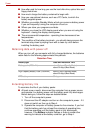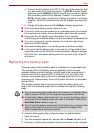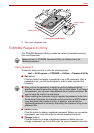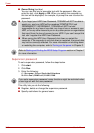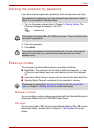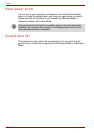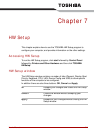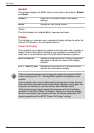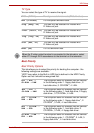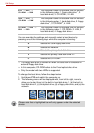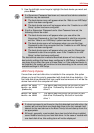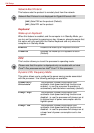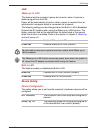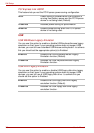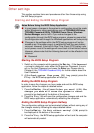7-2 User’s Manual
HW Setup
General
This window displays the BIOS version and contains two buttons: Default
and About.
Setup
This field displays the installed BIOS version and date.
Display
This tab lets you customize your computer’s display settings for either the
internal LCD screen or for an external monitor.
Power On Display
This tab allows you to select the display to be used when the computer is
started. Please note that this setting is only available on standard VGA
mode and is not available as part of the Windows Desktop properties.
Default Return all HW Setup values to the factory
settings.
About Display the HW Setup version.
Auto-Selected Selects an external monitor if one is connected,
otherwise, it selects the internal LCD display
(default).
LCD + Analog RGB Selects both the internal LCD and an external
monitor for simultaneous display.
If the connected external monitor does not support the selected SVGA
mode, selecting the LCD + Analog RGB mode will not display on that
monitor.
If the computer was using multiple display devices when it was last shut
down and those devices are still present when Windows starts again the
computer will continue to use the devices after Windows starts.
If the devices are no longer present the computer will use the display
specified in the BIOS “Power On Display” setting (if no external display
device is connected, the computer will use the internal (attached) LCD
display regardless of the BIOS “Power On Display” setting).