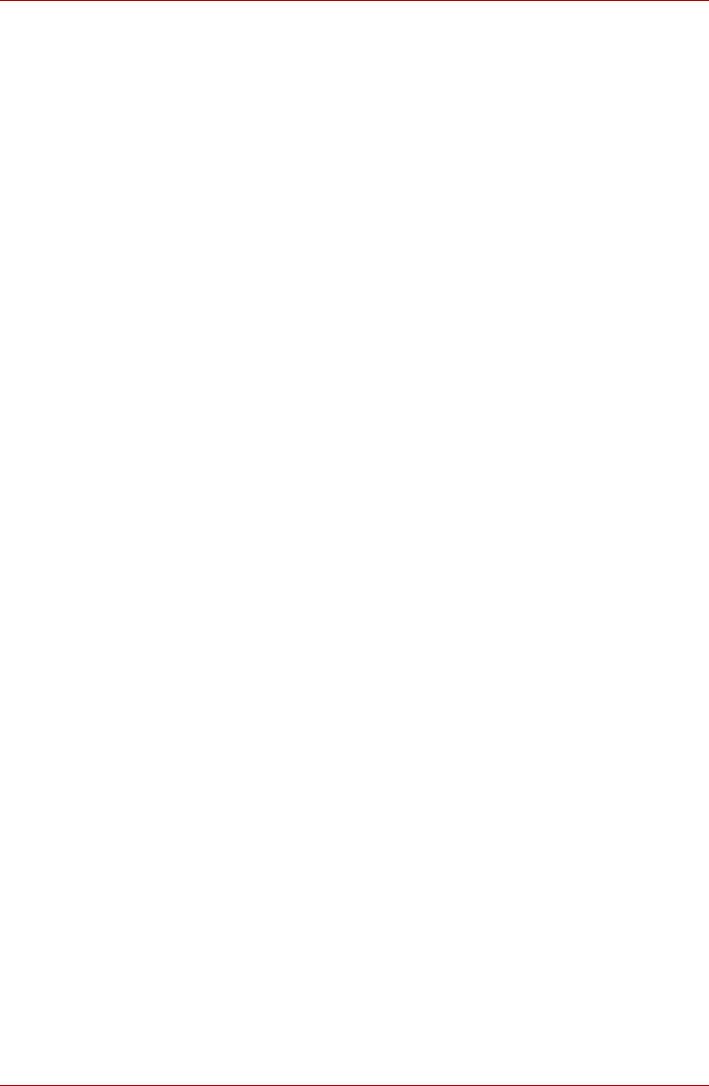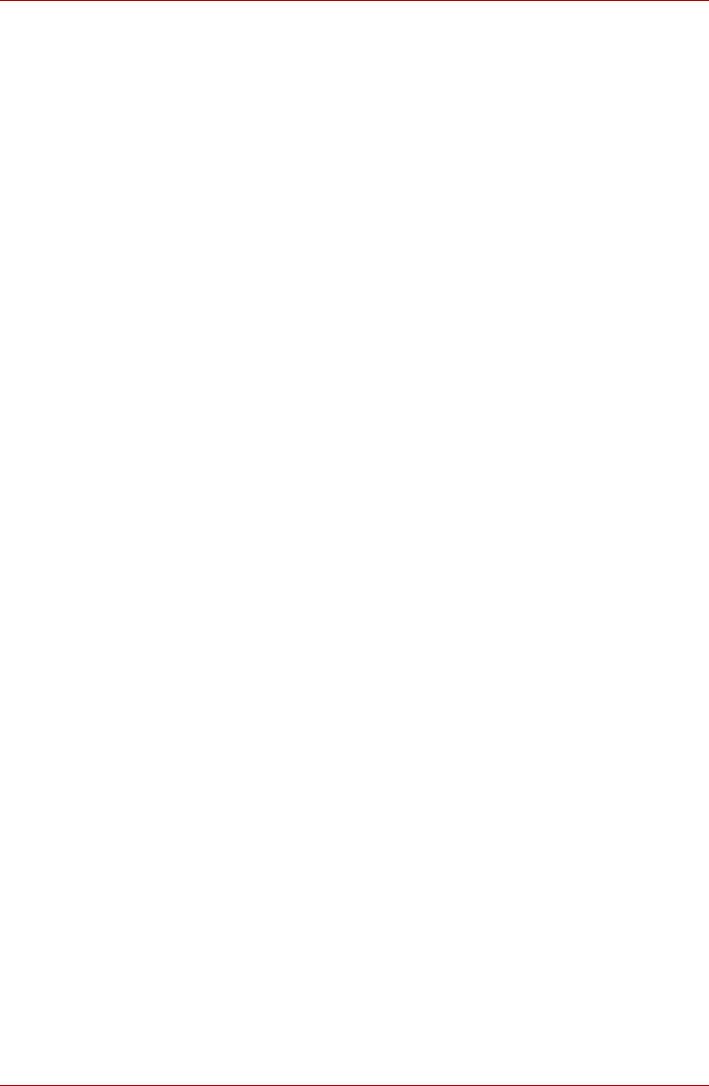
User’s Manual 4-21
Operating Basics
Sound system
This section describes some of the audio control functions, including sound
levels and power management.
Volume Control
The Volume Control utility lets you control the audio volume under
Windows for both playback and recording.
■ To launch the Volume Control for Playback utility, click start followed by
All Programs followed by Accessories followed by Entertainment
and then click Volume Control.
■ To launch the Recording Control utility, click Options followed by
Properties, choose Recording and then click OK.
■ To view details of the volume control utility, click Help.
Microphone level
In order to change the microphone gain level, follow the steps as detailed
below.
1. Click start followed by All Programs followed by Accessories followed
by Entertainment and then click Volume Control.
2. Click Options and then point to Properties.
3. Select Recording and then click OK.
4. Click Options and then select Advanced Controls.
5. Click Advanced.
6. Select the Microphone Boost check box.
SigmaTel Control Panel
The SigmaTel Control Panel allows you to control some of the computer’s
audio settings. In order to launch this utility, follow the steps detailed below:
1. Click start followed by Control Panel.
2. If you are viewing the Control Panel application in Category View, click
on Switch to Classic View.
3. Double click the SigmaTel Audio icon.
Volume control
To adjust the audio volume in Windows for both playback and recording,
click the Levels tab.
In order to hear the audio input from a microphone or the analog sound
from the line input connector you should first disable the Mute button within
the Input Monitor.