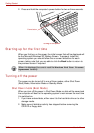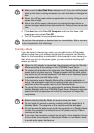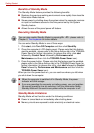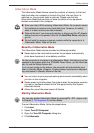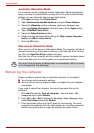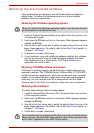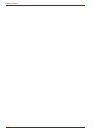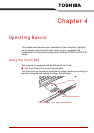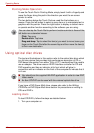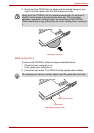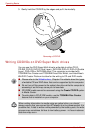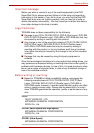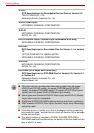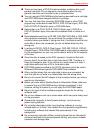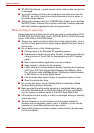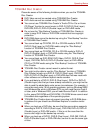4-2 User’s Manual
Operating Basics
Pointing Mode Operation
To use the Touch Pad in Pointing Mode, simply touch it with a fingertip and
move the finger along the pad in the direction you want the on-screen
pointer to move.
The two buttons below the Touch Pad are used like the buttons on a
mouse. Press the left button to select a menu item or to manipulate text or
graphics with the pointer. Press the right button to display a context menu
or operate another function according to the software you are using.
Using optical disc drives
The text and illustrations in this section refer to the optical disc drive which
is a full-size device that provides high-performance execution of CD or
DVD based information from either 12cm (4.72") media without the need to
use an adaptor. The drive uses an ATAPI interface controller for CD and
DVD operation and has an indicator at its front which will glow in
conjunction with an indicator on the front of the computer to indicate that it
is in use.
If you have a DVD Super Multi drive, please also refer to the Writing
CD/DVDs on DVD Super Multi drive section for precautions on writing to
CD’s and DVD’s.
Loading discs
To load CD/DVD’s, follow the steps as detailed below:
1. Turn your computer on.
You can also tap the Touch Pad to perform functions similar to those of the
left button on a standard mouse.
Click: Tap once
Double-click: Tap twice
Drag and drop: Tap to select the item(s) you want to move, leave your
finger on the Touch Pad after the second tap and then move the item(s)
to their new destination.
■ You should use the supplied WinDVD application in order to view DVD
Video media.
■ An 8cm CD/DVD can be used with the external optical disc drive.