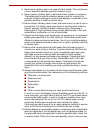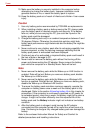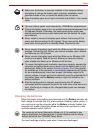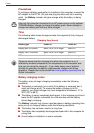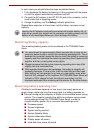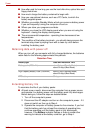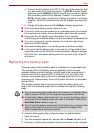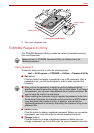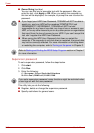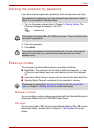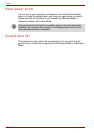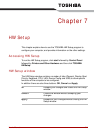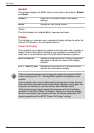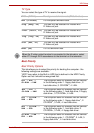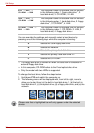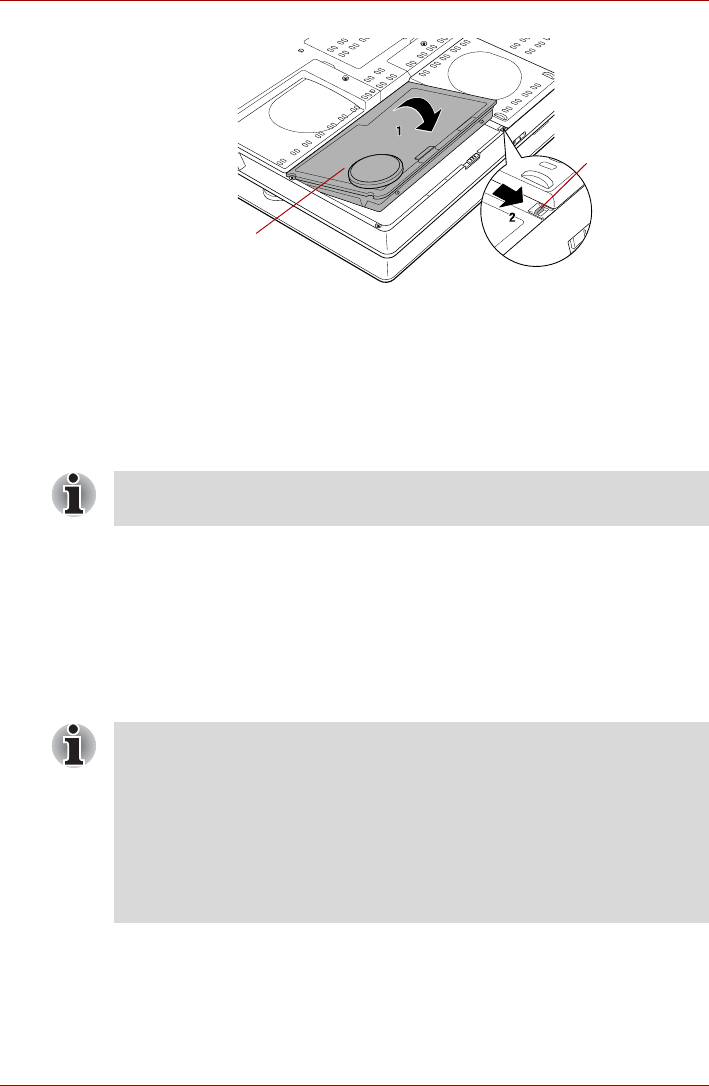
User’s Manual 6-15
Power
Securing the battery pack
3. Turn your computer over.
TOSHIBA Password Utility
The TOSHIBA Password Utility provides two levels of password security:
User and Supervisor.
User password
To start the utility, point to or click the following items:
start -> All Programs -> TOSHIBA -> Utilities -> Password Utility
■ Set (button)
Click this button to register a password of up to 50 characters. After a
password is set, you will be prompted to enter it when you start the
computer.
■ Delete (button)
Click this button to delete a registered password. Before you can delete
a password, you must first enter the current password correctly.
■ Change (button)
Click this button to change a registered password. Before you can
change a password, you must first enter the current password correctly.
Battery safety
lock
Battery pack
Passwords set in TOSHIBA Password Utility are different from the
Windows password.
■ After you set the password, a dialog box will be displayed asking
whether you want to save it to a floppy disk or other media. If you forget
the password, you can open the password file on another computer. Be
sure to keep the media in a safe place.
■ When entering the character string to register the password, enter from
the keyboard character by character and do not enter as ASCII code or
copy-and-paste the character string. In addition, ensure that the
registered password is correct by outputting the character string to the
password file.